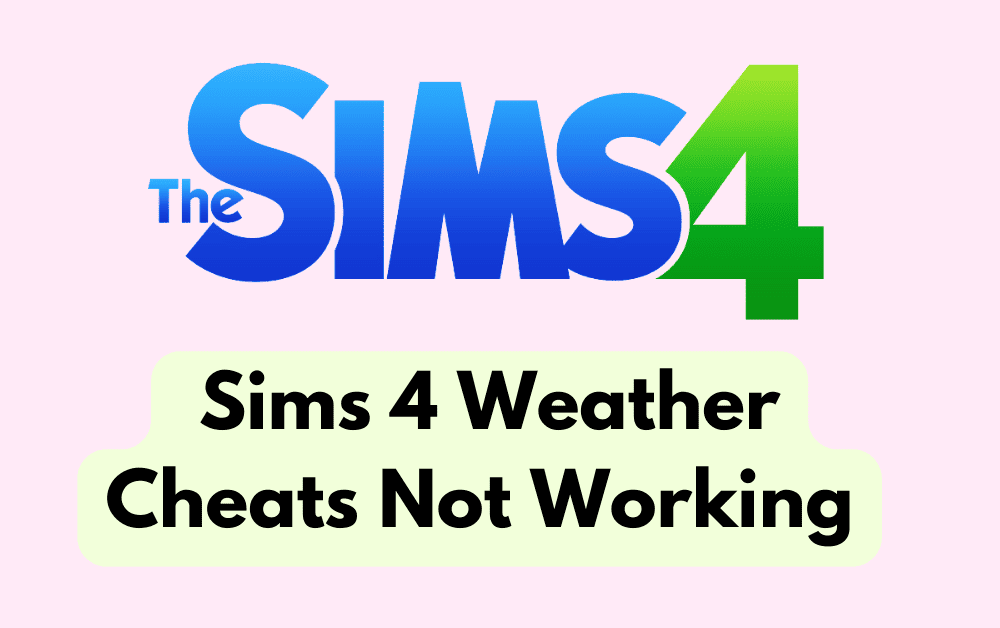Are you a Sims 4 player who’s been frustrated by weather cheats not working in the game?
It can be a real nuisance when you’re trying to create specific weather conditions for your Sims’ world.
But fear not, as there are solutions to this common issue.
In this article, we’ll explore different methods and troubleshooting tips to help you fix Sims 4 weather cheats that aren’t working.
How To Fix Sims 4 Weather Cheats Not Working
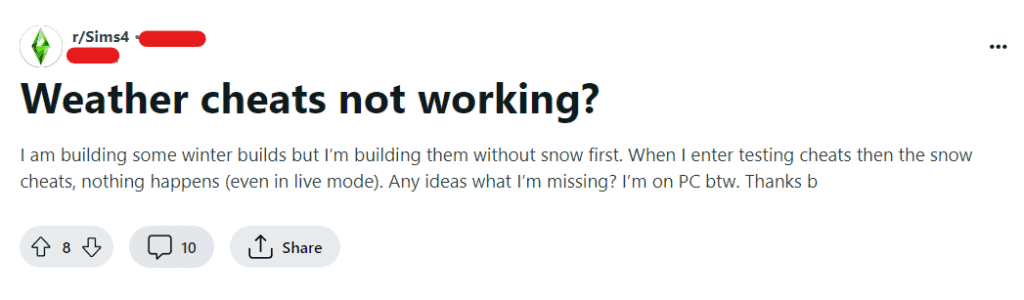
To fix sim 4 weather cheats not working you can check for mod interference, check for mod updates, download MCCC.
Additionally, you can remove and update UI cheats extension, use mods like no weather BB, enable testing cheats, and ensure correct syntax.
1. Check For Mod Interference
If you have mods or custom content installed, they could be conflicting with the weather cheats. Try removing mods temporarily to see if the issue persists. To do this,
- Navigate to the “Mods” folder in your Sims 4 directory
- Move or temporarily remove all mod files from the folder
- Ensure that no custom content is present in the game’s “Mods” folder
- Launch Sims 4 without any mods or custom content enabled
- Open the cheat console and attempt to use the weather cheats to observe if they function properly without any mods installed
2. Check For Mod Updates
Regularly check for updates for all installed mods, including those related to weather and gameplay mechanics.
Updated mods are more likely to be compatible with the latest Sim 4 version and may resolve issues with weather cheats. To check for mod updates,
- Visit the websites or forums of the mods you have installed
- Look for any available updates and follow the instructions to update the mods
3. Download MCCC
Install the MC Command Center (MCCC) mod, which provides comprehensive control over various aspects of the game, including weather manipulation.
Follow these steps to download MCCC:
- Visit the official MC Command Center (MCCC) website or mod repository.
- Follow the instructions to download and install the mod.
4. Remove And Update UI Cheats Extension
If you have the UI Cheats Extension mod installed, consider removing and updating it to the latest version. Outdated or conflicting mods can cause issues with cheat functionality, including weather cheats. To do this,
- Navigate to the mod’s installation folder in your Sims 4 directory
- Remove the old UI cheats extension mod files
- Download the latest version of the UI cheats extension mod and install it according to the provided instructions
5. Use Mods Like No Weather BB
Explore alternative mods, such as “No Weather BB,” that offer specific features to control or modify weather conditions in the game. These mods can provide additional options for managing weather effects in Sims 4. To do this,
- Find and download the “No Weather BB” mod from a reputable source.
- Install the mod according to the provided instructions.
6. Enable Testing Cheats
Activate testing cheats before using weather cheats. This can be done by entering “testingcheats true” in the cheat console before attempting to modify the weather.
Follow these steps to enable testing cheats:
- Press Ctrl + Shift + C on your keyboard to open the cheat console.
- Type “testingcheats true” into the cheat console and press Enter.
7. Ensure Correct Syntax
Double-check that you are entering the weather cheat correctly. The syntax for weather cheats in Sims 4 may vary, so make sure you are using the appropriate command for the specific weather effect you want to achieve.
8. Contact Sim 4 Customer Support
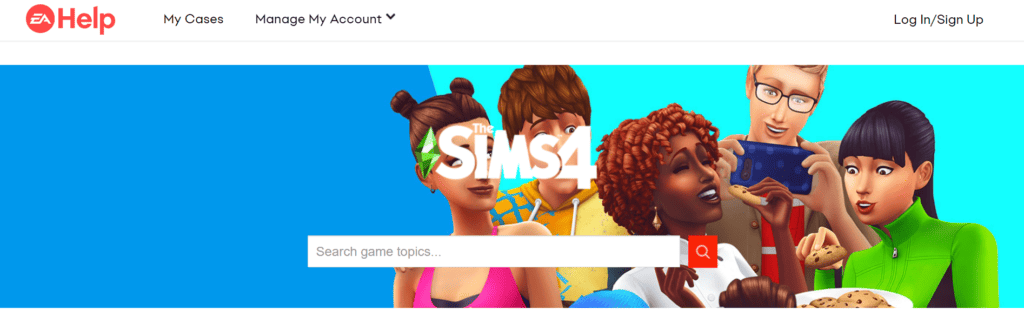
If none of the above fix work, you can try contacting Sim 4 customer support. They can assist you with troubleshooting steps to fix this issue.