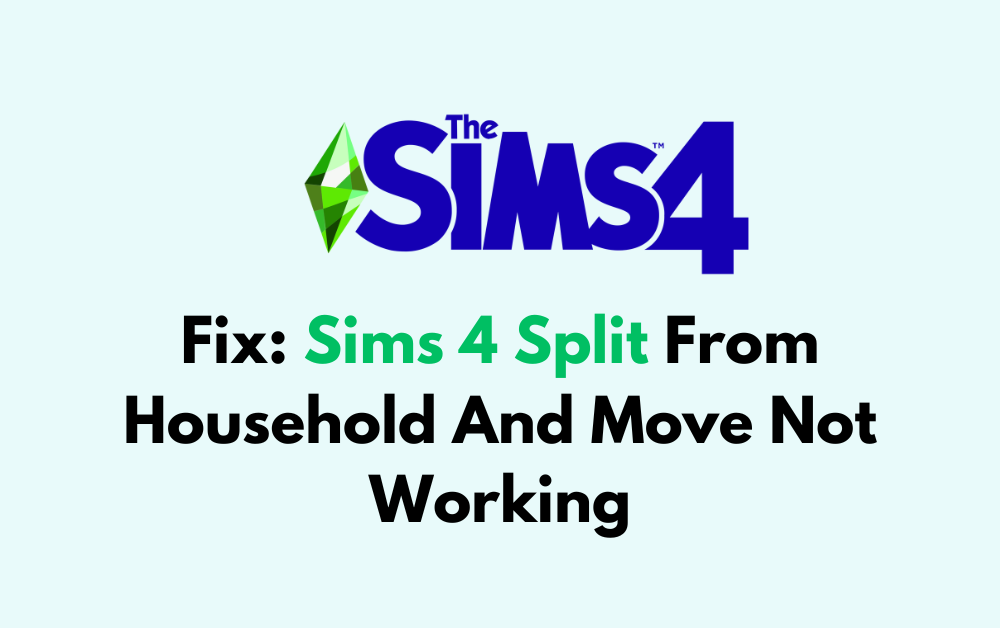Are you encountering issues with splitting households and moving Sims in The Sims 4?
It can be frustrating when the game’s features don’t function as expected, disrupting your gameplay and storytelling.
In this comprehensive guide, we’ll discuss the fixes to address the “Split from Household and Move” feature not working in Sims 4.
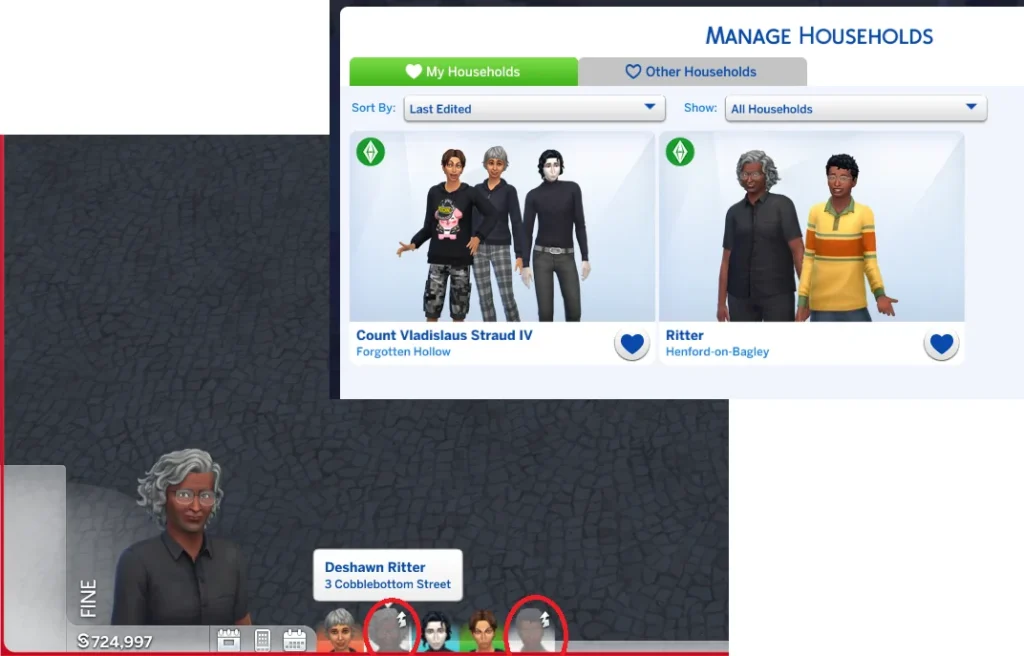
How To Fix Sims 4 Split From Household And Move Not Working?
To address the issue of the “Split from Household and Move” feature not working in The Sims 4, you can save and quit, delete the Localthumbcache file, and use manage households. Moreover, you also try to evict and move sims, repair games, etc.
Below is a detailed explanation of all the above-mentioned fixes:
1. Save And Quit Sims 4
If you encounter issues with splitting households and moving Sims, a simple but effective initial step is to save your game and then quit the main menu.
This can help reset certain in-game variables and clear any temporary glitches.
- While in live mode, click on the “Pause” button in the lower right corner of the screen. This will pause the game.
- Once the game is paused, click on the “three dots” menu icon in the top-right corner of the screen.
- In the menu that appears, select “Save” to save your game progress.
- After the game is successfully saved, click on the “three dots” menu icon again and select “Manage Worlds.”
- From the world management screen, you can then choose “Save and Exit” to return to the main menu.
2. Delete Localthumbcache File
Access your The Sims 4 folder and delete the localthumbcache file. This file can sometimes store outdated or corrupted data, which might affect the functionality of certain in-game features.
- Open File Explorer on your computer.
- Navigate to the Documents folder. This is the default location where The Sims 4 game files are stored.
- Within the Documents folder, locate and open the Electronic Arts folder.
- Look for The Sims 4 folder within the Electronic Arts directory and open it.
- Once inside The Sims 4 folder, you should find the localthumbcache. package file.
- Right-click on the localthumbcache. package file and select “Delete” from the context menu.
3. Use Manage Households From The Map
Instead of attempting to split households and move Sims while actively playing your Sims, try using the “Manage Households” option from the map screen. This alternative approach might bypass any issues encountered during regular gameplay.
- While in live mode, click on the “…” icon in the top-right corner of the screen to access the map view.
- Once in the map view, you will see various neighbourhood icons and lot thumbnails.
- Look for the “Manage Worlds” icon, typically located in the top-right corner of the screen. Click on this icon to access the world management options.
- From the world management menu, you should see an option to “Manage Households.” Click on this option to access the household management interface.
- In the “Manage Households” interface, you can edit existing households, move Sims between households, evict Sims, and perform other household management actions.
4. Try Moving Sims From Edit Household
Access the edit mode for households and attempt to move the Sims between households from there. This method provides an alternative way to manage Sims and households, potentially circumventing the issue.
- Within the “Manage Households” interface, you can select the household that contains the Sims you want to move.
- Once you’ve selected the household, look for an option to “Edit Household” or “Modify in CAS” (Create a Sim). Click on this option to enter the household’s edit mode.
- In the household’s edit mode, you can add, remove, or modify Sims within the household.
- You can also move Sims between households by first placing them into the household you want to move them from, and then switching to the household you want to move them to and placing them there.
5. Evict And Move Sims
If the “Split from Household and Move” feature still doesn’t work, consider evicting the Sims from their current residence and then moving them to a new household.
This can be a workaround for the issue and allow you to achieve the desired household adjustments.
- Within the “Manage Households” interface, select the household that contains the Sims you want to evict.
- Once you’ve selected the household, look for an option to “Evict” or “Move Out Household.” Click on this option to initiate the eviction process for the selected Sims.
- After evicting the Sims, return to the household management interface and select the new household where you want to move the evicted Sims.
- In the new household, look for an option to “Move In” or “Add Sim to Household.” Click on this option to add the evicted Sims to the new household.
6. Repair Sims 4 In Origin
If you’re playing The Sims 4 through Origin, you can try repairing the game. Log in to Origin, go to your game library, right-click on The Sims 4, and select the “Repair Game” option from the list.
This can resolve potential game file issues that might be impacting the “Split from Household and Move” feature.
7. Contact EA Help
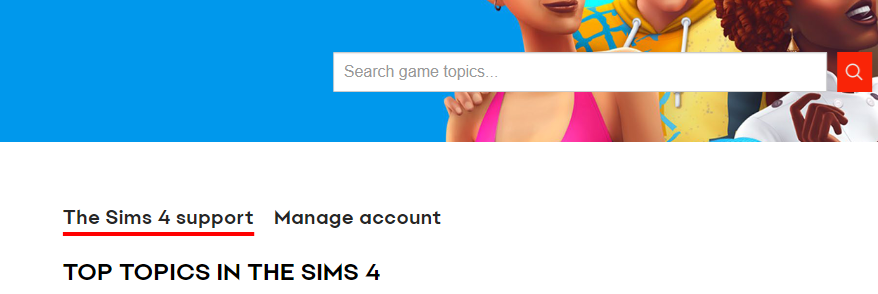
If you’ve followed the troubleshooting steps and are still encountering issues with managing households and Sims in The Sims 4, reaching out to EA Help can provide further assistance.