Are you a Sims 4 player who’s been frustrated by the Motherlode cheat not working in the game?
It can be incredibly frustrating when you’re trying to build your dream Sim home or give your virtual family a financial boost, only to find that the cheat code isn’t doing its job.
But fear not!
In this article, we’ll explore some effective troubleshooting steps and solutions to help you fix the Sims 4 Motherlode cheat and get back to enjoying the game to its fullest.
How To Fix Sims 4 Motherlode Cheat Not Working
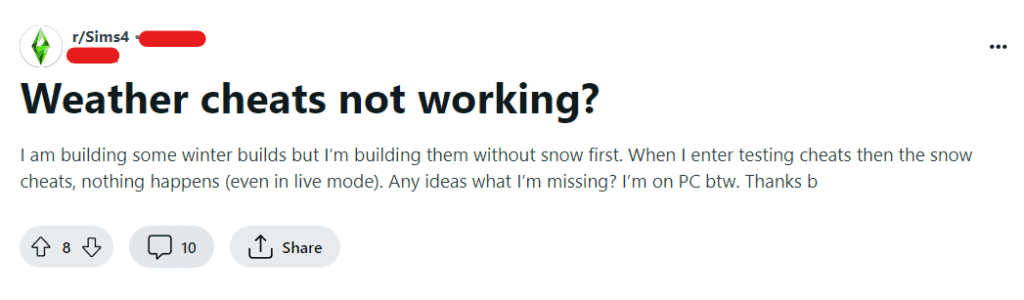
To fix Sims 4 motherlode cheat not working you can enable cheats in live mode, adjust keyboard and language settings, activate testingcheats.
Additionally, you can remove mod interference, ensure live mode is active, resolve mod conflicts, address cracked Sims 4 specific issues, update sims 4, and check for typos.
1. Enable Cheats In Live Mode
Before using any cheat code, including Motherlode, you need to enable cheats in the game.
To do this, press Ctrl + Shift + C to open the cheat console, then type “testingcheats true” and press Enter. This will activate cheats in your game.
2. Adjust Keyboard And Language Settings
If you are playing the game in a different language or have a non-standard keyboard layout, it might affect the input of cheat codes.
Switch to English language settings and a standard keyboard layout to see if that resolves the issue. To adjust Keyboard and language settings,
- Access the settings or control panel on your computer to adjust the language and keyboard settings to English or a standard layout.
- Restart the computer to apply the language and keyboard changes.
- Launch the Sims 4 game and attempt to use the Motherlode cheat with the adjusted language and keyboard settings.
3. Activate Testingcheats
In some cases, the Motherlode cheat may not work if testingcheats are not enabled.
After enabling cheats with “testingcheats true,” try using the Motherlode cheat again. To activate Testingcheats,
- While in live mode, press Ctrl + Shift + C to open the cheat console.
- Type “testingcheats true” and press Enter to enable cheats in the game.
- Use the Motherlode cheat to see if it functions properly after enabling testingcheats.
4. Remove Mod Interference
If you have mods or custom content installed, they might be conflicting with the cheat code.
Try removing mods temporarily and see if the Motherlode cheat works without them. To do this,
- Navigate to the Sims 4 installation directory.
- Locate the “Mods” folder and temporarily move all mod files to a different location outside of the game’s directory.
- Launch the game and attempt to use the Motherlode cheat to see if it works without mods.
- If the cheat works without mods, reintroduce the mods one by one to identify the conflicting mod causing the interference. If it does, then the issue might be with a specific mod.
5. Ensure Live Mode Is Active
The Motherlode cheat might not work if you are not in live mode.
Ensure that you are actively playing in live mode, not in build mode or any other non-live mode, before attempting to use the cheat.
Follow these steps to enable Cheats in Live mode:
- Ensure that you are actively playing in live mode, not in build mode or any other non-live mode.
- If not in live mode, switch to live mode by selecting an active household and entering live gameplay.
- Once in live mode, attempt to use the Motherlode cheat to verify if it works as intended.
6. Resolve Mod Conflicts
Mods and custom content can sometimes conflict with cheat codes.
If you suspect a mod conflict, try removing your mods folder temporarily and then test if the Motherlode cheat works.
If it does, you can then reintroduce your mods one by one to identify the conflicting mod. To do this,
- Navigate to the Sims 4 installation directory.
- Locate the “Mods” folder and temporarily move all mod files to a different location outside of the game’s directory.
- Launch the game and enter live mode.
- Test the functionality of the Motherlode cheat to confirm if it works without any mods installed.
- If the cheat works, reintroduce the mods one by one, testing the Motherlode cheat after each addition to identify the conflicting mod.
- Upon identifying the conflicting mod, consider updating, removing, or replacing it with an alternative version to resolve the conflict.
- Continue testing the Motherlode cheat after each modification to ensure compatibility and functionality with the mods.
7. Address Cracked Sims 4 Specific Issues
If you are using a cracked version of Sims 4, it’s important to note that cheats and game functionalities may not work as intended.
Cracked versions can have altered or disabled features, including cheat codes. Consider using a legitimate, up-to-date version of the game to ensure full functionality and support.
8. Update Sims 4
Ensure that your game is updated to the latest version. Sometimes, outdated versions of the game can cause cheats to malfunction.
Check for any available updates and install them. To do this,
- Launch the Sims 4 game and check for any available updates.
- If an update is available, download and install it to ensure the game is running the latest version.
- After updating the game, attempt to use the Motherlode cheat to see if the issue is resolved.
9. Check For Typos
The most common reason for cheat codes not working in Sims 4 is typing errors.
Ensure that you are entering the cheat correctly.
The Motherlode cheat should be entered as “motherlode” without the quotes in the game’s console.
10. Contact Sims 4 Customer Support
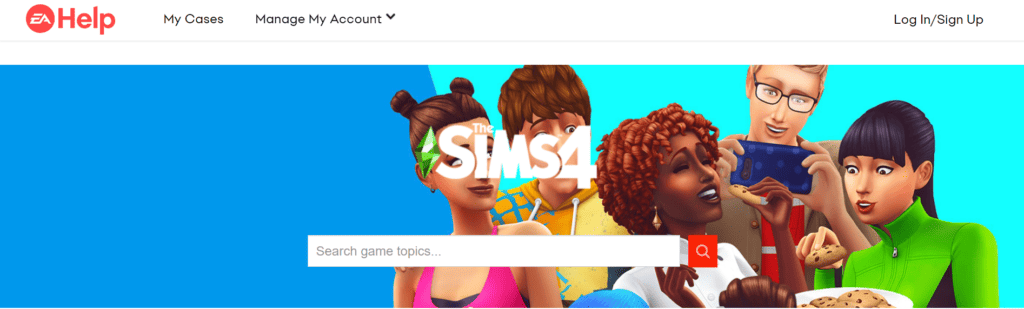
If none of the above solution work, try contacting Sims 4 support team for further assistance.
They can help you with troubleshooting solution to fix this problem.

