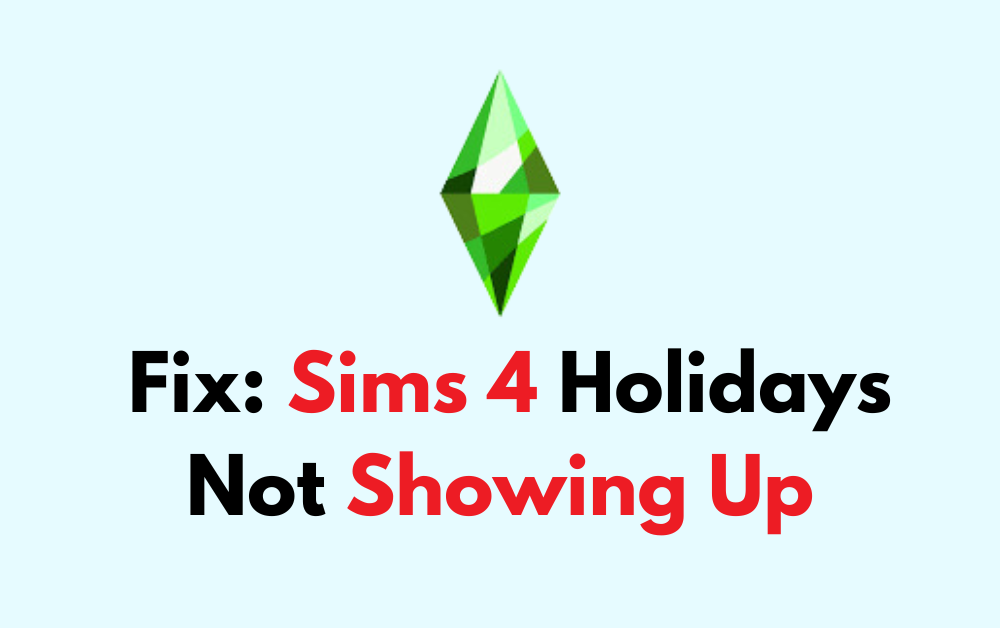Welcome to the world of The Sims 4, where the digital lives of your Sims are filled with celebrations and seasonal festivities!
However, sometimes the holiday cheer gets interrupted when players encounter the issue of holidays not appearing on the calendar as they should.
If you’ve been facing this pesky problem and are looking for ways to restore the holiday spirit in your Sims’ lives, you’ve come to the right place.
In this blog post, we’ll guide you through several troubleshooting steps to fix the issue of Sims 4 holidays not showing up, ensuring your Sims don’t miss out on any of the fun and festivities that the seasons have to offer.
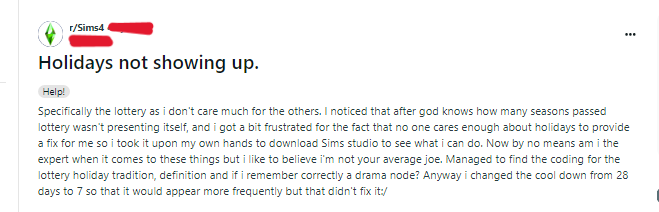
How To Fix Sims 4 Holidays Not Showing Up?
To fix “holidays not showing up” in Sims 4, you can check for game updates, repair game files, and reset user files. Additionally, you can remove mods and custom content to resolve the issue.
1. Check Game Updates
Make sure your game is up to date. EA frequently releases patches that can fix bugs like missing holidays.
- Open the Origin client or your respective platform.
- Go to “My Game Library.”
- Find The Sims 4.
- If there is an update available, you should see an option to “Update” the game. Click it and wait for the update to install.
2. Repair Game Files
Sometimes, game files can become corrupted. Repairing the game through the Origin client can often resolve issues.
- Open the Origin client.
- Go to “My Game Library.”
- Right-click on The Sims 4.
- Select “Repair” from the dropdown menu.
- Wait for the process to complete and then restart the game.
3. Reset User Files
You might need to reset your user files to fix the issue without affecting your saved games.
- Navigate to “Documents/Electronic Arts/The Sims 4” on your computer.
- Rename the “The Sims 4” folder to “The Sims 4 Backup.”
- Start The Sims 4, and a new “The Sims 4” folder will be created.
- If the holidays show up, you can move your saves, mods, and tray folder back from the backup to the new folder.
4. Remove Mods And Custom Content
Mods and custom content can sometimes interfere with game functionality. Remove your mods folder and then test the game.
- Navigate to “Documents/Electronic Arts/The Sims 4/Mods.”
- Move all the files from the “Mods” folder to a temporary folder on your desktop.
- Start The Sims 4 and check if the holidays appear.
- If they do, add your mods back in batches to identify the problematic ones.
5. Check The In-Game Calendar
The issue might be as simple as the holiday not being scheduled for the current year.
- Open The Sims 4 and load your save file.
- Click on the calendar icon in the game’s UI.
- Look for the holiday in question. If not, click on a date and select “Add Event” to create a new holiday.
6. Create A New Game For Testing
Start a new game without any added content or mods to see if the issue persists. If holidays show up in the new game, the problem might be with your save file.
- Start The Sims 4.
- On the main menu, select “New Game.”
- Go through the game setup and then check the calendar in this new save to see if holidays are appearing.
7. Factory Reset Sims 4
You can perform a factory reset of the game. This involves renaming your Sims 4 folder, which will then prompt the game to create a new one when it starts. Remember to back up your saves, mods, and custom content before doing this to avoid losing your progress.
- Navigate to “Documents/Electronic Arts.”
- Rename “The Sims 4” folder to “The Sims 4.old.”
- Start The Sims 4, which will create a new “The Sims 4” folder.
- To restore your old saves, move the “saves” folder from “The Sims 4.old” to the new “The Sims 4” folder.
- Do the same for your “Mods” and “Tray” folders if you want to restore these as well.
8. Contact EA Support
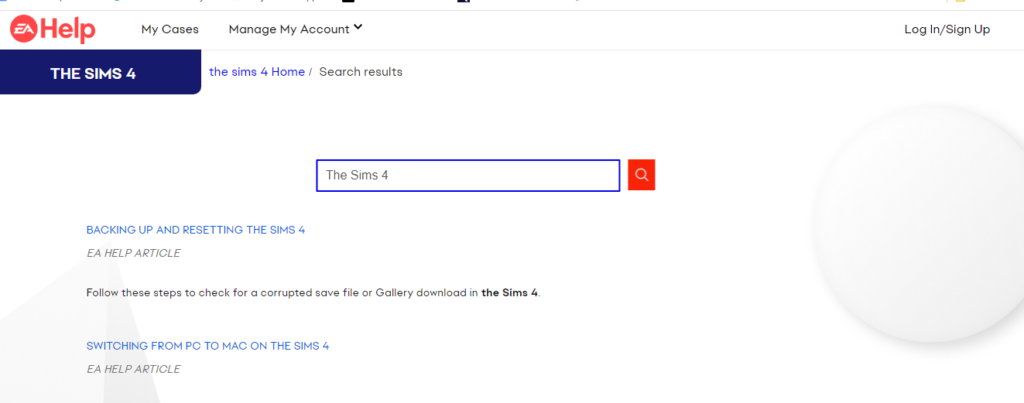
If none of the above solutions work, it might be time to reach out to EA Support for further assistance. They can help diagnose the issue and provide additional solutions.