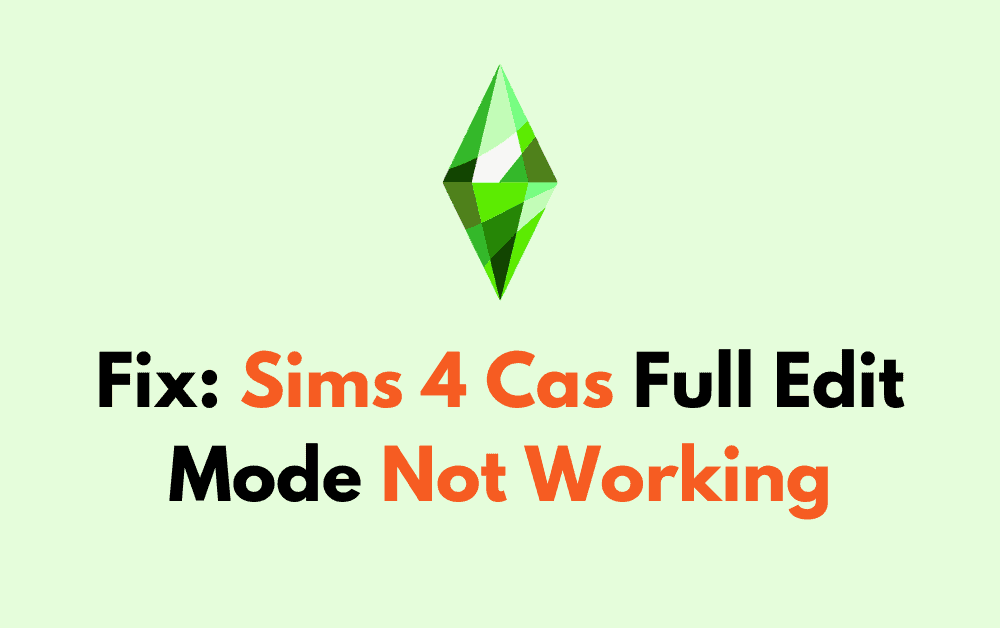Embarking on the creative journey of The Sims 4 is a thrilling experience that allows players to craft and control the minutiae of their Sims’ lives.
One of the game’s most potent tools for personalization is the “cas.fulleditmode” cheat, which unlocks the full spectrum of editing options for your Sims, from their facial features to their fashion choices.
However, sometimes you might encounter the frustrating issue of this cheat not working as expected.
In this guide, we’ll walk you through the steps to troubleshoot and resolve any issues with the “cas.fulleditmode” cheat, ensuring that your Sims 4 experience remains as boundless as your imagination.
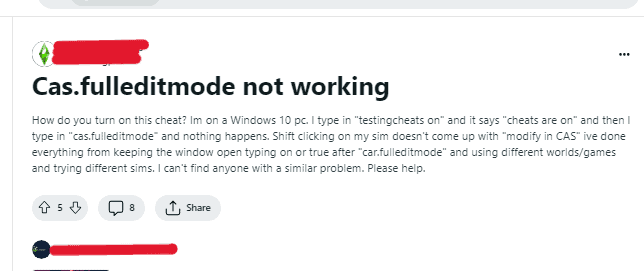
How To Fix Sims 4 Cas Full Edit Mode Not Working?
To fix the “Cas full edit mode not working” in Sims, you can enable cheats, check for mod conflicts, and repair the game. Additionally, you can also update the game to resolve the issue.
1. Enable Cheats
First and foremost, ensure that cheats are enabled in your game. To do this:
On PC
- Press
Ctrl + Shift + Con your keyboard. - Type in “
testingcheats true“ and press"Enter”. You should receive a message that cheats are enabled.
On Mac
- Press Command + Shift + C on your keyboard.
- Type in “TestingCheats True” and press
"Enter”. - Enter the cheat or close the dialogue box by pressing Command + Shift + C again.
On Console
- Press all four triggers on your controller.
- Type in “TestingCheats True” and press
"Enter”. - You can close the dialogue box by pressing all four triggers or entering your cheat.
2. Enter The Full Edit Mode Cheat Correctly
Make sure you are typing the cheat correctly. After enabling cheats with testingcheats true,
- Type in
cas.fulleditmodeand pressEnter. - There is no need to add “on” or “true” after the cheat code.
3. Accessing CAS (Create A Sim)
Ensure you use the ‘cas.fulleditmode’ cheat before you enter Create A Sim (CAS). This means you should enter the cheat while you are still in live mode or manage worlds, not after you have already clicked on a mirror or dresser to change your Sim’s appearance
- Shift + Click on the Sim you want to edit.
- Select the “Modify in CAS” option from the pie menu that appears.
If the “Modify in CAS” option doesn’t appear, try the following:
- Make sure you are not in a situation where CAS is limited, such as during a pregnancy in the game.
- Ensure that no other cheats or commands are interfering with “cas.fulleditmode”.
4. Check For Mod Conflicts
Mods or custom content can sometimes conflict with game cheats. Ensure your mods and custom content are up to date with the latest version of The Sims 4.
- Navigate to your Sims 4 mods folder, typically located at
Documents/Electronic Arts/The Sims 4/Mods. - Move the mods to another location or delete them to see if that resolves the issue.
- Restart the game without these mods and try the cheat again.
5. Repair Sims 4
If the above steps don’t work, try repairing your game through Origin:
- Open your Origin client and go to ‘My Game Library’.
- Right-click on The Sims 4 and select ‘Repair Game’.
- This will check for any missing or corrupted files and attempt to fix them.
6. Restart Sims 4
Sometimes, a simple restart can resolve the issue:
- Exit The Sims 4 completely and then relaunch it.
- Repeat the steps to enable cheats and enter the full edit mode.
7. Update Sims 4
Ensure that your game is updated to the latest version, as patches often fix bugs and glitches:
- Open your game client (Origin, Steam, etc.).
- Go to your game library and find The Sims 4.
- If an update is available, there should be an option to start the update process. Follow the prompts to update the game.