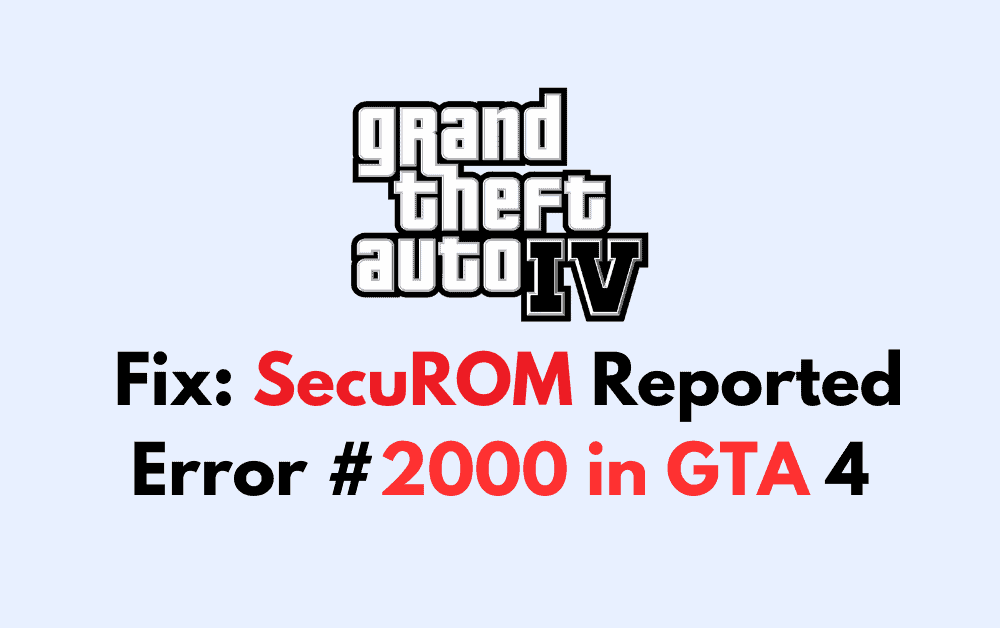Embarking on the gritty streets of Liberty City in “Grand Theft Auto IV” can be an exhilarating experience, but nothing halts the thrill of virtual lawlessness like the infamous “SecEmu – SecuROM Reported Error #2000” error.
This error has been a notorious stumbling block for gamers, popping up and preventing the game from launching. But fear not, intrepid gamer, because solutions are at hand.
In this guide, we’ll dive into the proven methods to overcome this technical nemesis, ensuring that you can return to the heart-pumping action of GTA IV without the frustration of error “SecEmu – SecuROM Reported Error #2000” messages.
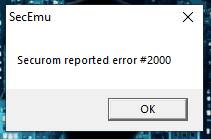
How To Fix SecuROM Reported Error #2000 In GTA 4?
To fix “SecuROM Reported Error #2000” in GTA 4, you can install the Visual C++ Redistributable package, verify the integrity of game files, and Run GTA 4 as an Administrator. You can also run the game in compatibility mode to remove this error.
1. Install Visual C++ Redistributable Package
The game may depend on certain Visual C++ libraries that might not be present on your system.
- Visit the official Microsoft download page for the Visual C++ Redistributable Packages.
- Download the latest supported Visual C++ redistributable package for your version of Windows.
- Once the file is downloaded, double-click on the executable to run the installer.
- Follow the on-screen instructions to complete the installation.
- Restart your computer after the installation is finished.
- Launch GTA IV and check if the error is resolved.
2. Verify Integrity Of Grand Theft Auto IV Game Files
If you have the game on Steam, you can verify the integrity of the game files to ensure that no game file is corrupt or missing.
- Open your Steam client and go to the ‘Library’ section.
- Right-click on ‘Grand Theft Auto IV’ in your game list.
- Select ‘Properties’ from the context menu.
- Go to the ‘Local Files’ tab.
- Click on ‘Verify integrity of game files…’ and allow Steam to check for any missing or corrupt files.
- Steam will automatically download and replace any problematic files.
- Once the process is complete, try running the game again.
3. Run GTA IV As Administrator
Sometimes, the game may require administrative privileges to access certain files or settings.
- Locate the GTA IV executable file (GTAIV.exe) on your computer. This is usually found in the directory where you installed the game, such as
C:\Program Files (x86)\Rockstar Games\Grand Theft Auto IV. - Right-click on the GTAIV.exe file.
- Select ‘Properties’ from the context menu.
- Navigate to the ‘Compatibility’ tab.
- Check the box next to ‘Run this program as an administrator’.
- Click ‘Apply’ and then ‘OK’.
- Double-click on the GTAIV.exe file or the desktop shortcut to run the game.
4. Run Game In Compatibility Mode
GTA IV is an older game, and sometimes running it in compatibility mode for an older version of Windows can resolve issues.
- Right-click on the GTAIV.exe file or the desktop shortcut for the game.
- Select ‘Properties’.
- Go to the ‘Compatibility’ tab.
- Check the box next to ‘Run this program in compatibility mode for:’.
- From the dropdown menu, select an older version of Windows, such as Windows XP (Service Pack 3) or Windows Vista.
- Click ‘Apply’ and then ‘OK’.
- Try launching the game again.
5. Uninstall And Reinstall Grand Theft Auto IV
As a last resort, uninstalling and then reinstalling the game can sometimes fix the error. This ensures that all game files are fresh and any corrupt data is removed.
- Uninstall GTA IV by going to the ‘Control Panel’ > ‘Programs and Features’, selecting ‘Grand Theft Auto IV’ from the list, and clicking ‘Uninstall’.
- Follow the on-screen prompts to remove the game from your system.
- Restart your computer.
- Reinstall GTA IV by inserting the installation disc or downloading it again from the platform you purchased it from (e.g., Steam, Rockstar Games Launcher).
- Follow the installation prompts.
- After reinstalling, run the game as an administrator.