Experiencing issues with purchasing on Roblox can be frustrating, especially when you’re eager to get new items or upgrades. This common problem, where the purchasing system is temporarily unavailable, can often be resolved with a few simple steps.
In this guide, we’ll walk you through troubleshooting methods to fix the purchasing issues on Roblox, ensuring you can get back to enhancing your gaming experience as quickly as possible
What Are The Common Causes Of Roblox Purchasing Is Temporarily Unavailable Error?
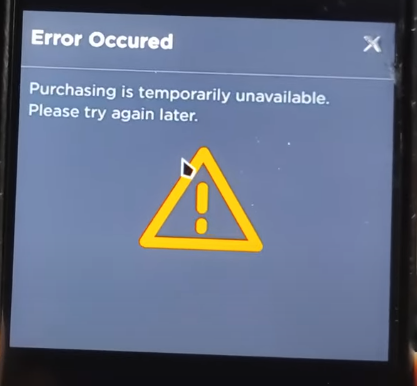
Experiencing purchasing errors in Roblox can be frustrating. Understanding the common causes may help you resolve the issue more quickly. Here are some potential reasons you might encounter this error:
1. Server Issues
Roblox’s servers may be experiencing high traffic or technical difficulties, resulting in temporary service outages.
2. Account Restrictions
Your account may have restrictions either set intentionally (e.g., parental controls) or due to a detected issue (e.g., suspicious activity).
3. Payment Method Problems
Issues with your payment method, such as an expired credit card or insufficient funds, can prevent purchases.
4. Network Connectivity
Poor or unstable internet connections may interrupt the communication between your device and Roblox’s servers.
How To Fix The Roblox Purchasing Is Temporarily Unavailable Error?
To solve Roblox “purchasing errors,”, check your internet connection and restart Roblox. Additionally, try using different payment methods and update Roblox to fix the issue.
1. Check Internet Connection
First, ensure your internet connection is stable. A poor connection can often lead to Roblox purchasing error. You can test your connection speed online and reset your router if necessary.
- Check Physical Connections:
- Ensure that all cables connecting your modem, router, and computer are securely plugged in. Make sure there are no loose or damaged cables.
- Restart Modem and Router:
- Turn off your modem and router, wait 10 seconds, and then turn them back on. This can help refresh the connection and resolve temporary issues.
- Check Wi-Fi Connection:
- If you’re using Wi-Fi, ensure that your device is connected to the correct Wi-Fi network. If possible, try connecting via an Ethernet cable to see if the issue is related to Wi-Fi.
- Verify Device Settings:
- Check if aeroplane mode is turned off on your device. Ensure that the WiFi or Ethernet settings are correctly configured
2. Restart Roblox Application
Sometimes, a simple restart of the Roblox application can resolve the error. Close the application completely and then reopen it. This can clear temporary glitches that may be causing the problem.
3. Update Roblox Application
An outdated application may lead to error code purchasing. Visit the official Roblox site or your device’s app store to check for available updates and apply them. Keeping the app up to date can prevent many common issues.
For Roblox on Mobile Devices:
On iOS (iPhone, iPad):
- Open the App Store.
- Go to the “Updates” tab.
- Find Roblox in the list.
- Tap “Update” if available.
On Android Devices:
- Open Google Play Store.
- Go to “My apps & games”
- Find Roblox in the installed apps list.
- Tap “Update” if available.
4. Use Different Payment Methods
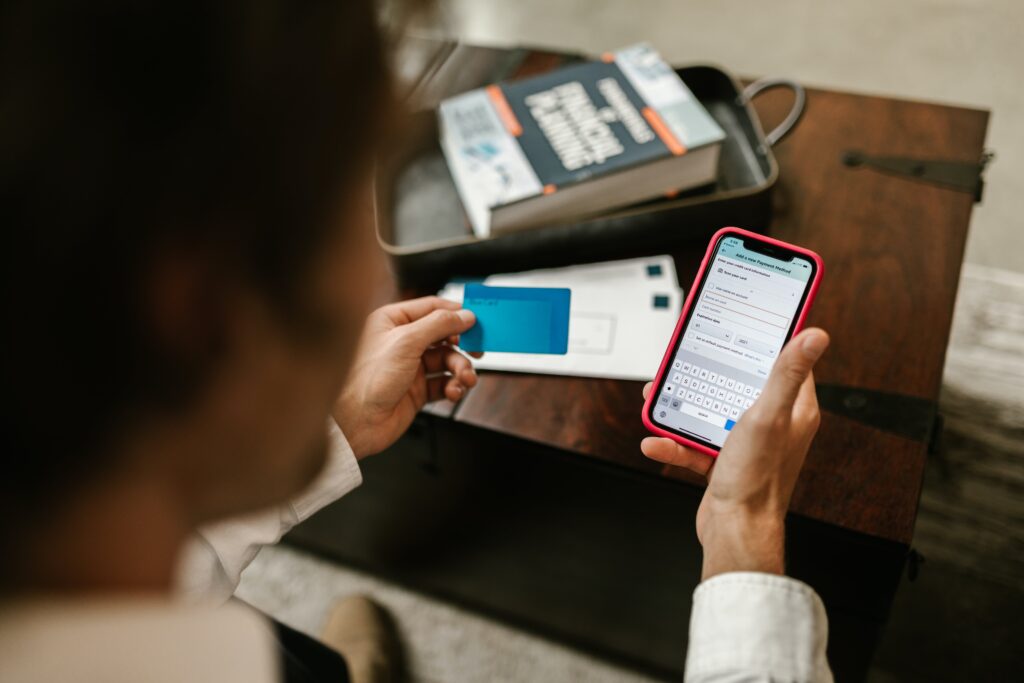
If you’re experiencing trouble with one payment method, consider trying another option. For example, if you can’t purchase with your credit card, you might find success using a debit card, prepaid card, or online payment service like PayPal.
Each payment method has its processing system, which might bypass the current issue affecting Roblox’s purchasing system.
5. Purchase Roblox Gift Cards From Authorized Retailers
In some cases, buying Roblox items or currency from an authorized retailer might resolve the error. Purchasing Robux or Roblox gift cards from reputable stores such as Walmart, GameStop, or Amazon can be a reliable alternative.
These retailers provide codes that you can redeem directly on Roblox, potentially avoiding any issues with the Roblox platform itself.
6. Contact Roblox Support
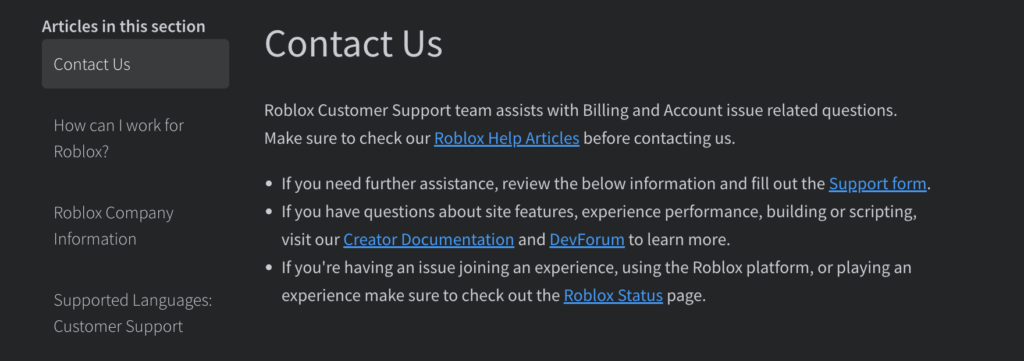
If the above steps don’t work, it’s recommended to reach out to Roblox Support. They have specific troubleshooting steps and deep knowledge about the platform. They can offer insights and help purchasing is temporarily unavailable error effectively.

