When you encounter a message that your Roblox gift card has already been redeemed, it can be quite disheartening.
Don’t worry, In this blog, we’ll guide you through some simple steps to fix this error and help you enjoy your favourite Roblox without any hitches.
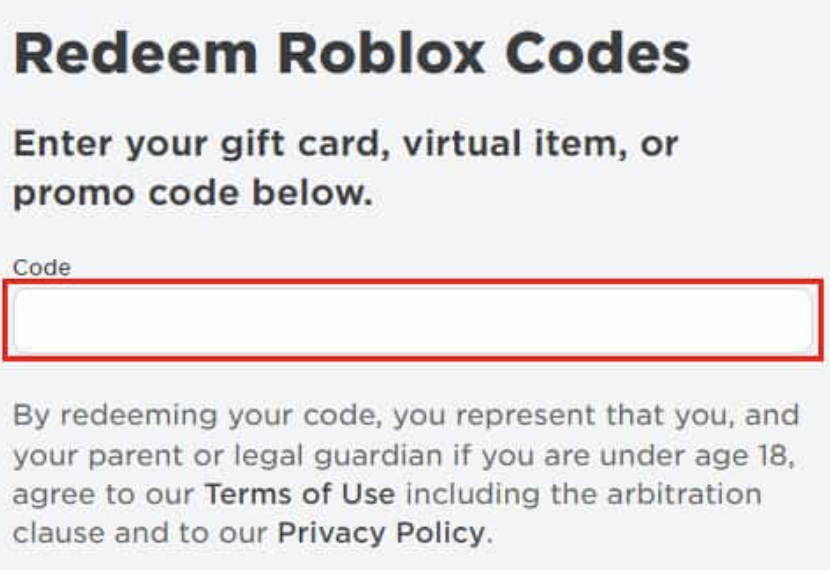
What Are Common Causes Of Errors Roblox Gift Card Says Already Redeemed?
When attempting to redeem a Roblox gift card, seeing a message that it has already been redeemed can be frustrating. Understanding the common causes of this error is crucial for troubleshooting.
1. Typographical Errors In Code Entry In Roblox
Inputting the code accurately is essential. Commonly, letters and numbers can be easily confused, such as mistaking a zero “0” for the letter “O” or the number “1” for the capital letter “I”. Always double-check the characters carefully when entering your code.
2. Gift Card Already Used In Roblox
Occasionally, a gift card may erroneously appear as used if it has been activated and redeemed on another account. This can happen if the card was mistakenly purchased as a pre-used item, or if there has been a security compromise.
3. Reviewing Purchase History
Your Roblox account purchase history can provide clarity on the status of the gift card in question. Checking whether the balance has already been credited to your account can identify if the card was redeemed successfully before the error occurred.
How To Fix The Roblox Gift Card Says Already Redeemed?
To fix the Roblox “Gift Card Says Already Redeemed” you can check a gift card Code and switch to a different browser or Device. Additionally, you can update Roblox to fix the issue.
1. Confirming The Gift Card Code
Ensure that the gift card code is entered correctly. Gift card numbers can be lengthy and confusing, so check that each character matches exactly, including any dashes or spaces.
Mistyping even a single character can result in an error. If you have a physical card, verify that the entire code is visible and that no part of it remains covered by the scratch-off material.
2. Restarting The Redemption Process
Occasionally, a simple restart of the redemption process can rectify the issue. Log out of your Roblox account, then log back in. Navigate to the redemption page and re-enter the gift card code carefully.
Sometimes, the problem is a temporary glitch, and restarting the process can successfully apply your gift card.
3. Switch Different Browser Or Device
If the above methods don’t work, try redeeming the gift card using a different browser or device. It could be a browser-specific issue or a problem with the device you’re using.
Redeeming the gift card on another browser or a different device, such as a mobile phone or tablet, might bypass the problem you’re encountering.
4. Update Roblox Application
An outdated application may lead to a Gift Card being already Redeemed. Visit the official Roblox site or your device’s app store to check for available updates and apply them. Keeping the app up to date can prevent many common issues.
For Roblox on Mobile Devices:
On iOS (iPhone, iPad):
- Open the App Store.
- Go to the “Updates” tab.
- Find Roblox in the list.
- Tap “Update” if available.
On Android Devices:
- Open Google Play Store.
- Go to “My apps & games.”
- Find Roblox in the installed apps list.
- Tap “Update” if available.
5. Contact Roblox Support
If your Roblox gift card says it’s already redeemed, your next step should be to reach out to Roblox Support for assistance.
Following Up On Your Support Request
When you contact Roblox support, provide them with the gift card’s code, purchase date, and where you purchased it. Be precise and clear in your communication.
- Send One Request: It’s important to send only one support request to avoid confusion and delay in the support process.
- Be Patient: After the initial contact, response times can vary. Regular business hours are typically when the support team is most responsive.
- Keep Records: Save all correspondence with Roblox Support, including any automatic replies or case numbers you receive.

