Are you experiencing the frustration of Risk of Rain 2 crashing on startup?
It can be incredibly annoying when you’re eager to play the game but are met with a crash before you even get started.
In this article, we’ll guide you through some simple troubleshooting methods to help you get past the startup crash.
How To Fix Risk Of Rain 2 Crashing On Startup?
To resolve the issue of crashing on Risk of Rain 2, you should try verifying the game files and ensure that the firewall is not interfering with the game. Additionally, try changing FPS to 60.
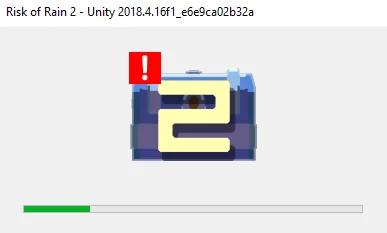
Down below, we have discussed the solution in step-by-step detail.
1. Restart Your Computer
Restarting your computer can be a surprisingly effective method for fixing game crashes, including those with Risk of Rain 2.
A reboot can clear out any temporary glitches or conflicts in your system’s memory that might be causing the game to crash.
It’s a simple and quick step that can often save you a lot of troubleshooting time.
2. Verify The Integrity Of Risk Of Rain 2 Game Files
Corrupted or missing game files can also cause crashes. Steam has a built-in feature to verify the integrity of game files, which can find and fix problematic files.
- Open the Steam client and navigate to your library.
- Right-click on Risk of Rain 2 in your game list.
- Select ‘Properties‘ from the context menu.
- In the Properties window, switch to the ‘Local Files‘ tab.
- Click on ‘Verify integrity of game files…‘ button.
3. Check Firewall Settings
Ensure that Risk of Rain 2 has the necessary permissions through your firewall by adding an exception for it.
You can do this by going to your firewall settings and creating a new inbound rule for the game’s executable.
This step can prevent the firewall from blocking the game, which might be a reason for the startup crashes.
- Open the Start Menu, type
firewall, and selectFirewall & network protection. - Click on
Allow an app through firewall. - Press
Change settingsto enable modifications. - Click
Allow another app…, find and select Risk of Rain 2. - Check both
PrivateandPublicboxes and clickOK.
4. Update Your Graphics Drivers
One of the most common reasons for game crashes is outdated graphics drivers.
Keeping your drivers up to date ensures that your system can run new and demanding games like Risk of Rain 2 smoothly.
Here are the steps to Update Your Graphics Drivers:
- Press Win+R on your keyboard to open the Run dialog.
- Type devmgmt.msc and press Enter to open Device Manager.
- Expand the Display adapters section.
- Right-click on your graphics card and select Update driver.
- Choose Search automatically for updated driver software.
- Follow the on-screen instructions to install any available updates.
- Restart your computer after the update is complete.
5. Cap FPS To 60
Limiting the FPS to 60 through your GPU settings can help stabilize the game’s performance by preventing spikes in frame rate that can lead to crashes.
By doing this outside of the game’s settings, you ensure a consistent frame rate, which can be crucial for avoiding crashes during graphically intensive moments
Here are the steps to Cap FPS to 60:
- Right-click on your desktop and select Nvidia Control Panel or AMD Radeon Settings depending on your GPU.
- Navigate to 3D Settings if you’re using Nvidia, or Gaming -> Global Settings for AMD.
- Find the Max Frame Rate setting or similar.
- Set the maximum frame rate to 60 FPS.
- Apply the changes and close the control panel
6. Contact Risk Of Rain 2 Support

If none of the above solutions resolve the crashing issue, it’s advisable to reach out to Risk of Rain 2’s support team for assistance.
You can submit a ticket regarding the issue you’re facing with the game on the Gearbox Software Support site.
