Are you having issues where Remnant 2 is not opening on your computer?
You might be facing the issue of Remnant not getting launched, crashing, freezing or even showing a black screen when you are trying to play it on your PC.
In case that is what you have been facing then there is no need to feel worried as many players have been facing this issue for some time now and they have all been able to solve it by following our guide.
Remnant 2 is the sequel to Remnant, which is going to be released on 25th July. However, the players can access the beta version before that.
Due to being the sequel of a hugely popular game like Remnant, many players have already started trying Remnant 2 out. But, due to being the beta version, it is prone to having issues and errors while running on your PC.
In this extensive article today we will be talking about what you can do when you are facing the problem of Remnant not launching, crashing, freezing or showing a black screen when you try to open it.

Why Is Remnant 2 Not Launching, Crashing, Freezing & Black Screen?
There can be several reasons why your Remanat 2 is not launching properly, freezing, crashing or showing a black screen.
These issues can range from a problem with your Windows update to a technical error in Remnant 2 itself. Below we have listed some potential causes as to why you are hanging trouble trying to play Remnanat 2 on your device.
- Your graphics driver is not updated to the latest version.
- There are some technical issues in Remnant 2.
- The Windows version on your PC is old and needs to be updated.
- The files of Remnant 2 have gotten corrupted.
- Outdated version of DirectX and Microsoft Visuals C++ Redistributables.
How To Fix Remnant 2 Not Launching, Crashing, Freezing & Black Screen?
1. Verify The Remnant 2 Game Files
Make sure to verify the game files for Remnant 2 when you are facing the issue of Remnant 2 not launching, crashing, freezing and showing a black screen.
You can easily do that from the launcher where you have purchased the game.
Verify Game Files from Epic
- Go to your library.
- Select Remnant 2.
- Click on the three dots.
- Choose Verify.
Verify Game Files from Steam
- Go to the Steam library.
- Right-click on Remnant 2.
- Select Properties from the options available.
- Go to the Local Files tab.
- Select Verify integrity of game cache option to verify the files.
2. Update DirectX And Visual C++ Redistributables
Make sure to update your DirectX program and your Microsoft Visual C++ Redistroibitables before you try to open Remnant 2.
In case these files are not updated to the latest version on your device then that can be one of the reasons why you are unable to play Remnant 2 in your system and keep experiencing black screen, crash and loading issues.
After you have updated DirectX and Visual C++, open Remnant 2 and see whether you are able to play now. If you still get any issues then try the fixes given below.
3. Update Graphics Drivers
You need to update the graphics driver on your device as soon as you can.
You might not be able to play Remnant 2 on your system if your graphics drivers have not been updated in quite some time.
For it to work correctly, your graphics drivers must be upgraded to the most recent version available.
By visiting the manufacturer’s official website, you may easily update the drivers.
Open Remnant 2 after successfully updating your graphics driver to see whether you are facing any issues such as a black screen, crashes, freezing or loading problems
4. Enable Windows Mode
Rather than using the full-screen mode in Remanat 2, you should try to play the game in Windows mode as the beta version has been reported to have issues when the players have been putting it to full-screen.
For the time being play Remnant 2 in the window version and later when the issue gets solved by the developers of Remnant 2 then you can play it in full-screen mode.
5. Uninstall And Reinstall Windows
An alternative fix that many users have reported has been able to help them is to uninstall Windows from their system and then install the upgraded version of Windows 10 in it.
If you are using Windows 11 then you will have to install the upgraded version of Windows 11.
But it is recommended that you do not install the Windows version below 10.
6. Uninstall And Reinstall Remnant 2
You might also try removing Remnant 2 from your computer as a workaround.
To uninstall you will have to go to the Control Panel >> Programs >> Uninstall a program >> Remnant 2. Now, select and uninstall it.
When you’re finished, give your device some time to rest before restarting it.
Reinstall Remnant 2 on your device right away via Steam or EPIC Games.
Wait for the completion of the installation. Open and verify if you can play Remnat 2 now without any issues.
7. Contact The Support Team Of Remnant 2
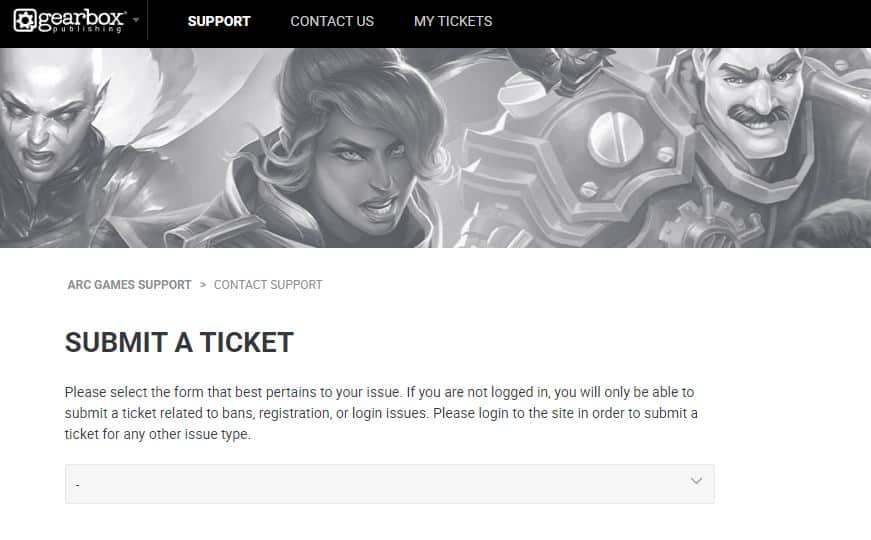
If none of the above solutions works, your best course of action is to get in touch with the Remnant 2 Support Team and report the problem. They will be able to assist you in solving the problem quickly.
