Are you tired of seeing the frustrating “The code execution proceeded because EMP.dll was not found Reintalling the program may fix this problem” message when trying to play Red Dead Redemption 2? You’re not alone.
Many players have had this problem, but the good news is that there are solutions available.
Red Dead Redemption 2 (RDR2) is a popular action-adventure game that has the hearts of many players with its immersive and narrative gameplay. However, some gamers have experienced an issue with the game, specifically the “EMP.dll not found” error.
The EMP.dll is a crucial component for RDR2 and its absence can hinder the game from launching. This error can occur for various reasons, such as an incomplete game installation, a missing or corrupted .dll file, or issues caused by antivirus software.
In this article, we will show you how you can fix Red Dead Redemption 2 EMP.dll Not found.
How To Fix Red Dead Redemption 2 (RDR2RDR2) EMP.dll Not Found?
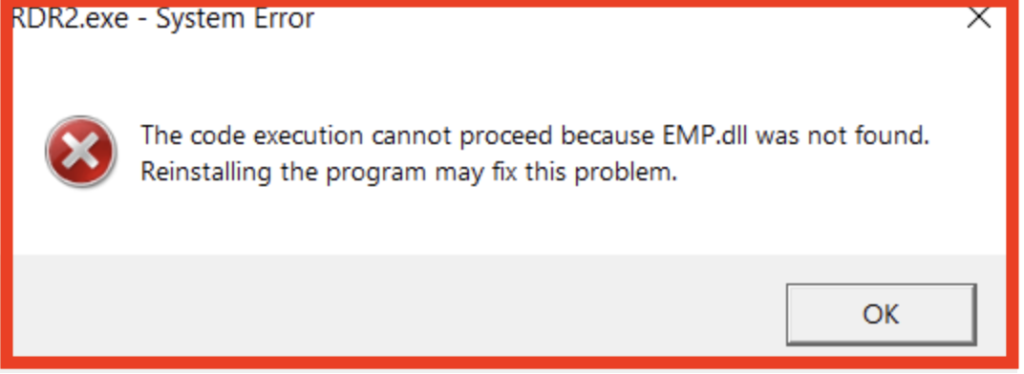
To fix the “Red Dead Redemption 2 (RDR2RDR2) EMP.dll Not Found”, you can try to verify the game files, check antivirus and firewall permissions, and also check server status. Additionally, you can replace a file of RDR2 to fix the issue.
1. Verifying RDR2 Game Files
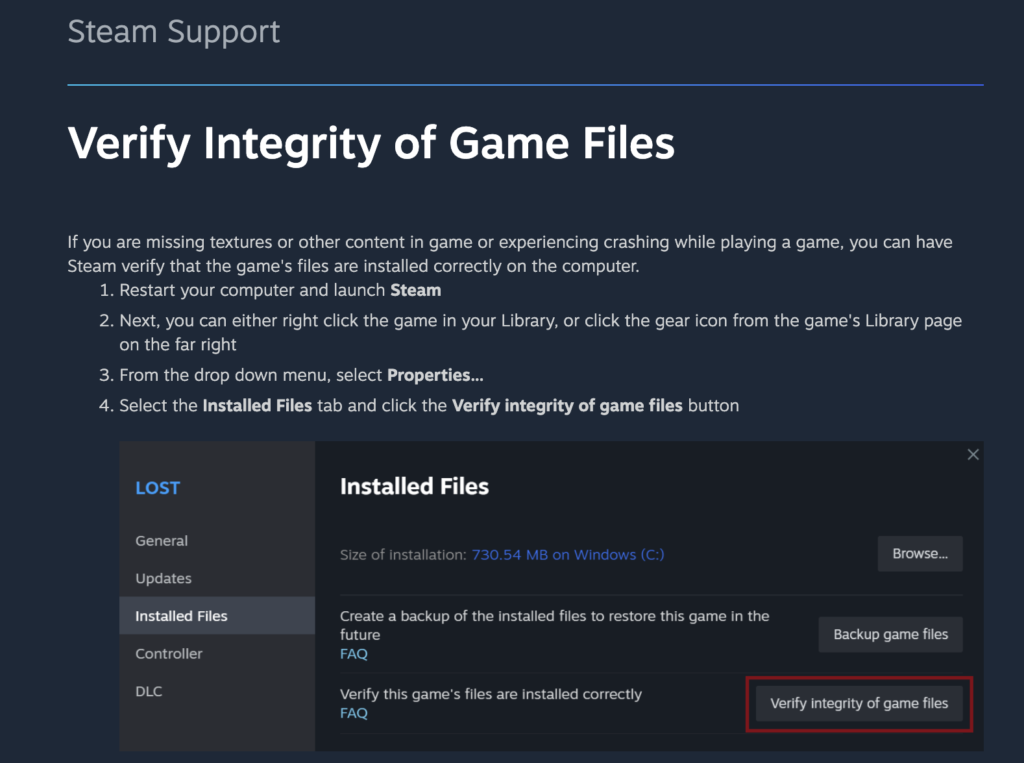
- Open the Rockstar Games Launcher.
- Navigate to the RDR2 Settings.
- Access the Verify Integrity Option.
- Start Verifying Game Files.
- Complete the Verification Process.
After the verification process, the launcher will notify you of its completion. It may prompt you to restart the game or the launcher itself. Follow the instructions, and the EMP.dll not found error should now be resolved.
2. Disable Antivirus And Firewall For RDR2
Sometimes, issues related to launching games like Red Dead Redemption 2 (RDR2) can be caused by antivirus or firewall settings interference.
In this section, we will discuss how to address these considerations to potentially resolve the EMP.dll Not Found error.
Step 1: Disable Antivirus Software Temporarily
- Locate your antivirus software icon in the system tray.
- Right-click the icon and select the option to disable or turn off.
- Choose your preferred duration for disabling the software.
Step 2: Add Game Files to Antivirus Exclusions
- Open your antivirus software and navigate to Settings.
- Look for the Exclusions or Exceptions section.
- Click the Add or + button to add RDR2 files, usually located at
C:\Program Files\Rockstar Games\Red Dead Redemption 2. - Confirm the changes and restart your PC.
Step 3: Turn off the Firewall or Add RDR2 as an Exception Similarly, your firewall settings may also require adjustments to avoid conflicts with RDR2. Follow these steps to turn off your firewall or add RDR2 as an exception:
- Press Windows Key + S and search for Windows Defender Firewall.
- Click on Turn Windows Defender Firewall on or off.
- Choose Turn off Windows Defender Firewall (not recommended) for both private and public networks.
- If you prefer to keep the firewall on, click on Allow an app or feature through Windows Defender Firewall.
- Click Change Settings, and then look for Red Dead Redemption 2 in the list.
- Check both the Private and Public columns for RDR2 and confirm the changes.
3. Do Manual EMP.dll File Replacement OF RDR2
The EMP.dll not found error in Red Dead Redemption 2 (RDR2) can be frustrating for players. This section will guide you through a manual EMP.dll file replacement process to fix the issue in a few simple steps.
Step 1: Disable Antivirus
Step 2: Download the EMP.dll File Search for a reliable source to download the EMP.dll file. Be cautious and ensure you’re downloading from a reputable website to avoid malware attacks.
Step 3: Locate the Game Directory Open your game directory. Commonly, the default directory for RDR2 will look like this:
C:\Program Files (x86)\Rockstar Games\Red Dead Redemption 2\Step 4: Replace the EMP.dll File Copy the downloaded EMP.dll file and paste it into the game directory, replacing any existing file with the same name.
Step 5: Add Game Folder to Antivirus Exceptions
4. Contact Support Of RDR2
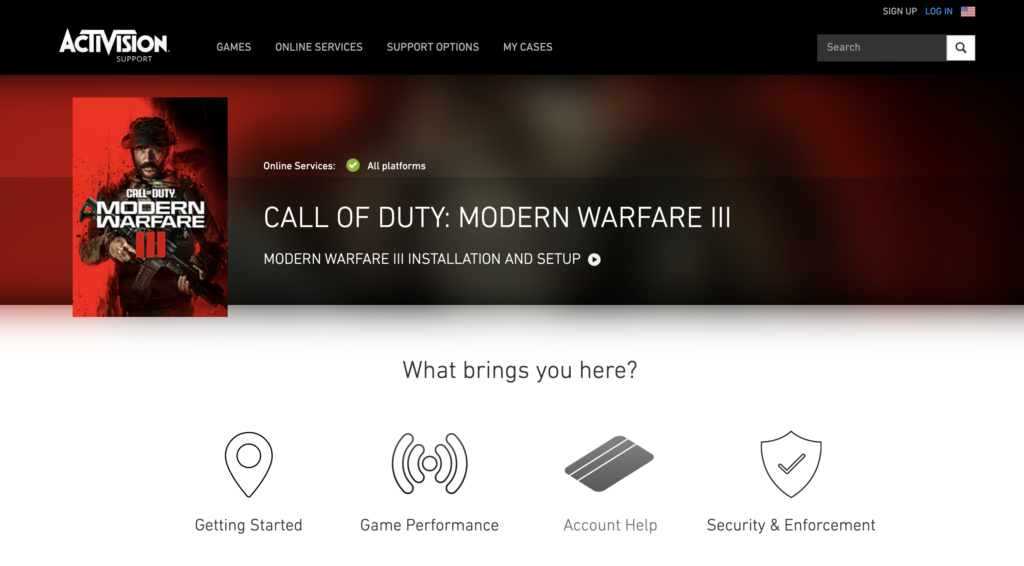
If you’re experiencing the EMP.dll Not Found error in Red Dead Redemption 2 (RDR2) and cannot resolve the issue yourself, it is advisable to contact Rockstar Games Customer Support. They have dedicated support where you can search for help articles related to your issue or contact their support team directly.
There are several ways to contact Rockstar Games Customer Support:
- Submit a ticket: You can submit a support ticket by providing information about your problem. They’ll get back to you with a solution via email.
- Callback: Request a callback from Rockstar Support, and an agent will call you to help resolve your issue.
- Live Chat: Engage in live chat with a support agent who will help you find a solution instantly.
- Player-Supported Community: Participate in the Rockstar Player-Supported Community to seek assistance from other players who may have encountered similar issues.

