Are you experiencing frustration with Rainbow Six Siege server connection error code 3-0x00030089? You’re not alone.
The full error message says-“Rainbow Six Siege server connection error, Rainbow Six Siege error code: [3-0*00030089]. The Rainbow Six Siege servers are unreachable. Please try again later.”
Many players encounter this issue, which can be caused by various factors such as network problems, server issues, or game file corruption.
In this blog, we will explore effective solutions to help you resolve “Rainbow Six Siege Server Connection Error Code 3_0x00030089” error and get back to enjoying your gameplay experience.
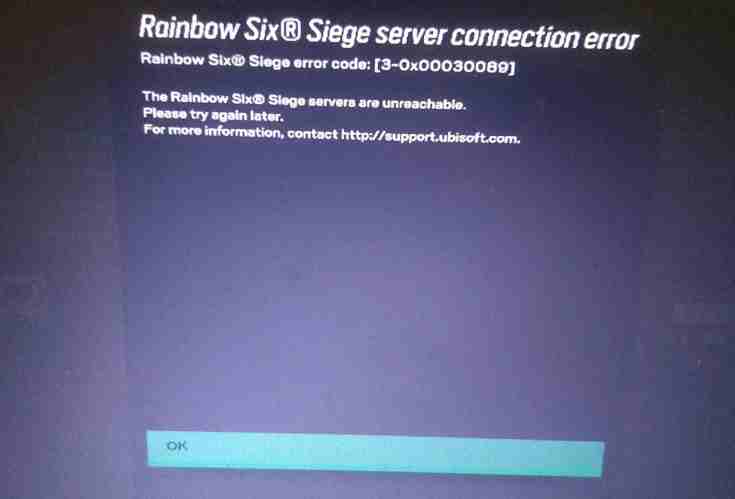
How To Fix Rainbow Six Siege Server Connection Error Code 3_0x00030089?
To address the Rainbow Six Siege server connection error code 3_0x00030089, you can check the server status, restart the router/modem, and change the default DNS server. Moreover, you may also disable firewall or antivirus software, and close other applications.
Below is a detailed explanation of all the above-mentioned fixes:
1. Check The Status Of Servers For Rainbow Six Siege
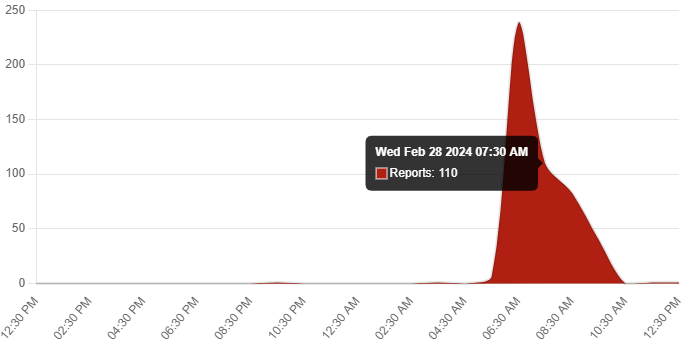
Visit the official Rainbow Six Siege server status page to see if there are any ongoing server issues or maintenance that could be causing the error.
This step ensures that the problem is not on the game’s end.
2. Restart Router/Modem
Sometimes simply restarting your router or modem can resolve the issue. Unplug the device, wait for a minute, and then plug it back in to reset your network hardware.
These are the steps to follow in restarting the WiFi router:
- Simply switch off the router and unplug it from all the devices and power supply.
- Wait for 3 minutes and then plug it in again.
- Now wait for the signal to come back and connect to the internet through it.
3. Change Default DNS Server
DNS servers translate domain names into IP addresses.
By changing your DNS server settings to Google’s public DNS servers (8.8.8.8 and 8.8.4.4), you may bypass any DNS-related connectivity problems that could be affecting your ability to connect to Rainbow Six Siege servers.
To change the default DNS server for Rainbow Six Siege, follow these steps:
Flush Your DNS Settings:
- Press the Windows logo key and the “R” key simultaneously to open the Run dialog box.
- Type “cmd” and press “Ctrl + Shift + Enter” to launch the Command Prompt.
- In the elevated Command Prompt window, enter “ipconfig /flushdns” and press Enter to execute the command, and close after completion.
Change DNS Server:
- If flushing your DNS cache did not resolve the issue, consider changing your DNS server. Follow these steps carefully:
- Press the Windows key + R, type “CMD,” and hit Enter to open Command Prompt.
- In the Command Prompt, type the command provided in the instructions after entering the elevated mode.
- Press Enter to execute the command and wait for it to complete.
4. Disable Antivirus Software
Sometimes, security software like firewalls or antivirus programs can block game connections mistakenly.
Temporarily disabling these programs can help determine if they are causing the error. Remember to re-enable them after testing to maintain system security.
To disable antivirus software for Rainbow Six Siege, you can follow these steps:
- Click on the Windows Start menu.
- Type “Windows Security” in the search bar and press Enter.
- Tap on “Virus & Threat Protection” in the left action bar.
- Look for “Virus & Threat Protection Settings” and click on “Manage Settings.”
- Toggle off the switch under Real-Time Protection to temporarily disable Windows Defender Antivirus.
- Confirm the settings by clicking “Yes“
5. Close Other Applications
Running multiple applications simultaneously can strain your network bandwidth and potentially interfere with your game’s connection to the servers.
Closing unnecessary applications frees up bandwidth and resources, improving the stability of your connection to Rainbow Six Siege servers.
- Press
CTRL+SHIFT+Escto open Task Manager. - Locate the applications that are currently running in the background.
- Identify the applications that are running in the background and right-click on them.
- Choose ‘End task’ to stop those applications from running in the background
6. Contact Rainbow Six Siege Support
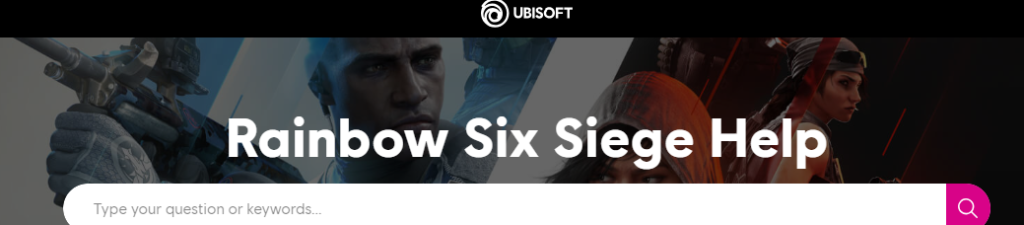
If none of the above steps work, you may need to contact Ubisoft support for further assistance.
Here are some links to contact Rainbow Six Siege support for assistance with the server connection error code 3_0x00030089:
- Ubisoft Customer Service: https://support.ubi.com/en-US/contactus/helpcenter
- Rainbow Six Siege Forums: https://forums.ubisoft.com/showthread.php/207168-Technical-Issues?p=1340273#post1340273
- Rainbow Six Siege Twitter Support: https://twitter.com/UbiSupport
