Are you a Rainbow Six Siege fan who loves playing with friends but often encounters issues when inviting them to join your game?
Many players have reported problems with the invite system in Rainbow Six Siege, leaving them unable to enjoy the game with their friends.
In this article, we’ll provide you with a step-by-step guide to help you fix the issue in Rainbow Six Siege.
How To Fix Rainbow Six Siege Invite Friends Not Working?
To resolve the issue of not being able to invite friends on the Rainbow Six Siege you should ensure that your internet connection is stable and try changing squad privacy settings. Additionally, try running UPlay and Steam as administrator.
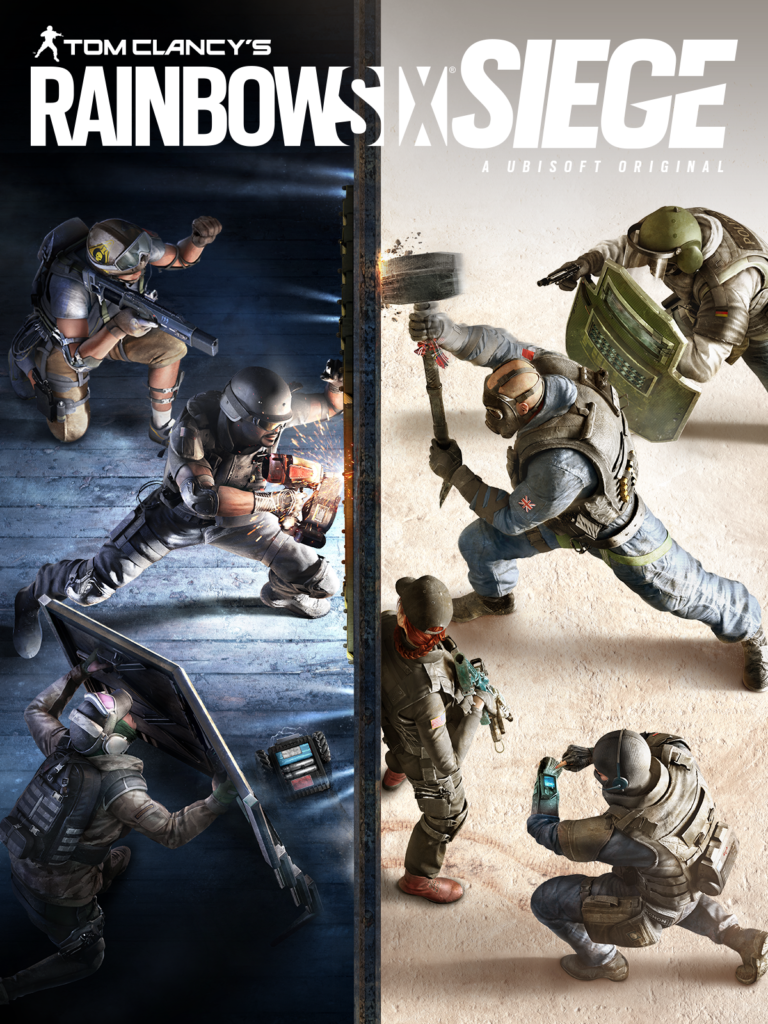
Down below, we have discussed the solution in step-by-step detail.
1. Check Your Internet Connection
A stable internet connection is crucial for multiplayer games like Rainbow Six Siege. Ensure your connection is stable and strong.
If you’re experiencing issues, try resetting your router or contacting your Internet Service Provider.
Here are the steps to Check your internet connection:
- Turn off your router or modem, wait for a few seconds, and then turn it back on.
- If the problem persists, you can reset your network settings on your device. Go to the network settings menu and look for an option to reset or restart network settings.
- If you’re using Wi-Fi, try switching to a wired connection to rule out any potential wireless issues.
- Restart your router or modem to refresh the connection.
2. Restart Rainbow Six Siege
Sometimes the simplest solutions are the most effective.
A quick restart of the game can resolve temporary glitches or bugs that may be preventing you from sending invites to your friends.
3. Change Squad Privacy Settings
One of the simplest solutions is to adjust your squad privacy settings. Navigate to the game’s settings and set the squad privacy to public.
This allows your friends to join your game without needing an invite.
Here are the steps to Change Squad Privacy Settings:
- Open Rainbow Six Siege.
- Go to the main menu and select ‘Options‘.
- Head to ‘General‘ settings.
- Look for ‘Squad Privacy‘ and change it to ‘Public‘.
- Ask your friends to join your game directly.
4. Run UPlay And Steam As An Administrator
Running UPlay and Steam with administrator privileges can sometimes resolve the issue.
This method ensures that both platforms have the necessary permissions to operate correctly and can potentially fix communication errors between the game and the friend list functionality.
By granting administrator rights, you’re allowing the programs to bypass certain restrictions that might be preventing you from successfully sending or receiving game invites.
Here are the steps to Run UPlay and Steam as Administrator:
- Close UPlay and Steam if they’re open.
- Right-click on the UPlay and Steam icons and select ‘Run as administrator‘.
- Launch Rainbow Six Siege from UPlay.
- Try sending an invite to your friends through the UPlay overlay.
5. Disable Overlay And Cloud Save
Disabling the in-game overlay and cloud save features within the Ubisoft Connect app can alleviate conflicts that might interfere with the game’s social features.
These settings, when turned off, can reduce the complexity of the app’s operations and streamline the process of connecting with friends.
After making these changes, a simple restart of both the game and the Ubisoft Connect app could be the key to resolving invite issues.
here are the steps to Disable Overlay and Cloud Save:
- Open the Ubisoft Connect app.
- Navigate to the settings.
- Turn off the overlay and cloud save options.
- Restart both the game and the Ubisoft Connect app.
- After the restart, try sending an invite again.
6. Try The Terrorist Hunt And Return To The Main Menu
Some users have reported that engaging in a quick Terrorist Hunt match can act as an unexpected fix for invite issues.
By joining a Terrorist Hunt, dying immediately, and returning to the main menu, the game may reset certain parameters, allowing the invite system to function properly again.
7. Contact Ubisoft Support
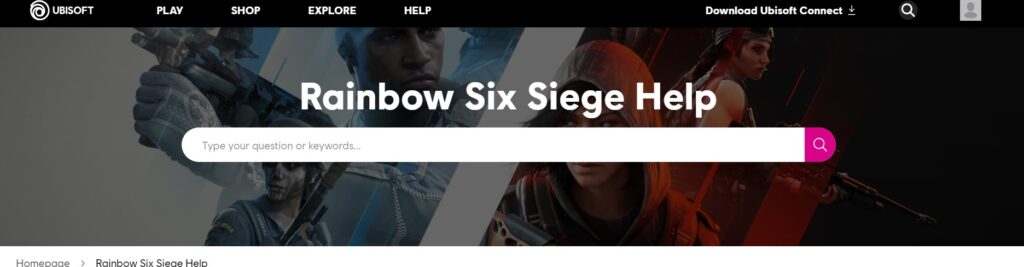
If you’ve tried all of the above and are still experiencing issues, it may be time to contact Ubisoft Support.
They may provide additional solutions or information specific to your situation.
