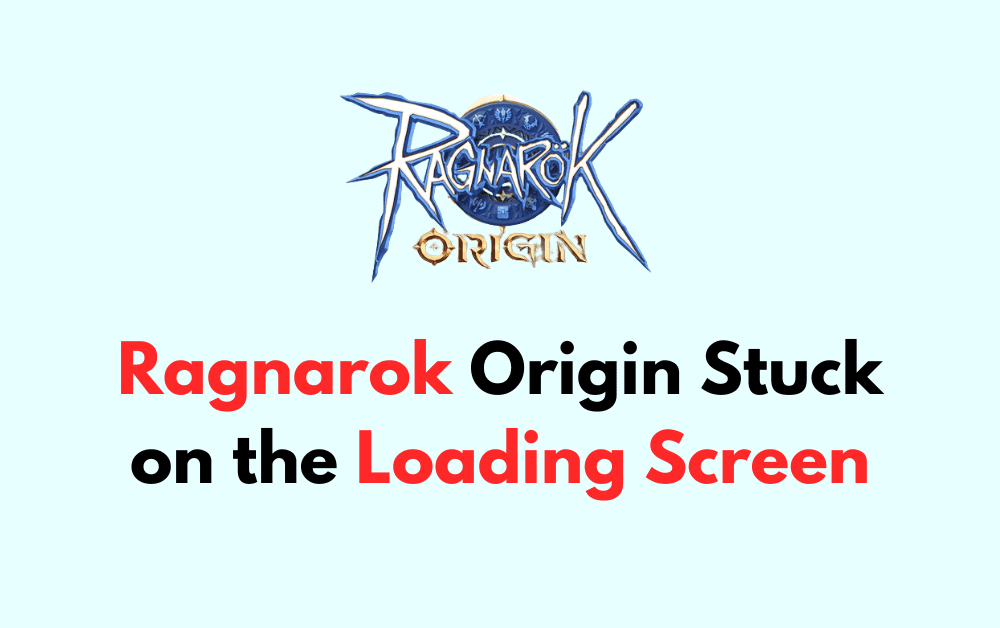Are you tired of getting stuck on the loading screen while playing Ragnarok Origin? Don’t worry, you’re not alone.
Many players have faced this issue and it can be quite frustrating. But the good news is that there are several solutions available to fix this problem.
In this blog post, we will discuss some of the most effective methods to resolve the issue of Ragnarok Origin stuck on the loading screen.
How To Fix Ragnarok Origin Stuck On The Loading Screen
1. Restart The Game
The first and easiest step is to simply restart the game. This may help to clear any temporary issues that are causing the game to get stuck. To do this:
- Close the game and the game launcher completely.
- Reopen the launcher and click on the “Play” button to start the game again.
2. Scan And Repair
If restarting the game doesn’t work, try using the Scan and Repair feature in the game launcher. This feature can detect and fix any issues with the game files, which may be causing the game to get stuck. To use this feature follow these steps:
- Close the game and the game launcher completely.
- Reopen the launcher and click on the “Scan and Repair” button.
- Wait for the process to complete and then click on the “Play” button to start the game.
3. Rename The Game’s Data And OBB Folders
Renaming the game’s data and OBB folders will force the game to create new data and OBB folders, which may resolve any issues that were causing the game to get stuck.
Here are the steps to follow to rename the game’s data and OBB folders on your Android device:
- Open File Manager on your Android device.
- Navigate to “Android” > “Data”.
- Find and rename “com.gravity.romg” to “com.gravity.romg1” (or any other name you prefer).
- Go to “Android” > “Obb”.
- Find and rename “com.gravity.romg” to “com.gravity.romg1” (or any other name you prefer).
- Open “Settings” > “Apps” > “Ragnarok Origin”.
- Tap “Storage” > “Clear Data”.
- Confirm you want to clear the app’s data.
- Go back to File Manager.
- Navigate to “Android” > “Data”.
- Rename “com.gravity.romg1” to “com.gravity.romg”.
- Go to “Android” > “Obb”.
- Rename “com.gravity.romg1” to “com.gravity.romg”.
- Launch the game.
4. Close Client And Launcher For PC
This involves closing both the client and the launcher before relaunching the game. Here are the steps for the “Close Client and Launcher”:
- Launch Ragnarok Origin.
- Close the game client.
- Close the game launcher.
- Wait a few minutes.
- Launch the game again.
5. Clear Cache And Data
Clearing the cache and data can also help to fix the issue of Ragnarok Origin stuck on the loading screen. To do this follow these stps:
For Android
Go to Settings > Apps > Ragnarok Origin > Storage > Clear Cache > Clear Data. Restart the game and the game launcher.
For iOS:
Go to Settings > General > iPhone Storage > Ragnarok Origin > Delete App. Reinstall the game from the App Store.
6. Close Unused Apps
Sometimes, having too many apps open on your device can cause the game to get stuck.
Close any apps that you are not currently using, especially those that use a lot of resources like video editing software or games.
7. Update Drivers
Outdated or corrupted drivers can also cause issues with the game. Make sure that your graphics card drivers are up to date and functioning properly.
You can check for updates by following these steps:
- Check the manufacturer’s website for the latest graphics card drivers.
- Download and install the latest drivers.
- Restart your computer and then start the game again.
8. Run As Administrator
Running the game as an administrator can also help to resolve the issue of Ragnarok Origin stuck on the loading screen.
To do this, right-click on the game launcher and select “Run as Administrator.
9. Disable Antivirus
Sometimes, antivirus software can interfere with the game’s files and cause it to get stuck on the loading screen.
Try disabling your antivirus software temporarily and then starting the game again.
10. Reinstall Ragnarok Origin
If none of the above steps work, you may want to try reinstalling the game. Uninstall the game from your device and then download and install the latest version from the game’s official website. To reinstall the game:
For Android:
Go to Settings > Apps > Ragnarok Origin > Uninstall. Download and install the latest version of the game from the Google Play Store.
For iOS:
Press and hold the Ragnarok Origin app icon until it starts to jiggle. Tap the “X” icon to delete the app. Reinstall the game from the App Store.
11. Contact Customer Support Of Ragnarok Origin
If the issue persists, it may be time to contact the game’s customer support team. They may have additional solutions or insights into the issue that can help to resolve the problem.
You can contact the support team through the game’s official website. Be sure to provide as much information as possible about the issue so that the support team can help you more efficiently.
By following these steps, you should be able to fix the issue of Ragnarok Origin stuck on the loading screen.