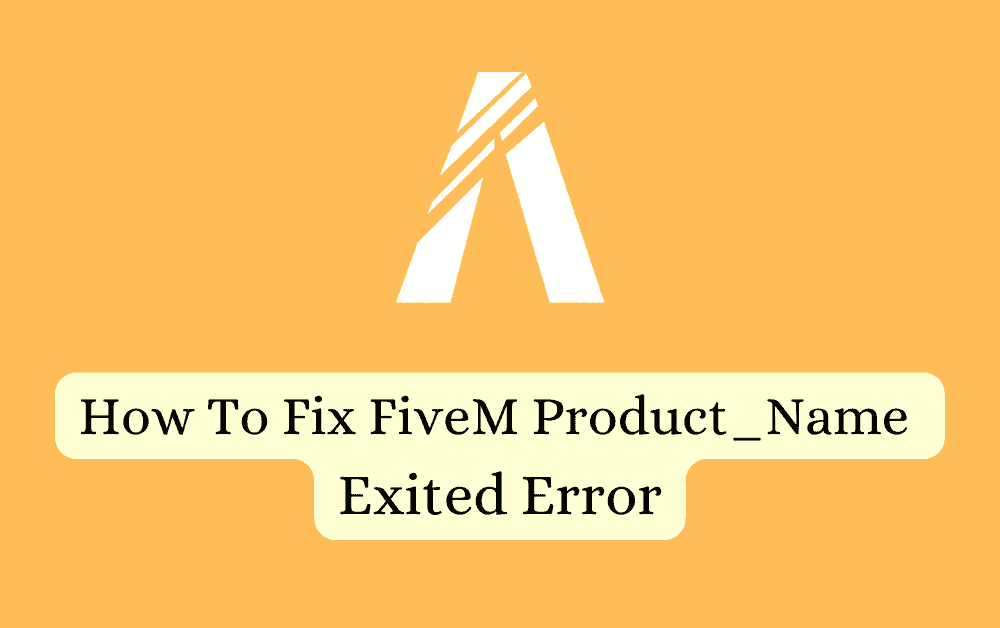FiveM is a popular multiplayer modification framework for Grand Theft Auto V (GTA V) that allows players to create and customize their own multiplayer servers.
However, like any software, it can encounter errors that may disrupt your gaming experience.
The full error message reads: “Product_Name Exited Error” with options to Abort, Retry & Ignore.
One such error is the “product_name exited” error on FiveM. In this article, we will explore the possible causes of this error and provide simple solutions to help you get back into action.
What Causes FiveM Product_Name Exited Error?
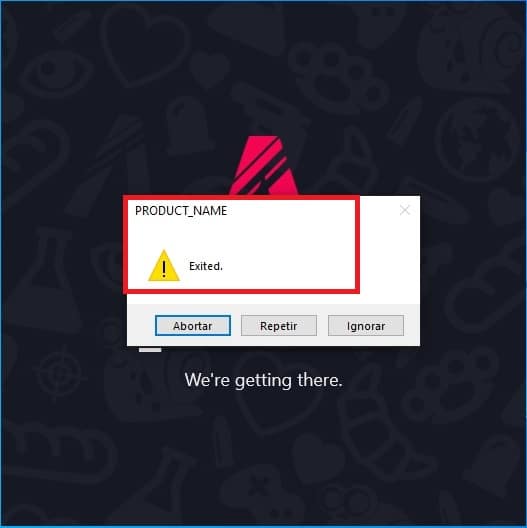
A lot of users have complained about the product_name exited error on FiveM, which occurs when the user tries to start FiveM.
This can happen due to some kind of issue like technical glitches or bugs in the system of FiveM.
According to the Team of FiveM, they are aware of this issue and are working to get it resolved. However, in the meantime, you can try out our fixes and see whether you can solve the issue of product name errors in FiveM.
How To Fix FiveM Product_Name Exited Error?
1. Check FiveM Server Status
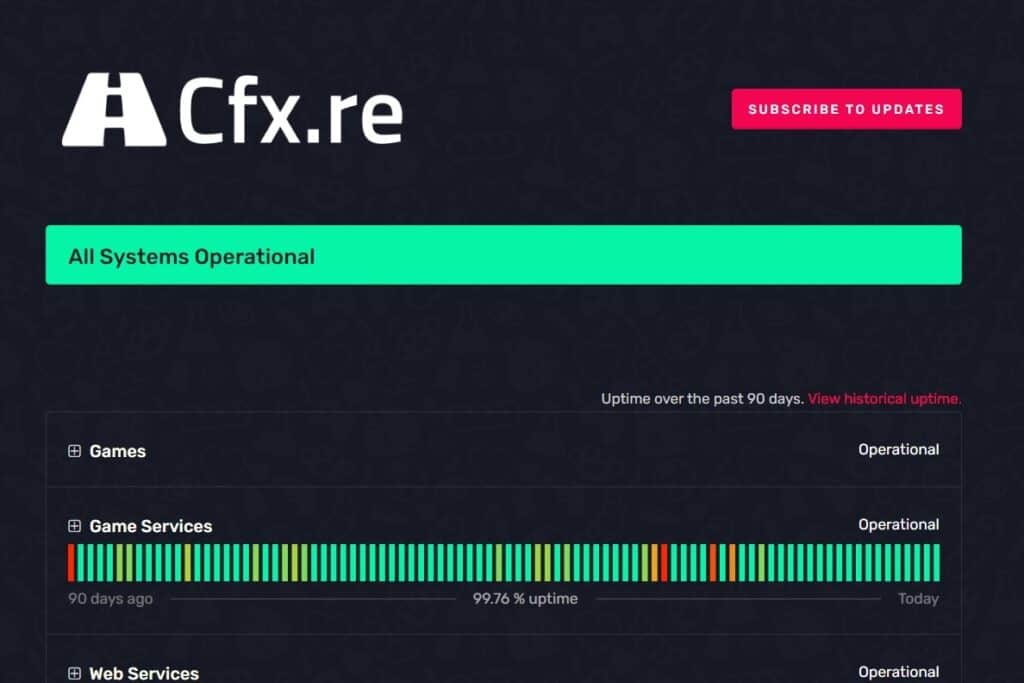
Before starting troubleshooting, it’s essential to check the status of the FiveM servers.
Sometimes, the “FiveM product_name exited” error may occur due to server-related issues. So, make sure to check the server and if you find any issues wait for some time and then try to open FiveM again.
2. Check For FiveM Update
As mentioned earlier, this issue has been fixed by the FiveM developer on March 17, 2023.
If you are running an older version of FiveM that causes the “product_name exited” error, check for updates by visiting the official website.
3. Clear FiveM Cache
If the issue still exists, it might be due to a corrupted cache causing the FiveM “product_name exited” error. In that case, clearing the cache might resolve the issue.
To fix corrupted or outdated cache files, you need to clear the FiveM cache.
Follow These Steps To Clear Fivem Cache:
- Close FiveM and ensure it is not running in the background.
- Press the Windows key + R, type “%localappdata%” (without quotes), and hit Enter.
- Locate and open the “FiveM” folder.
- Delete the “cache” folder within the FiveM directory.
- Restart FiveM and check if the error persists.
4. Contact FiveM Support
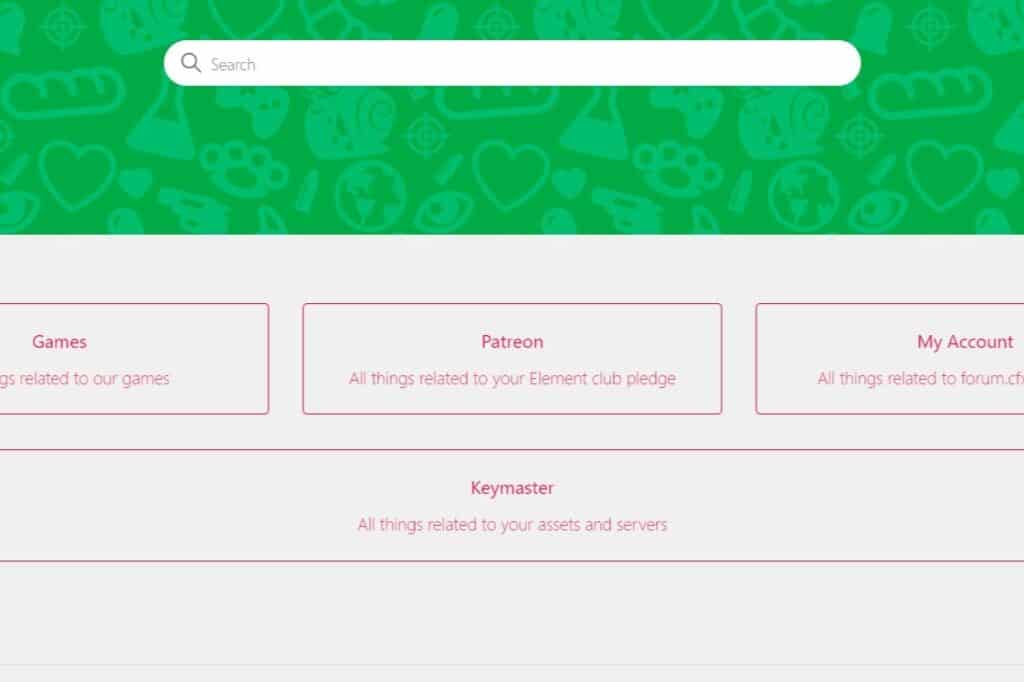
If the error persists or if you require additional assistance, reach out to the FiveM support team.
They can provide guidance, troubleshoot the issue, and offer specific solutions tailored to your situation.
Here is the link to contact FiveM’s official support.