Are you a dedicated fan of the Prince of Persia series, only to be thwarted by the frustrating “Unable to Start the Game” error on Ubisoft Connect while trying to play Prince of Persia Lost Crown?
This issue can be a source of great annoyance, but fear not, as there are effective solutions available to help you get back into the game.
In this blog, we’ll delve into effective solutions to resolve this issue and get you back to immersing yourself in the captivating world of the Prince of Persia.
How To Fix Prince Of Persia Lost Crown ‘Unable To Start The Game’ Error On Ubisoft Connect?
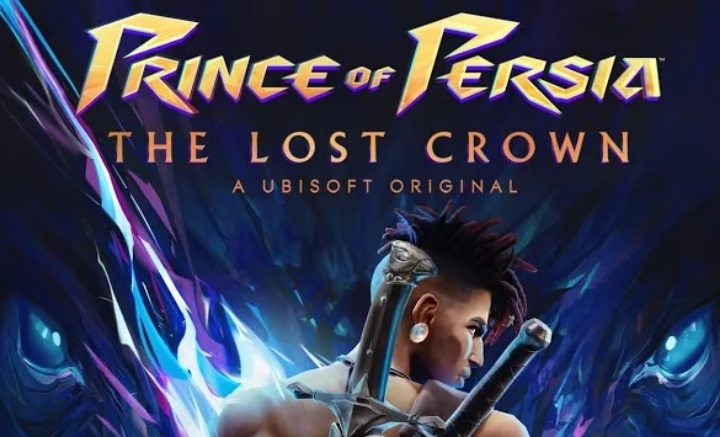
To fix the Prince of Persia Lost Crown ‘Unable to start the game’ Error on Ubisoft Connect, you can run Ubisoft Connect as administrator, verify Prince of Persia: The Lost Crown game files, and disable background applications. Additionally, you can restart Ubisoft connect PC, and check offline mode.
1. Run Ubisoft Connect As Administrator
Running Ubisoft Connect as an administrator can help resolve permission issues that might prevent the game from starting.
By running the launcher with elevated privileges, the system allows it to make necessary changes that could be required for the game to launch properly.
- Right-click on the Ubisoft Connect desktop icon.
- Select “Run as administrator” from the context menu.
- Try launching “Prince of Persia: The Lost Crown” again to see if the issue is resolved.
2. Verify Prince Of Persia: The Lost Crown Game Files
Corrupted or missing game files can cause the “Unable to start the game” error.
Ubisoft Connect has a built-in feature that allows you to verify and repair game files, ensuring that all necessary files are intact and in their correct versions.
- Open Ubisoft Connect and go to the Games tab.
- Find “Prince of Persia: The Lost Crown” in your game library.
- Click on the game, then select “Properties” from the menu.
- Under the “Local files” section, choose “Verify files.”
- Wait for the process to complete and try launching the game again.
3. Disable Background Applications
Background applications can interfere with game processes, especially if they are resource-intensive or have overlay features.
Disabling these can help free up system resources and prevent potential conflicts.
- Press
Ctrl + Shift + Escto open the Task Manager. - Under the “Processes” tab, look for any unnecessary applications running in the background.
- Right-click on each application you want to close and select “End Task.“
- After closing background applications, try launching the game again.
4. Restart Ubisoft Connect PC
Restarting the Ubisoft Connect PC application can resolve temporary glitches or errors that may prevent “Prince of Persia: The Lost Crown” from starting.
A fresh restart clears the application’s state and can fix issues without more complex troubleshooting steps.
- Close the Ubisoft Connect application completely. Make sure it’s not running in the system tray (near the clock on your taskbar).
- Wait a few moments to ensure that the application has fully shut down.
- Reopen Ubisoft Connect by double-clicking its desktop icon or selecting it from the Start menu.
- Attempt to launch “Prince of Persia: The Lost Crown” again to check if the error has been resolved.
5. Check Offline Mode
Ensuring that Ubisoft Connect is not set to start in Offline mode is crucial because if it is, it might prevent the game from launching, especially if the game requires an online connection for authentication or updates.
- Open the Ubisoft Connect client on your PC.
- Click on the menu icon in the top left corner of the window.
- Select “Settings” from the dropdown menu.
- Click on the “Network” tab within the Settings menu.
- Make sure the option “Always Start Ubisoft Connect in Offline Mode” is not ticked. If it is, uncheck it.
- Save the changes if necessary and restart Ubisoft Connect.
- Try launching “Prince of Persia: The Lost Crown” to see if the issue has been resolved.
6. Update Ubisoft Connect
Keeping your Ubisoft Connect client up to date is important because outdated software can cause compatibility issues with newer games or updates, potentially leading to errors such as the inability to start a game.
- Open the Ubisoft Connect client on your PC.
- Click on the menu icon (three horizontal lines) in the top left corner.
- If there is an update available, you will typically see a notification prompting you to update.
- Follow the instructions to update Ubisoft Connect. If no notification is present, you can also check for updates by going to the “Settings” menu, then looking for an update option.
- Once updated, restart the client and attempt to launch “Prince of Persia: The Lost Crown” again.
7. Uninstall And Reinstall Ubisoft Connect
If none of the above solutions work, the problem might be with the Ubisoft Connect client itself.
A fresh install can resolve any issues stemming from corrupt installation files or configurations.
- Uninstall Ubisoft Connect through the Control Panel.
- Download the latest version of Ubisoft Connect from the official website.
- Install the client by following the setup instructions.
- After installation, log in to your account and try launching “Prince of Persia: The Lost Crown” again.
8. Contact Ubisoft Support
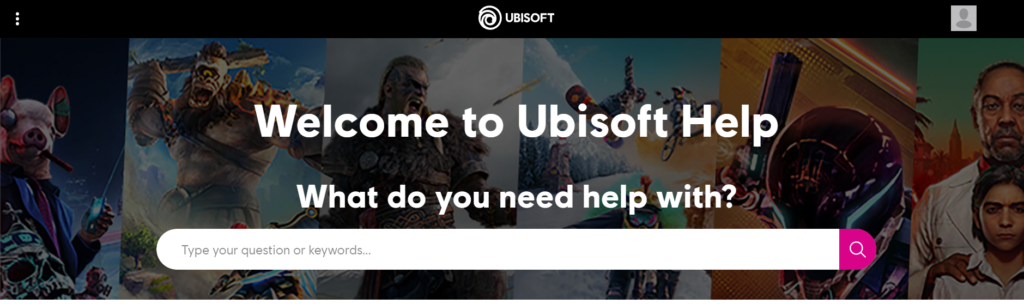
If all other troubleshooting steps fail, contacting Ubisoft Support is a necessary measure.
The support team can provide personalized assistance and may have access to more advanced solutions or information about widespread issues affecting the game.

