Are you struggling with the frustrating “failed to load game” error in The Battle of Polytopia? You’re not alone.
Many players encounter this issue, but the good news is that there are effective solutions available.
In this blog, we will explore various methods to fix the “failed to load game” error in Polytopia, whether you’re playing on PC, mobile, or Switch.
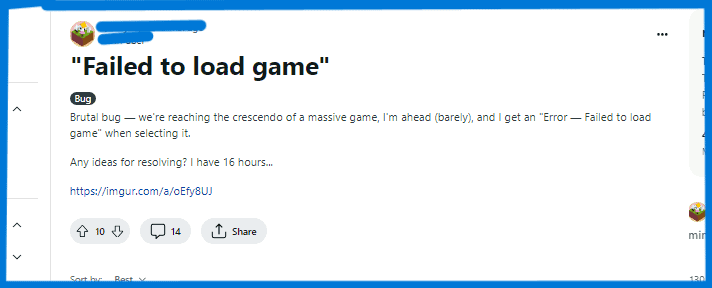
How To Fix Polytopia Failed To Load Game Error?
To fix the “failed to load game” error in The Battle of Polytopia, you can restart your device, check your internet connection, and clear Polytopia game data. Additionally, you can check for the latest updates in Polytopia to resolve this issue.
1. Restart Your Device
Sometimes all you need to restart your device to resolve the issue.
- For mobile devices, press and hold the power button until the power off or restart option appears. Select “Restart” to reboot your device.
- For PCs, click on the “Windows Start” button, select the “Power” icon, and choose “Restart.”
2. Check Internet Connection
A stable internet connection is crucial for accessing and playing the Battle of Polytopia. Ensure that your internet connection is reliable and not experiencing any disruptions.
- On mobile devices, swipe down from the top of the screen to access the Quick Settings panel and ensure that the Wi-Fi or mobile data connection is stable.
- For PCs, check the network icon in the system tray to verify the status of your internet connection.
- Reset the router, Simply switch off the router and unplug it from all the devices and power supply. Wait for 3 minutes and then plug it in again. Now wait for the signal to come back and connect to the internet through it.
3. Clear Polytopia Game Cache
Clearing the Battle of Polytopia cache can help eliminate any corrupted data that might be causing the error.
On Android devices,
- go to “Settings” > “Apps” > select “The Battle of Polytopia” > tap on “Storage” > then tap on “Clear Data” or “Clear Storage.”
On iOS devices,
- uninstalling and reinstalling the app can achieve a similar result.
On PC,
- For Steam, Open the Steam client and navigate to your “Library.” Right-click on “The Battle of Polytopia” in the game list and select “Properties.” In the “Local Files” tab, click “Browse Local Files” to open the game’s installation folder. This may include folders named “Cache,” “Temp,” or “Settings.” Select these folders and files, then press “Delete” on your keyboard to remove them.
- For Epic, Open the Epic Games Launcher and go to your library. Click on the gear icon next to “The Battle of Polytopia” and select “Verify.” After the verification process is complete, any unnecessary or corrupted cache data will be removed.
4. Check For Polytopia Updates
Check for any available updates for the Battle of Polytopia. Updating the game to the latest version can often resolve compatibility issues and errors.
For mobile devices
open the Google Play Store (Android) or the App Store (iOS), search for “The Battle of Polytopia,” and see if there are any available updates.
On PC
Open the game’s platform (e.g., Steam) and check for updates in the game library or settings.
5. Contact Support Of Polytopia
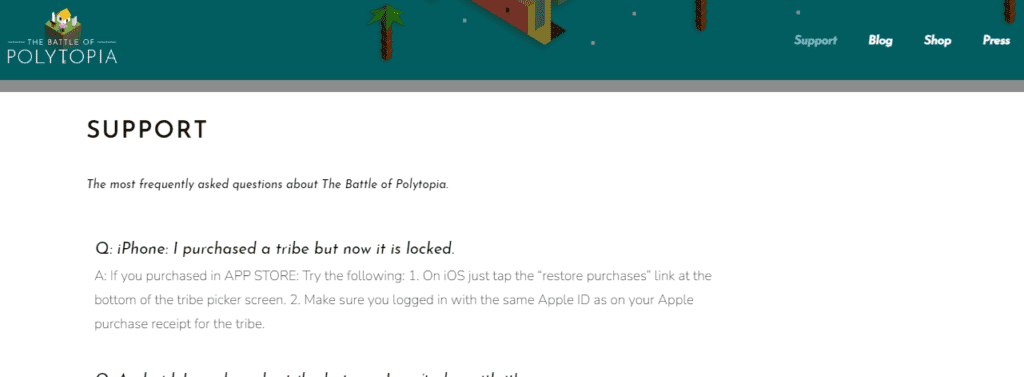
Visit the official support website for The Battle of Polytopia and look for further assistance in case you weren’t able to fix the issue after going through the above solutions.

