Are you a Mortal Kombat 1 enthusiast encountering the frustrating message “Please download the latest patch to access this feature”? You’re not alone.
Many players have faced this issue, but fear not – there are solutions available.
In this blog, we’ll explore how to fix this problem and get you back to enjoying the game without any hindrances.
How To Fix “Please Download The Latest Patch To Access This Feature” On Mortal Kombat 1?

To fix “Please download the latest patch to access this feature” on Mortal Kombat 1, you can check for Mortal Kombat 1 updates, restart your console and PC, and verify the integrity of game files. Additionally, you can ensure enough storage space, and check your internet connection.
1. Check For Mortal Kombat 1 Updates
The message “Please download the latest patch to access this feature” indicates that your game is out-of-date. To fix this, you’ll need to manually update Mortal Kombat 1:
For PC:
- Open your game library on Steam.
- Right-click on Mortal Kombat 1.
- Select ‘Properties’ and click on the ‘Updates’ tab.
- Set to ‘Always keep this game updated’.
For Xbox Series X/S:
- Highlight Mortal Kombat 1 on the dashboard.
- Press the ‘Menu’ button on your controller.
- Select ‘Manage game and add-ons’.
- Choose ‘Updates’ to check for available updates.
For PlayStation 5:
- Go to the Mortal Kombat 1 game icon on the home screen.
- Press the ‘Options’ button on your controller.
- Select ‘Check for Update’ from the side menu.
2. Restart Your Console Or PC
Sometimes, a simple restart can help the system to recognize that an update is available and prompt you to download it.
For PC:
- Close the Steam client.
- Click on the Windows Start menu.
- Select the Power icon.
- Choose ‘Restart’ to reboot your computer.
For Xbox Series X/S:
- Press and hold the Xbox button on the controller.
- Navigate to ‘Restart console’.
- Select ‘Restart’.
For PlayStation 5:
- Press and hold the PS button on the controller.
- Select the ‘Power’ options.
- Choose ‘Restart PS5’.
3. Verify The Integrity Of Game Files (PC)
If you’re on PC, specifically Steam, you can verify the integrity of game files.
- Open the Steam client.
- Navigate to the Library section.
- Right-click on Mortal Kombat 1.
- Select ‘Properties’ from the menu.
- Click on the ‘Local Files’ tab.
- Click ‘Verify integrity of game files’.
4. Ensure Enough Storage Space
Ensure you have enough storage space on your device to download and install the patch.
Some patches can be quite large, and insufficient space could prevent the download from starting.
For PC:
- Press
Windows key + Eto open File Explorer. - Right-click on the drive where Mortal Kombat 1 is installed.
- Select ‘Properties’ to view available space.
- If space is insufficient, delete unnecessary files or uninstall programs.
For Xbox Series X/S:
- Press the Xbox button to open the guide.
- Go to ‘My games & apps’ > ‘See all.’
- Select ‘Manage’ and then ‘Storage’ to view available space.
- Uninstall games or move them to an external drive if needed.
For PlayStation 5:
- Go to ‘Settings’ from the home screen.
- Select ‘Storage’ to see available space.
- Manage your games and apps to free up space if necessary.
5. Check Your Internet Connection
A stable internet connection is required to download game patches. If your internet is unstable or slow, it could interrupt the download process.
- Unplug the router from the power outlet.
- Wait for 30 seconds.
- Plug the router back into the power outlet.
- Wait for the router to fully power on and the indicator lights to stabilize.
6. Look For Official Announcements
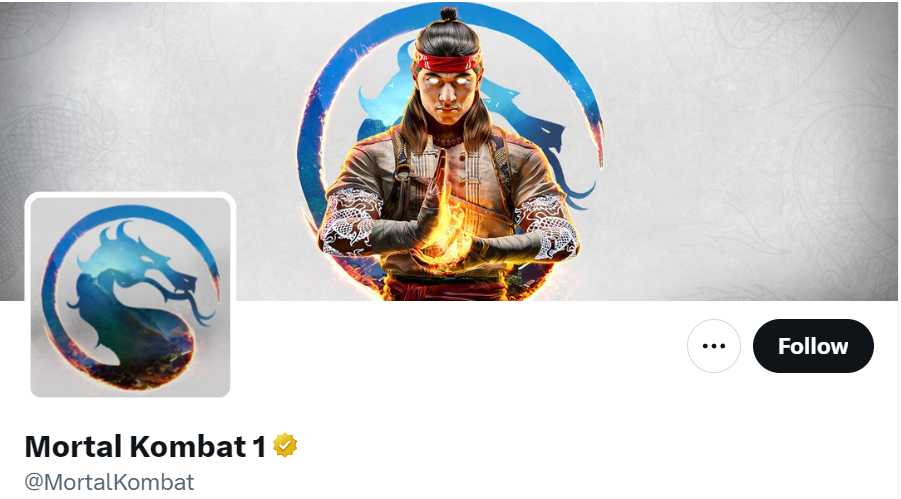
Sometimes, the issue might be on the developer’s end. Check the official Mortal Kombat social media channels or website for any announcements regarding patch issues.
7. Uninstall And Reinstall Mortal Kombat 1
If none of the above solutions work, you might need to uninstall and then reinstall the game. This can help eliminate any corrupt data that could be causing the issue.
For PC (Steam):
- Open the Steam client.
- Go to the ‘Library’ section.
- Right-click on Mortal Kombat 1.
- Select ‘Uninstall’ and confirm by clicking ‘Delete’.
- After uninstallation, click ‘Store’ to find Mortal Kombat 1.
- Click on the game and then select ‘Install’.
For Xbox Series X/S:
- Press the Xbox button to open the guide.
- Go to ‘My games & apps’.
- Highlight Mortal Kombat 1.
- Press the Menu button and select ‘Uninstall’.
- Confirm the uninstallation.
- Go to the ‘Store’ or ‘My games & apps’ to reinstall.
For PlayStation 5:
- Go to the home screen and highlight Mortal Kombat 1.
- Press the Options button on the controller.
- Select ‘Delete’ and confirm the action.
- To reinstall, go to your Game Library.
- Find Mortal Kombat 1 and select ‘Download’.
8. Contact Mortal Kombat 1 Support
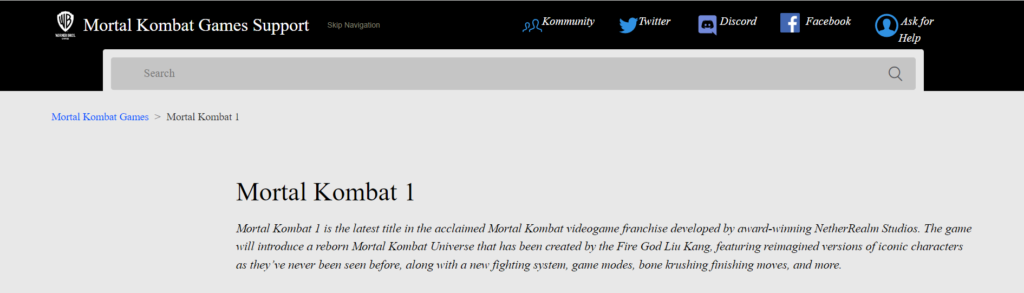
If you’ve tried all the troubleshooting steps and still see the message “Please download the latest patch to access this feature” in Mortal Kombat 1, it’s time to contact the Mortal Kombat 1 support team.
They can provide specific guidance and support for issues beyond general fixes.

