Are you experiencing the frustrating issue of Persona 3 Reload DLC not showing up?
Many players have encountered this problem, and it can be quite perplexing.
Fear not, as we’ve gathered valuable insights and solutions to help you resolve this issue.
In this blog, we will explore effective troubleshooting steps to ensure that you can access the DLC content in Persona 3 Reload without any further hindrance.
How To Fix Persona 3 Reload DLC Not Showing Up?
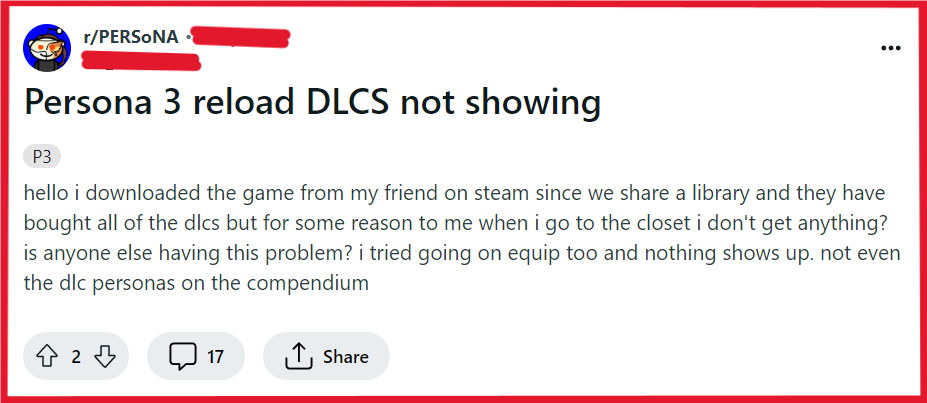
To fix Persona 3 Reload DLC not showing up, you can verify the DLC is properly installed, restart the gaming platform, and check for game updates. Additionally, you can check your purchase and download history.
1. Verify The DLC Is Properly Installed In Persona 3 Reload
Sometimes, the DLC may not show up due to installation issues or glitches within the gaming platform.
By ensuring that the DLC is correctly installed, you can potentially resolve the problem and gain access to your content.
For PC (Steam):
- Open the Steam client and navigate to your library.
- Right-click on Persona 3 Reload and select ‘Properties’.
- Go to the ‘DLC’ tab to see if the DLC is listed and checked.
- If it’s unchecked, check it, and Steam will download and install the DLC.
For Xbox:
- Go to ‘My Games & Apps’ from the home screen.
- Select Persona 3 Reload and press the menu button on your controller.
- Choose ‘Manage game & add-ons’ and check the ‘Ready to install’ section for the DLC.
- If the DLC is there, select it and choose ‘Install’.
For PlayStation:
- From the PlayStation home screen, navigate to Persona 3 Reload.
- Scroll down to the ‘PlayStation Store’ section and select ‘Your Add-Ons’.
- Check if the DLC is listed and select ‘Download’ if it’s available.
2. Restart The Gaming Platform
A simple restart of your gaming platform can sometimes resolve temporary glitches that prevent DLC from showing up.
This action refreshes the system’s memory and can clear minor errors that might be causing the DLC to not appear.
For PC:
- Close the game and exit the Steam client.
- Shut down your PC using the Start menu.
- Wait a few moments, then turn your PC back on and relaunch Steam.
For Xbox:
- Press and hold the Xbox button on the console for 10 seconds to turn it off.
- Wait a moment and then turn the console back on by pressing the Xbox button again.
For PlayStation:
- Press and hold the PS button on the controller and select ‘Turn Off PS4’ or ‘Enter Rest Mode’.
- Wait until the system is fully powered down, then turn it back on using the PS button.
3. Check For Persona 3 Reload Updates
Outdated game versions can lead to compatibility issues with DLCs.
Ensuring that you’re running the latest version of Persona 3 Reload might fix the problem and allow the DLC to show up as intended.
For PC (Steam):
- Open the Steam client and go to your library.
- Right-click on Persona 3 Reload and select ‘Properties’.
- Under the ‘Updates’ tab, you can check for automatic updates or verify the Persona 3 Reload game files.
For Xbox:
- Press the Xbox button to open the guide.
- Go to ‘My Games & Apps’ and select ‘See all’.
- Highlight Persona 3 Reload and press the menu button, then select ‘Manage game & add-ons’.
- Select ‘Updates’ from the side menu to check for any available updates for the game.
For PlayStation:
- From the PlayStation home screen, highlight Persona 3 Reload.
- Press the ‘Options’ button on your controller and select ‘Check for Update’.
- If an update is available, it will be downloaded and installed automatically.
4. Check Purchase And Download History
Confirming that you’ve successfully acquired the DLC is a crucial step.
If the DLC wasn’t actually purchased or if there was an error during the transaction, it won’t show up in your game.
Checking your purchase history can clarify this issue.
For PC (Steam):
- Open the Steam client and log in to your account.
- Click on your profile name in the upper-right corner and select ‘Account details’.
- Look for ‘View purchase history’ and click on it to see your transactions.
- Locate the Persona 3 Reload DLC to confirm the purchase and download status.
For Xbox:
- Press the Xbox button on your controller to open the guide.
- Select ‘Profile & system’, then ‘Settings’, followed by ‘Account’, and finally ‘Payment & billing’.
- Choose ‘Order history’ to view your purchases.
- Check for the Persona 3 Reload DLC in the list to ensure it’s been purchased and downloaded.
For PlayStation:
- From the PlayStation home screen, go to ‘Settings’ > ‘Account Management’ > ‘Account Information’.
- Navigate to ‘Wallet’ > ‘Transaction History’.
- Select the account and time period to view the transactions.
- Look for the Persona 3 Reload DLC to confirm the purchase.
5. Contact Atlus Support
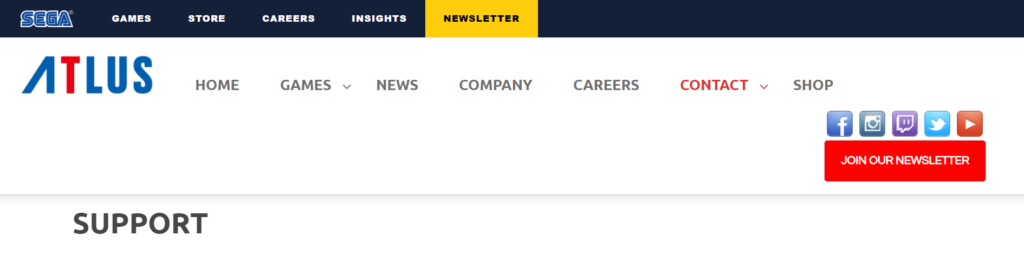
If all else fails, reaching out to the Atlus support team can provide further assistance.
They might offer solutions specific to your situation or inform you of any ongoing issues with the DLC.

