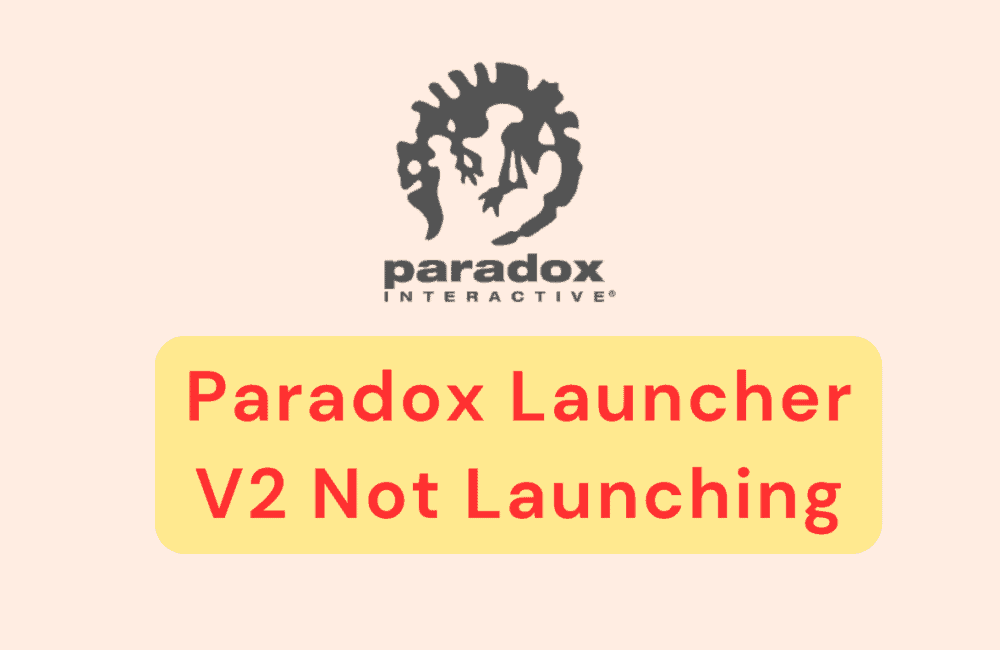Are you having trouble launching Paradox Launcher v2? You’re not alone. Many players have reported issues with the launcher not launching, crashing, or freezing.
This can be frustrating, especially if you’re eager to play your favorite Paradox games. But don’t worry, there are several solutions you can try to get the launcher up and running again.
In this article, we’ll walk you through some of the most effective ways to fix Paradox Launcher v2 not launching.
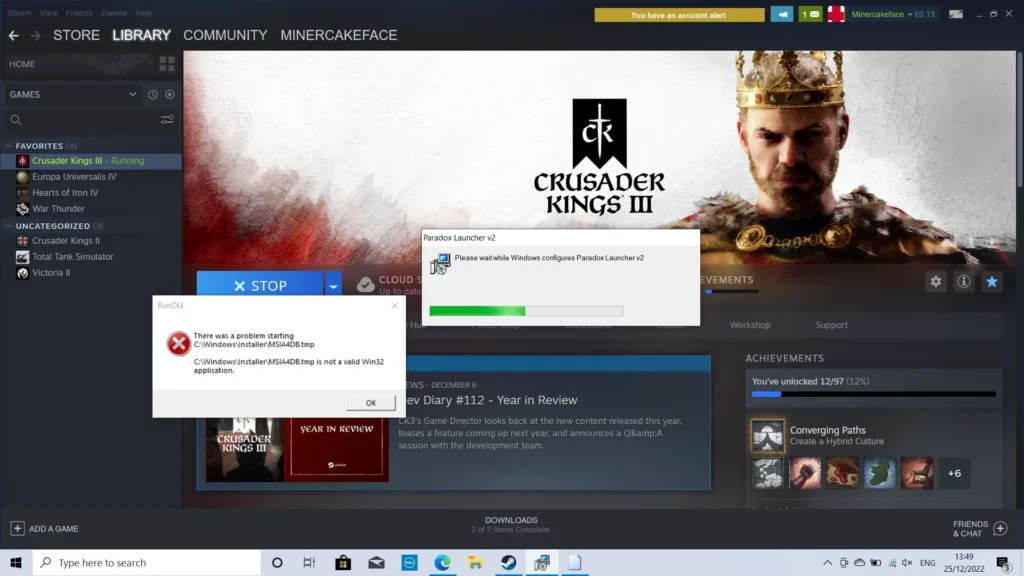
How To Fix Paradox Launcher V2 Not Launching?
1. Ensure Steam.exe And The Game’s .exe File Are On The Allowed List
You need to make sure that steam.exe and the game’s .exe file are on the allowed list for both Windows Defender-Ransomware and your antivirus program.
Some antivirus programs may block steam.exe and the game’s .exe file, which can prevent the launcher from launching.
To fix this, you need to add these files to the allowed list in both Windows Defender-Ransomware and your antivirus program.
The steps to do this may vary depending on your antivirus program, but in general, you can usually find the option to add files to the allowed list in the program’s settings or options menu.
2. Check Your Antivirus Quarantine Section
Occasionally, the bootstrapper-v2.exe file may get falsely flagged as a virus by your antivirus program. If this happens, the file may be placed in quarantine, which can prevent the launcher from launching.
To fix this, you need to check your antivirus quarantine section and restore the file if it’s there.
The steps to check your antivirus quarantine section may vary depending on your antivirus program, but in general, you can usually find the option to view your quarantine list in the program’s settings or options menu.
Once you’ve located the quarantine list, look for the bootstrapper-v2.exe file and restore it if it’s there.
3. Make Sure That Both Steam And The Game Are Installed On The Same Partition, Preferably Your C: Drive
Sometimes, having Steam and the game installed on different partitions can cause issues with the launcher not launching.
To fix this, you need to make sure that both Steam and the game are installed on the same partition, preferably your C: drive.
The reason for this is that having Steam and the game installed on different partitions can cause issues with file permissions and access.
By having both installed on the same partition, you can ensure that there are no permission-related issues that may be preventing the launcher from launching.
To check where Steam and the game are installed, you can open Steam and go to the game’s properties. From there, you can see where the game is installed and move it to the same partition as Steam if necessary.
4. Uninstall And Reinstall Paradox Launcher V2
If the above steps don’t work, try uninstalling and reinstalling the launcher. To do this, go to the Windows “Apps and features” utility and uninstall Paradox Launcher V2.
Then, download and reinstall the launcher from the Paradox website. This will ensure that you have a clean installation of the launcher, which may help resolve any issues with it not launching.
5. Remove Game-specific Files Created By The Launcher
Sometimes, game-specific files created by the launcher can become corrupted or cause issues with the launcher not launching. To fix this, you need to remove these files.
To do this, navigate to the game’s install folder and look for any files that are specific to the launcher, such as launcher-settings.json or launcher-v2.sqlite.
Delete these files and then try launching the game again. The launcher will recreate these files when it launches again, which can help resolve any issues with them.
It’s important to note that deleting these files may reset any settings or preferences that you have set in the launcher, so you may need to set them again after deleting the files.
If all steps fail then you may try contacting the Paradox support team by clicking here. they will guide you with results.