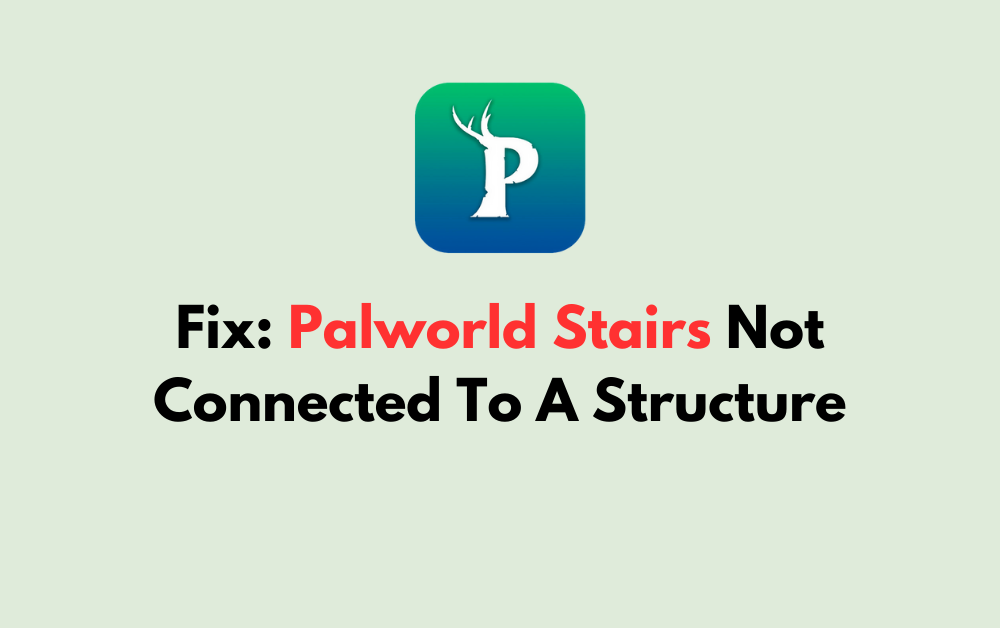Are you facing the frustrating issue of “Stairs Not Connected to a Structure” in Palworld?
It can be a common challenge for players, but fear not, as there are effective solutions to this problem.
In this blog, we will explore practical steps to fix the issue and ensure that your stairs are seamlessly integrated into your structures.
How To Fix Palworld Stairs Not Connected To A Structure?
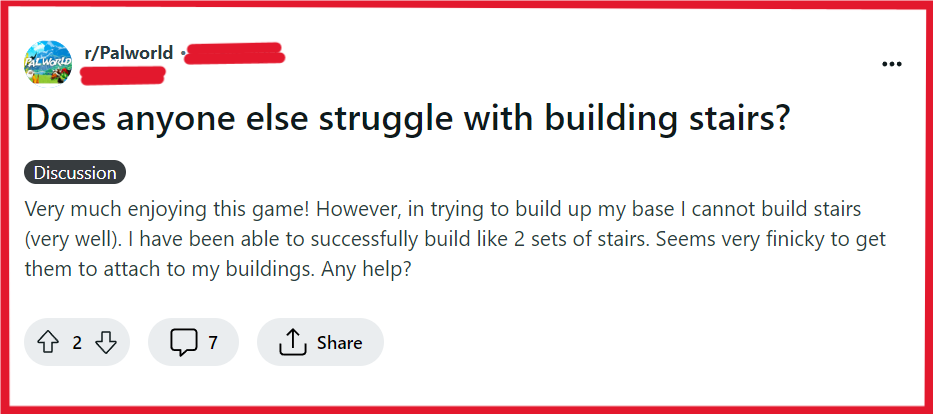
To fix Palworld stairs not connected to a structure, you can align stairs with the floor, build a supporting structure, and move close to the block. Additionally, you can build in the correct order, and restart Palworld.
1. Align Stairs With The Floor
When building in Palworld, proper alignment is key to ensuring that structures connect correctly. Misaligned stairs can lead to the frustrating “Stairs Not Connected to a Structure” error.
By aligning stairs with the floor, you create a seamless transition between levels, which is essential for both aesthetics and functionality.
- Ensure the floor foundation is already in place where you intend to connect the stairs.
- Select the stairs from your building menu and hover them over the intended area.
- Adjust the position of the stairs until they snap into place, indicating proper alignment with the floor.
2. Build A Supporting Structure
Sometimes stairs require additional support to connect properly. Without a supporting structure, stairs might float or fail to attach, leading to the error message.
Building a supporting structure like a wooden foundation or wall can provide the necessary anchor point for your stairs.
- Construct a wooden foundation or wall where you want the bottom or top of the stairs to connect.
- Check that the support is stable and properly aligned with the rest of your building.
- Place the stairs so that one end connects to the support, ensuring a stable and connected structure.
3. Move Close To The Block
Stair placement can be sensitive to your character’s position in Palworld.
If you’re too close or too far, or if an object or another Pal overlaps with the stair’s placement, it can prevent the stairs from connecting correctly.
- Approach the area where you want to place the stairs but keep a reasonable distance to avoid overlapping with the stair’s airspace.
- Carefully position yourself so that you are neither too close nor too far from the intended connection point.
- Attempt to place the stairs again, ensuring no other objects or Pals are interfering with the space.
4. Build Stair Structure In The Correct Order
In Palworld, the order in which you build structures can affect whether components like stairs will connect.
If you’re experiencing issues, it might be because you’ve built in the wrong sequence.
Rebuilding in the correct order can resolve the “Stairs Not Connected to a Structure” problem.
- Remove any parts of the structure that might be causing the issue with the stairs.
- Start by placing the floor, followed by walls if necessary, and ensure they are all properly aligned.
- Once the foundational elements are in place, try adding the stairs again, checking that they snap to the structure without issue.
5. Restart Palworld
A simple yet often effective solution for various glitches in games is to restart the application.
If the “Stairs Not Connected to a Structure” error persists despite proper alignment and support, it could be due to a temporary glitch or bug within Palworld.
Restarting the game can refresh the system and potentially resolve this issue.
For PC:
- Close Palworld by clicking the “X” in the top-right corner of the window, or press “Alt + F4” on your keyboard while the game window is active.
- If the game doesn’t close properly, press “Ctrl + Shift + Esc” to open the Task Manager, find Palworld in the list, select it, and click “End Task.”
- Wait a few seconds to ensure the game has completely shut down.
- Restart Palworld by double-clicking its icon on your desktop or by launching it from the game’s launcher (e.g., Steam, Xbox app for PC).
For Xbox:
- Press the Xbox button on your controller to open the guide.
- Navigate to the “Home” tab and highlight the Palworld game tile.
- Press the menu button (three horizontal lines) on your controller.
- Select “Quit” to fully close the game.
- Wait a few moments, then relaunch Palworld from the “My games & apps” section or the game tile on your Home screen.
6. Contact Palworld Support
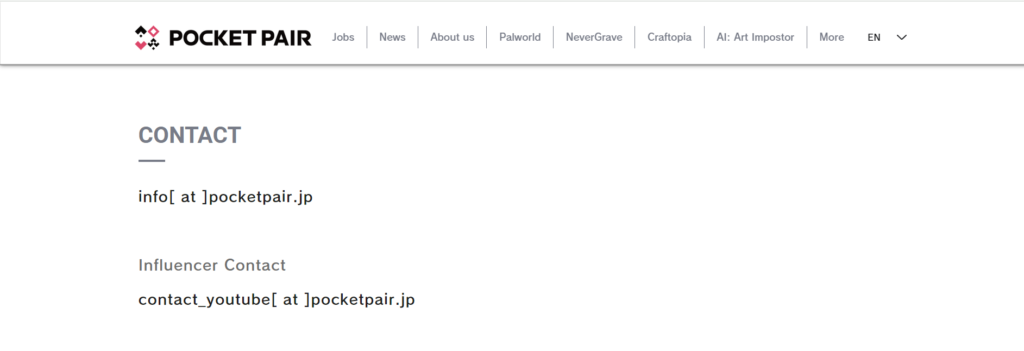
If all else fails and the stairs still won’t connect to a structure, the issue might be more complex or related to a deeper bug in the game.
In such cases, reaching out to Palworld support team can provide you with personalized assistance.
They may offer a solution specific to your problem or take note of a new bug to fix in a future update.