Are you struggling to get Palworld to start on your Xbox or PC?
It can be incredibly annoying when you’re all set to dive into a new game, only to be stopped by technical glitches.
In this article, we’ll guide you through the steps to fix Palworld not working on your gaming platform.
How To Fix Palworld Not Working, Not Launching On Xbox, PC?
If you are facing issues launching Palworld, then you should check the Xbox server status and ensure that the game is up to date. Additionally, try verifying the game files or running as an administrator.

Down below, we have discussed the solution in step-by-step detail.
1. Check The Xbox Server Status
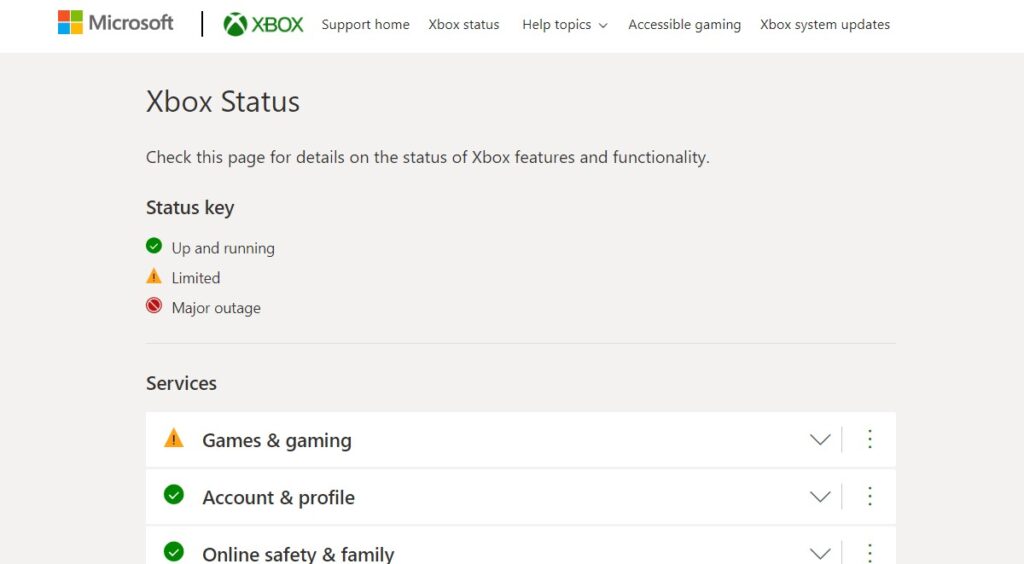
If the Xbox servers are experiencing problems, this could be the reason Palworld is not working or launching.
You can check the current server status by visiting the official Xbox Status page, where any service outages or maintenance will be reported.
2. Restart Your Device
Restarting your device can also refresh your system’s memory and close any background processes that may be hindering the game’s ability to run smoothly.
It’s a quick and non-invasive first step that can resolve a surprising number of issues without the need to delve into more complex troubleshooting methods.
3. Check For Palworld Game Updates
Ensuring that Palworld is up to date is crucial, as updates often contain fixes for bugs that could be preventing the game from launching.
Outdated versions can cause compatibility issues which can prevent the game from launching properly.
Here are the step to check for Palworld updates:
- On the Xbox app for PC:
- Click on Palworld in your game library.
- Select ‘Manage game & add-ons‘.
- Look for an ‘Update‘ option and select it if available.
- On Xbox consoles:
- Highlight Palworld on the dashboard or in your games library.
- Press the ‘Menu‘ button on your controller.
- Select ‘Manage game & add-ons‘.
- Check for an ‘Update‘ option and select it to update the game if available.
4. Verify The Palworld Game File
Verifying the integrity of Palworld’s game files can help resolve issues by checking for and repairing any corrupted or missing files in the installation.
This process can be done through the game platform’s library.
Here are the steps to verify the game file on the Xbox:
- Open the Xbox app on your PC.
- Navigate to your game library.
- Find Palworld and click on the ‘…‘ menu for more options.
- Select ‘Manage‘.
- Go to the ‘Files‘ tab.
- Click on ‘Verify and Repair‘.
5. Run The Xbox App As An Administrator
If you’re launching Palworld through the Xbox app on your PC and facing issues, running the Xbox app as an administrator might resolve the problem.
This ensures that the Xbox app has sufficient privileges to manage game files and interact with other system components effectively.
Here are the steps to Run the Xbox as an Administrator:
- Right-click the Xbox app icon on your desktop or in the Start menu.
- Select ‘Run as administrator‘ from the dropdown menu.
- Confirm any prompts to allow the Xbox app to run with administrative privileges.
- Try launching Palworld through the Xbox app again.
6. Contact Palworld Support
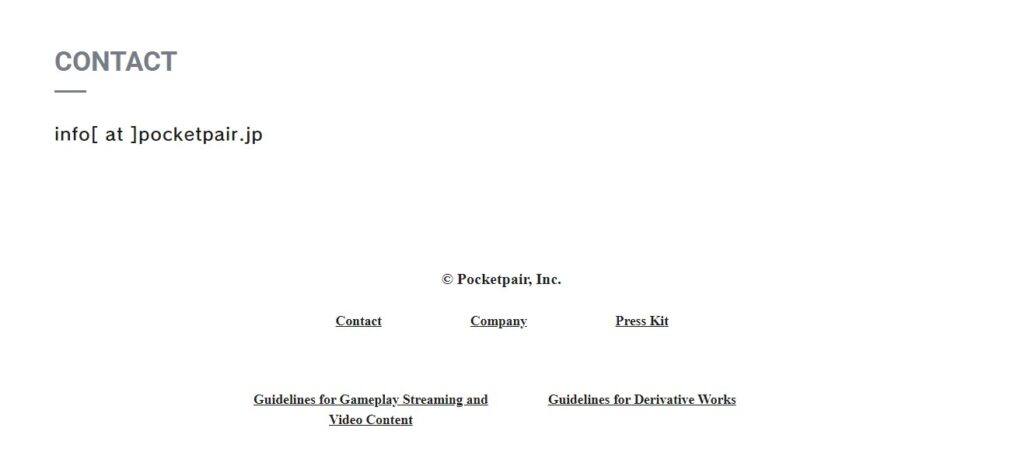
If you’ve exhausted all other troubleshooting steps and Palworld still isn’t working or launching, it’s time to reach out to the game’s customer support team for assistance.
They can provide more detailed solutions tailored to your specific issue

