Are you a Palworld player encountering the frustrating “Palworld not found session (91)” error?
This pesky issue can abruptly halt your multiplayer adventures, leaving you unable to join friends or host your own sessions.
The full error message is: “Not Found Session. (91)“
In this article, we will delve provide you with practical solutions to fix it.
How To Fix Palworld Not Found Session (91) Error?
To resolve the “Not found session (91)” error on Palworld, you should check the server status and double-check all the parameters. Additionally, ensure that the game is up to date and try disabling the firewall.
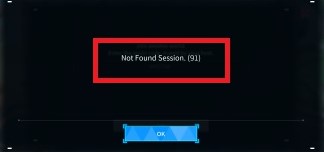
Down below, we have discussed the solution in step-by-step detail.
1. Check Your Internet Connection
A stable and reliable internet connection is necessary for multiplayer gaming in Palworld.
If you’re experiencing connectivity issues, try resetting your router or contacting your internet service provider
Here are the steps to Check your internet connection:
- Turn off your router or modem, wait for a few seconds, and then turn it back on.
- If the problem persists, you can reset your network settings on your device. Go to the network settings menu and look for an option to reset or restart network settings.
- If you’re using Wi-Fi, try switching to a wired connection to rule out any potential wireless issues.
- Restart your router or modem to refresh the connection.
2. Check The Server Status Of Palworld
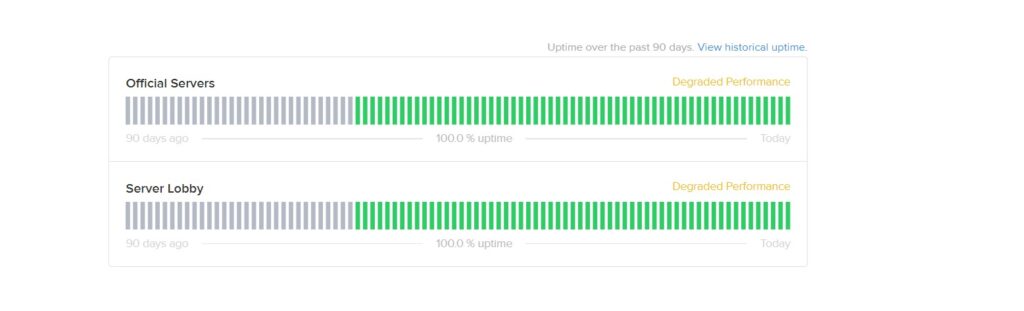
Once you’ve confirmed your internet connection is stable, the next step is to check the status of the Palworld server you’re trying to join.
Ensure the server is currently online and hasn’t been taken down for maintenance or other issues.
You can usually find this information on the game’s official forums or social media channels, or by directly contacting the server host.
3. Confirm Server Parameters
Double-check the server parameters with the host to ensure you’re entering the correct details.
An incorrect server name, IP address, or port can prevent you from connecting successfully.
4. Check For Palworld Updates
Ensuring that you’re running the latest version of Palworld can also help fix the “Not Found Session (91)” error.
Developers regularly release patches and updates to improve gameplay and fix known issues.
Check the game’s platform, whether it’s Steam, Xbox, or another service, for any available updates to download and install.
To check for Palworld updates on Xbox and Steam, follow these steps:
For Xbox:
- Highlight Palworld on your dashboard.
- Press the “Menu” button on your controller.
- Choose “Manage game and add-ons.”
- Select “Updates” to check for Palworld updates.
For Steam:
- In your Steam library, find Palworld.
- Right-click on Palworld.
- Select “Properties.”
- Go to the “Updates” tab.
- Click “Check for updates” to look for Palworld updates.
5. Disable Your Firewall
Interference from your firewall could be preventing Palworld from connecting to multiplayer sessions.
Try temporarily disabling your firewall to see if that allows you to join a game. Remember to re-enable your firewall after testing to keep your system protected.
To disable your firewall on a Windows 10 system, follow these steps:
- Open the Start menu and search for Control Panel, then open it.
- Navigate to System and Security > Windows Defender Firewall.
- Click on Turn Windows Defender Firewall on or off on the left panel.
- Select the Turn off Windows Defender Firewall option for both Private and Public network settings.
- Click OK to save changes.
6. Contact Palworld Support
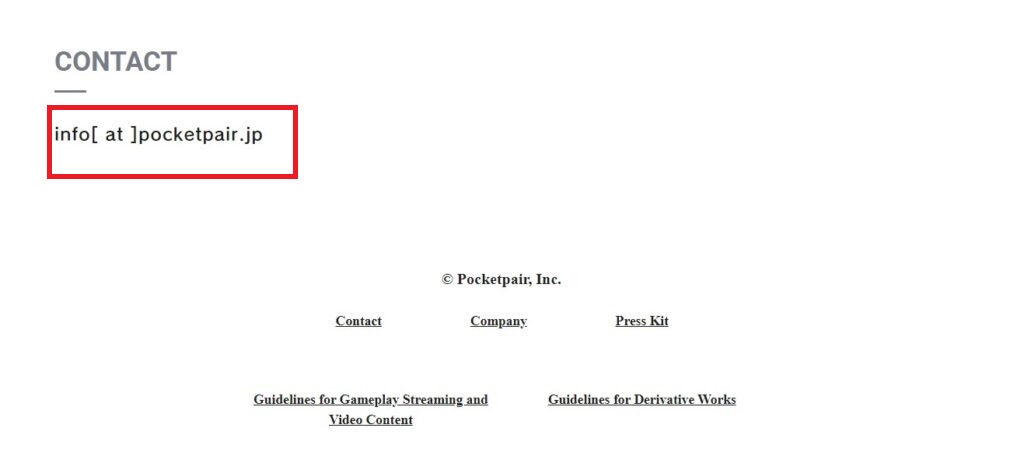
If none of the previous fixes resolve the error, it may be time to contact Palworld’s support team for assistance.
Provide them with details of the issue and any steps you’ve already taken, so they can assist you more effectively.

