Are you struggling with the dreaded error code 0xc0000005 when trying to transfer your Palworld save data from Game Pass to Steam?
It’s a common glitch that can really put a damper on your gaming experience.
In this guide, we’ll walk you through potential solutions to resolve the error code 0xc0000005 in Palworld.
How To Fix Palworld Error Code Oxc0000005 While Transferring Save Data Games Pass To Steam?

To resolve the issue of the error code Oxc0000005 on Palworld, you should ensure that the game is up-to-date and try verifying the game files. Additionally, try disabling the antivirus and updating the drivers.
Down below, we have discussed the solution in step-by-step detail.
1. Check For Palworld Updates
It’s crucial to check for any available updates for the game.
Developers frequently release patches to fix bugs and improve game performance, which can potentially resolve this error.
You can check for updates manually in your respective game library, whether on Game Pass or Steam, to ensure you have the latest version of Palworld installed.
To check for Palworld updates on Steam, follow these steps:
- In your Steam library, find Palworld.
- Right-click on Palworld.
- Select “Properties.”
- Go to the “Updates” tab.
- Click “Check for updates” to look for Palworld updates.
2. Verify Palworld Game Files
If you’ve already transferred the game to Steam, use Steam’s built-in feature to verify the integrity of the game files.
This will check for any corrupted or missing files and replace them as necessary.
Here are the steps to verify the game file on the Steam:
- Open your Steam client.
- Go to the Library section.
- Right-click on Palworld in your list of games.
- Select ‘Properties‘ from the context menu.
- Click on the ‘Local Files‘ tab.
- Click on ‘Verify integrity of game files…‘.
4. Update Drivers
Keeping your system’s drivers up to date is essential for running games smoothly. Outdated or corrupt drivers can lead to various issues, including the 0xc0000005 error in Palworld.
You can update your drivers through Device Manager in Windows or by visiting the manufacturer’s website to download the latest versions.
Here are the steps to Update Drivers:
- Open Start and search for Device Manager, then click the top result to open the app.
- Double-click the branch with the hardware you want to update.
- Right-click the device and select Update Driver.
- Choose Search automatically for updated driver software.
- Follow the prompts to install any found updates.
5. Disable Antivirus
Sometimes antivirus software can interfere with game files and cause errors like 0xc0000005.
If you’re experiencing this issue with Palworld, try temporarily disabling your antivirus program to see if it resolves the error. Remember to enable your antivirus protection again after testing, as it’s crucial for safeguarding your system against threats.
Here are the steps to disable Avast antivirus (the exact steps might vary on the antivirus):
- Right-click the Avast icon in the system tray.
- Hover over “Avast shields control.”
- Select how long you want to disable Avast (e.g., 10 minutes, 1 hour, until the computer restarts).
- Confirm the action if prompted to disable the shields temporarily.
6. Run Palworld as Administrator
Running Palworld as an administrator can provide the necessary permissions to avoid the 0xc0000005 error.
This action can help resolve issues related to restricted access to game files and system resources.
Here are the steps to Run Palworld as Administrator:
- Locate the Palworld executable file or shortcut.
- Right-click on it.
- Select “Run as administrator” from the context menu.
- Confirm any prompts to allow the game to run with administrative privileges.
7. Contact Palworld Support
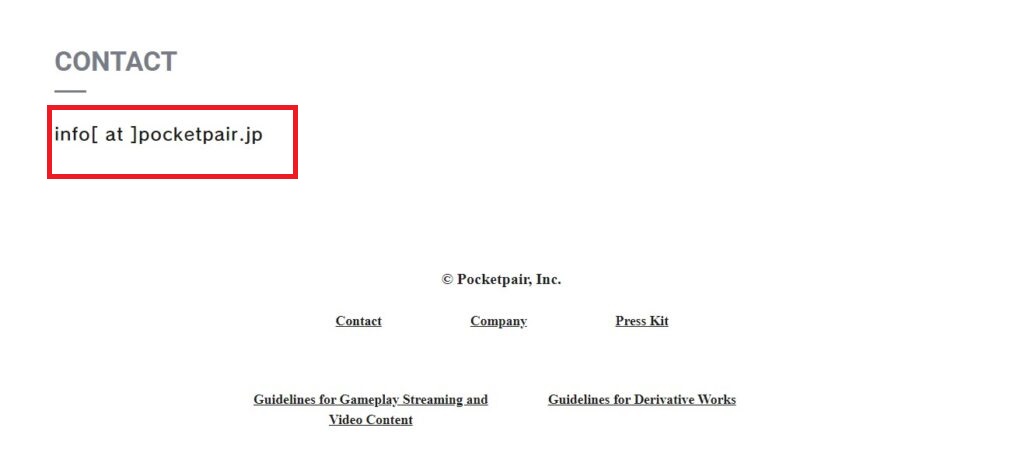
If none of the above solutions rectify the error code 0xc0000005, it may be time to contact Palworld’s support team for assistance.
They can offer more personalized troubleshooting steps and may be aware of specific issues or fixes.
Provide them with detailed information about your problem, system specifications, and the steps you’ve already taken to try to resolve the issue.

