Are you encountering the frustrating “Error 92: Cannot reach server” message while attempting to play Palworld?
If so, you’re not alone. This issue has been a cause of concern for many players.
Fortunately, there are several effective methods to address this error and get back to enjoying the game.
In this blog, we’ll explore proven strategies to resolve the “Error 92” in Palworld, ensuring a smoother and more enjoyable gaming experience.
How To Fix Palworld Error Code 92 Cannot Reach Server?
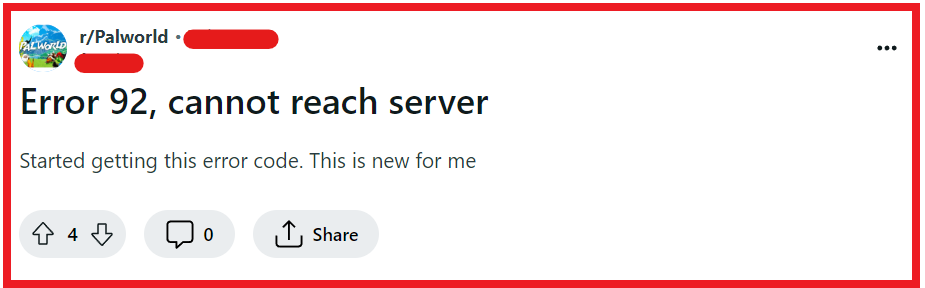
To fix Palworld error code 92 cannot reach server, you can restart your game client, verify and repair Palworld game files, and check your internet connection. Additionally, you can run Palworld as an administrator, and update Palworld.
1. Restart Your Palworld Game Client
The “Error 92: Cannot reach server” message often indicates a temporary connectivity issue that can be resolved with a simple restart.
Restarting Palworld can refresh your connection to the game’s servers, potentially clearing any hiccups that caused the error.
For PC:
- Click on the game window and press ‘Alt + F4’ to close it or click the ‘X’ at the top right corner of the window.
- Alternatively, open Task Manager by pressing ‘Ctrl + Shift + Esc’, find Palworld in the list, select it, and click ‘End Task’.
- Wait a few moments, then relaunch Palworld via the desktop shortcut or from within your game library on the platform you use (e.g., Steam).
For Xbox:
- Press the Xbox button on your controller to open the guide.
- Navigate to Palworld in the guide, press the ‘Menu’ button on your controller, and select ‘Quit’.
- After the game has closed, relaunch it from the ‘My Games & Apps’ section on your Xbox dashboard.
2. Verify And Repair Palworld Game Files
Corrupted or missing game files can lead to server connection issues like Error 92.
By verifying the integrity of the game files, you can ensure that all necessary files are in place and uncorrupted, which can help resolve server connection problems.
- Go to the platform you use to play Palworld, such as Steam.
- In your library, find Palworld, right-click on it, and select ‘Properties’.
- Navigate to the ‘Local Files’ tab and click on ‘Verify Integrity of Game Files’.
- The client will check for missing or corrupted files and replace them as needed.
3. Check Your Internet Connection
A stable internet connection is crucial for connecting to Palworld servers.
If your internet is unstable or slow, it could cause Error 92. Ensuring you have a good connection can resolve these server connectivity issues.
- Use an online speed test to ensure your internet connection is stable and fast enough for online gaming.
- Restart your router by turning off your router, wait for a minute, and then turning it back on.
- If possible, use a wired connection to ensure a more stable internet connection.
4. Run Palworld As An Administrator
Running Palworld with administrative privileges can help bypass certain permission-related issues that might be preventing the game from connecting to the servers.
- Navigate to the Palworld installation directory.
- Right-click on the Palworld executable file and select ‘Run as administrator’.
- Confirm any prompts that appear and see if the Palworld connects to the server without error.
5. Update Palworld
Outdated versions of games can often lead to connectivity issues due to server incompatibility.
Ensuring that you’re running the latest version of Palworld can fix “Error 92: Cannot reach server” if the error is related to version discrepancies.
For PC:
- Open your game platform client (e.g., Steam).
- Go to the ‘Library’ section and right-click on Palworld.
- Select ‘Properties’, then go to the ‘Updates’ tab to see if any updates are available.
- If an update is available, it will either download automatically or you will have the option to click an ‘Update’ button.
For Xbox:
- Press the Xbox button to open the guide and go to ‘My Games & Apps’.
- Highlight Palworld, press the ‘Menu’ button on your controller, and select ‘Manage game & add-ons’.
- Select ‘Updates’ from the side menu to check for available updates.
- If an update is available, select it and press ‘A’ to start the update process.
6. Create The World With Multiplayer Settings Off
If you’re experiencing “Error 92: Cannot reach server” while trying to host or join a multiplayer game in Palworld, it could be due to the multiplayer settings being incorrectly configured.
Ensuring that you create the world with the correct multiplayer settings can help establish a stable connection.
- Launch Palworld and go to the ‘Worlds’ menu.
- Select ‘Create New World’ or edit an existing one.
- Find the multiplayer settings and ensure they are set to ‘Off’.
- Save the settings and start your world to play.
7. Update Your Network Drivers
Outdated network drivers can cause connectivity issues with online games.
Updating your network drivers ensures that your system can communicate effectively with Palworld’s servers.
- Find out the manufacturer and model of your network card.
- Go to the official website and navigate to the ‘Support’ or ‘Downloads’ section.
- Look for the most recent drivers for your network card model and download them.
- Run the downloaded file and follow the instructions to install the new drivers.
- After the installation is complete, restart your computer to apply the changes.
8. Disable Firewall Or Antivirus Temporarily
Sometimes, firewall or antivirus settings can prevent games from connecting to online servers.
Disabling these programs temporarily can help determine if they’re the cause of the issue.
For Firewall:
- Go to the Control Panel and click on ‘System and Security’.
- Click on ‘Windows Defender Firewall’.
- On the left, click on ‘Turn Windows Defender Firewall on or off’.
- Select ‘Turn off Windows Defender Firewall’ for both private and public network settings (remember to turn it back on after testing).
For Antivirus:
- Find the antivirus icon in your system tray and right-click on it.
- Look for an option that says ‘Disable’ or ‘Turn off’ and select it.
- Choose the duration for which you want to disable the antivirus (if prompted).
- After testing, make sure to reactivate your antivirus software.
9. Contact Palworld Support
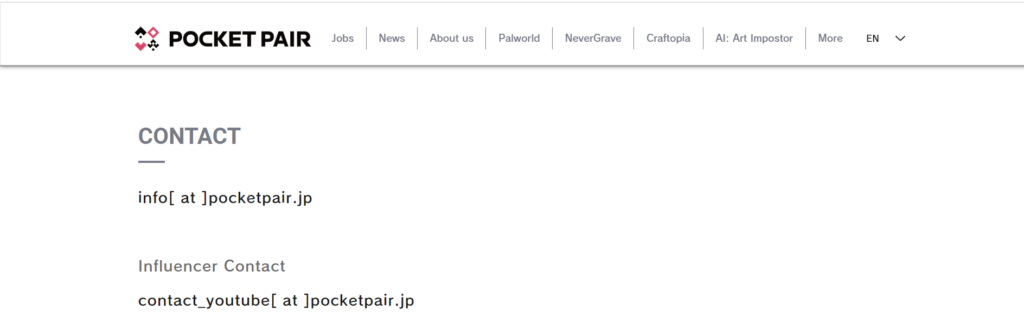
If none of the above solutions work, the issue might be on the server’s end or with your specific account.
Reaching out to Palworld support team can provide you with more personalized assistance.

