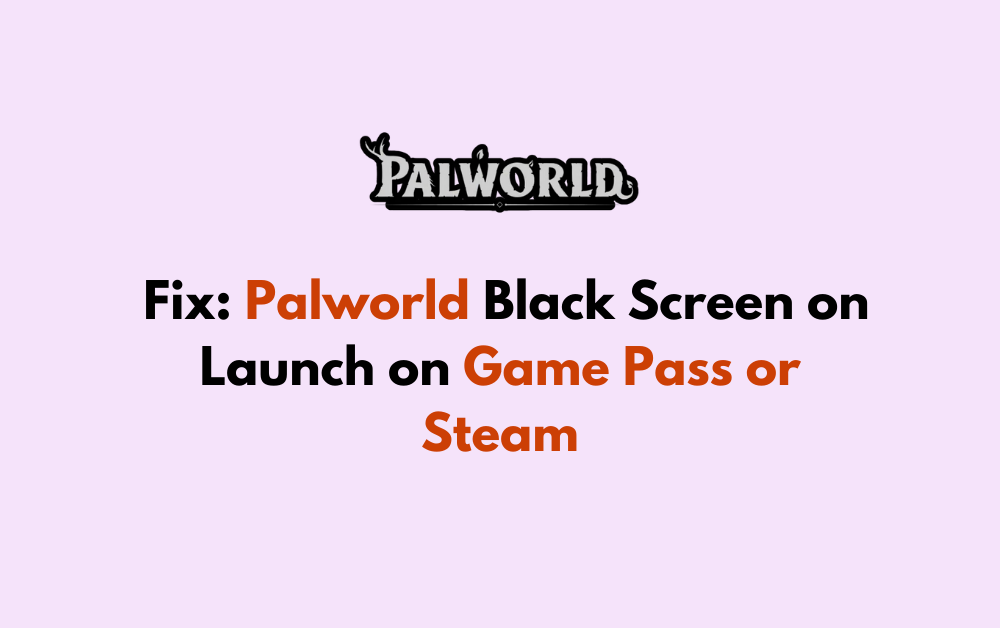The highly anticipated release of Palworld, an open-world adventure game featuring Pokémon-like creatures, has been met with excitement and enthusiasm.
However, some players have encountered a frustrating obstacle in the form of a black screen issue upon launching the game on platforms such as Steam and Game Pass.
This unexpected setback has left many eager players unable to fully immerse themselves in the captivating world of Palworld.
In this blog post, we will explore the proven strategies and step-by-step solutions to resolve the Palworld black screen problem on both Steam and Game Pass.
How To Fix Palworld Black Screen On Launch On Game Pass Or Steam
Here are some steps to fix the issue:
1. Update Graphics Drivers And Software:
Ensure that your graphics drivers are up to date. Visit the website of your graphics card manufacturer to download and install the latest drivers.
Additionally, check for any available updates for your operating system to maintain compatibility with the game.
2. Disable Full-Screen Optimizations And Run In Compatibility Mode:
The use of full-screen optimizations may cause the black screen problem.
Disabling full-screen optimizations and running the game in compatibility mode can help resolve this issue
- Right-click on the Palworld launcher icon and select “Properties.”
- Navigate to the “Compatibility” tab and check the boxes beside “Disable full-screen optimizations” and “Run this program in compatibility mode for.”
- Click “Save” and close the window.
- Relaunch the game on Steam to see if the black screen issue is resolved.
3. Exit Background Apps And Manage Mods:
- Close any unnecessary background applications that may be interfering with the game.
- If you use mods, consider disabling or updating them to prevent conflicts with the game.
4. Verify And Repair Game Files Via Xbox App:
- If you are using the Xbox App or Game Pass, open the Xbox App and go to “Settings” -> “General” to check for any missing game identity.
- Verify and repair the game files through the Xbox App to ensure the correct management of game files.
5. Check For Hotfixes And Updates:
Regularly check for hotfixes and updates released by the game developers. Install any available updates to address known issues, including those related to the black screen problem.
By following these steps, you can effectively troubleshoot and address the common causes of the Palworld black screen issue on launch, improving the game’s stability and performance on Gamepass or Steam.