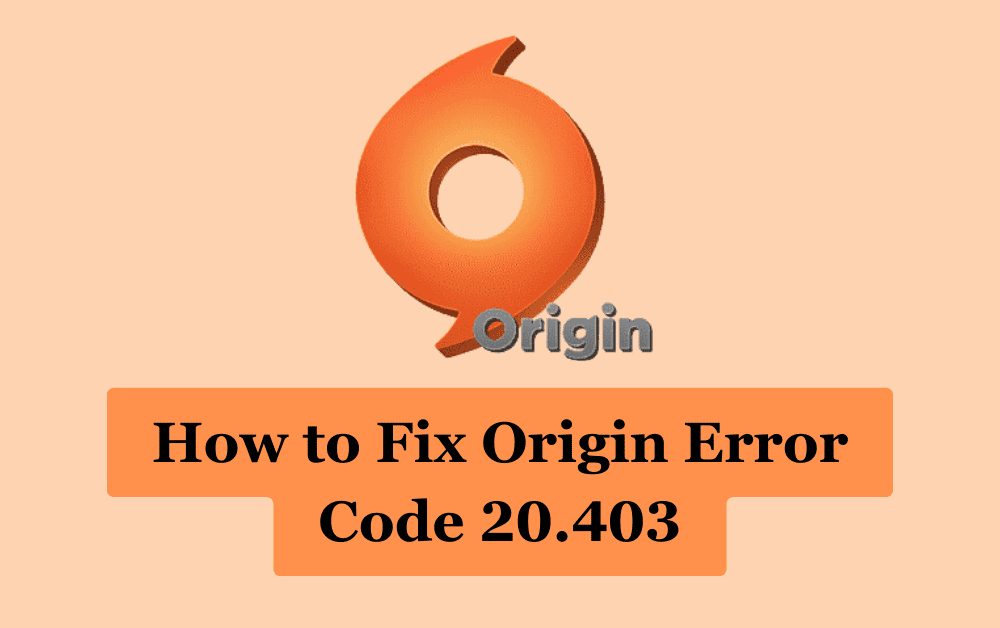If you’ve encountered Origin Error Code 20.403, you’re not alone.
This error code has been reported by many Origin users and can be frustrating to deal with.
Essentially, this error code signals a server connection problem.
However, it’s important to understand the broader context: EA is actively encouraging users to transition from Origin to the EA app, which now serves as their primary PC platform.
How To Fix Origin Error Code 20.403?
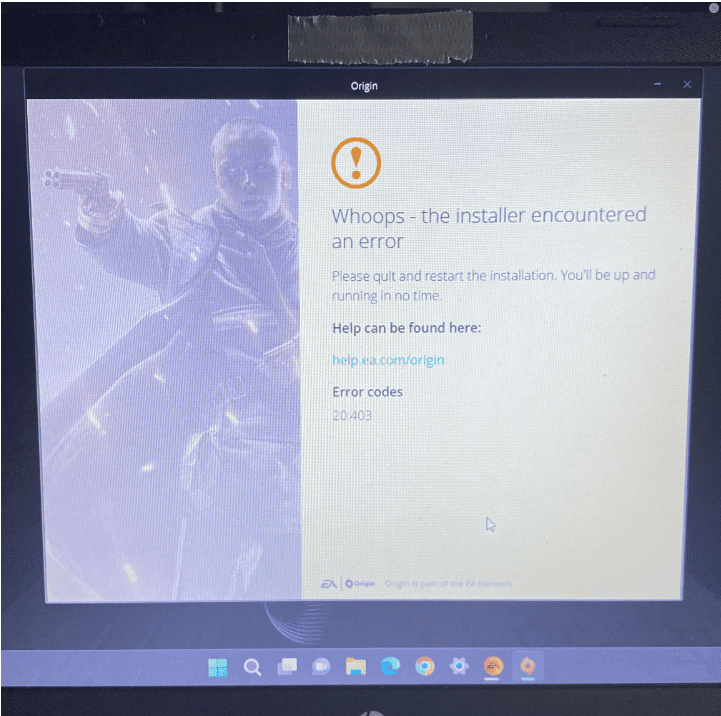
If you are encountering Origin Error Code 20.403, don’t worry, there are several ways to fix it. Here are some troubleshooting steps you can follow:
1. Check Your Internet Connection
Make sure that your internet connection is stable and strong. You can try resetting your router or modem, or connecting to a different network to see if the error persists.
2. Update Origin
Outdated versions of Origin can cause conflicts with the platform. Make sure that you have the latest version installed.
To check for updates, open Origin and click on the “Origin” menu in the top left corner. Then select “Check for Updates”.
If there are any available updates, install them and restart Origin.
3. Repair Or Reinstall The Origin Client
If the above two methods don’t work, try repairing or reinstalling the Origin client.
To repair the client, go to the Control Panel, select Programs and Features, right-click on Origin, and select Repair.
If that doesn’t work, uninstall the Origin client and then reinstall it from the official website.
4. Disable Automatic Updates
Sometimes, automatic updates can interfere with Origin’s functionality.
To disable automatic updates, navigate to the Origin installation folder on your computer (usually located in “C:\Program Files (x86)\Origin”).
Find the “EACore.ini” file, open it with a text editor, and add the following line to the end of the file: “EnableUpdating=false”. Save the file and restart Origin.
5. Clear Origin Cache
Clearing the Origin cache can help resolve issues with the platform.
To clear the cache, close Origin and go to the “AppData” folder on your computer (usually located in “C:\Users\YourUserName\AppData\Roaming\Origin”).
Delete all the files and folders inside the “Origin” folder, but do not delete the “LocalContent” folder. Then restart Origin.
6. Update Your Graphics Drivers
Updating your graphics drivers can help fix the Origin Error Code 20.403. To update your drivers, go to the manufacturer’s website and download the latest version of the drivers.
7. Disable Antivirus Software
Sometimes, antivirus and firewall software can interfere with the Origin client and cause the error code 20.403. So, try disabling your antivirus and firewall software temporarily and see if it resolves the issue.
8. Contact Origin Support
If none of the above steps work, you can contact Origin Help & Support for further assistance. They may be able to provide you with a more specific solution to your problem.