Are you a fan of ARK Survival Ascended but are having trouble joining multiplayer servers due to the dreaded “no sessions found” error message?
Don’t worry, you’re not alone. This error has been a persistent issue for many players, causing frustration and lost game time.
But fear not, as there are several solutions that can help you get back to playing with friends and other gamers online.
In this blog post, we will explore some of the most effective methods for fixing the “no sessions found” error on ARK Survival Ascended.
How To Fix “no Session Found” On ARK Survival Ascended
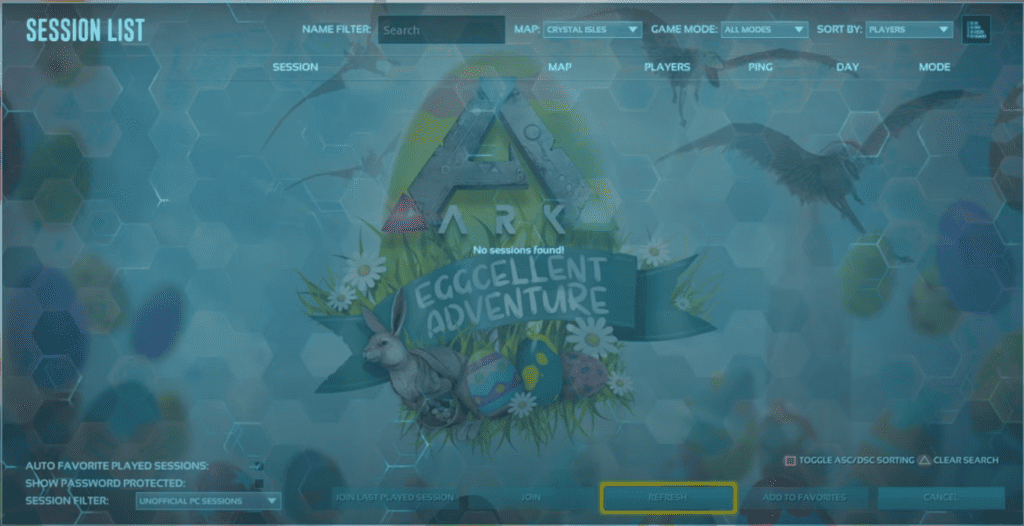
1. Check Your Internet Connection
Sometimes, the “no sessions found” error can occur due to a poor or unstable internet connection.
- Ensure that your internet connection is stable and strong enough to support online gaming.
- If you’re using Wi-Fi, try switching to a wired connection.
- If your internet connection is still unstable, try resetting your modem or contacting your internet service provider.
2. Restart The Game
Restarting the game can help fix the “no sessions found” error. Close the game completely and then reopen it.
3. Restart Your Router
Restarting your router can also help fix the issue.
- Turn off your router.
- Wait for a few seconds.
- Turn the router back on.
4. Check For Game Updates
Make sure that your game is up-to-date. Check for any available updates and install them if necessary.
- Open Steam and go to your library.
- Right-click on ARK Survival Ascended and select Properties.
- Go to the Updates tab and check for any available updates.
- Install any updates if necessary.
5. Check Your Firewall Settings
Sometimes, your firewall settings can prevent you from joining multiplayer servers.
Check your firewall settings and ensure that ARK Survival Ascended is allowed through the firewall.
- Open the Windows Defender Firewall.
- Click on “Allow an app or feature through Windows Defender Firewall”.
- Check that ARK Survival Ascended is allowed through the firewall.
- If it’s not, click on “Change settings” and allow the game through the firewall.
6. Reset Your Network Settings
Resetting your network settings can also help fix the “no sessions found” error.
Open the Command Prompt as an administrator and enter the following command: “netsh winsock reset”.
Press Enter and then restart your computer.
7. Verify Game Files
Verify the integrity of your game files to ensure that they are not corrupted.
To do this, follow the following steps:
- Go to your Steam library,
- Right-click on ARK Survival Ascended,
- Select Properties,
- Go to the Local Files tab,
- Click on Verify Integrity of Game Files.

