The Jagex launcher has become an essential tool for players of popular games like RuneScape and Old School RuneScape.
However, like any software, the Jagex Launcher can encounter network errors that disrupt the smooth functioning of the platform.
The complete error message reads: “RuneScape could not be launched due to a network issue. Please try again later.”
In this article, we will explore the common causes of Jagex Launcher network errors and provide practical solutions to fix them.
What Causes Jagex Launcher Network Error?
There are a few reasons why you might experience network errors with the Jagex Launcher.
One possibility is a weak internet connection, which can cause interruptions, delays, or data loss, resulting in network errors.
Another factor could be problems with Jagex’s servers, causing the launcher to stop working properly and displaying network errors.

Sometimes, firewalls and antivirus software can mistakenly block the Jagex Launcher’s network connection, causing network errors.
Additionally, if your DNS settings are not configured correctly, you may have trouble connecting to the necessary servers, resulting in network errors.
Luckily, there are some workarounds you can try to fix the problem.
If none of these workarounds works, it’s best to reach out to the support team for more help.
How To Fix Jagex Launcher Network Error?
Here are a few solutions to fix network errors with the Jagex Launcher:
1. Check Your Internet Connection
To use the Jagex Launcher without any issues, you need a reliable internet connection.
If your internet connection is weak or unstable, it can cause an issue with the launcher.
Here are the steps to Check your internet connection:
- Turn off your router or modem, wait for a few seconds, and then turn it back on.
- If the problem persists, you can reset your network settings on your device. Go to the network settings menu and look for an option to reset or restart network settings.
- If you’re using Wi-Fi, try switching to a wired connection to rule out any potential wireless issues.
- Restart your router or modem to refresh the connection.
2. Check RuneScape Server Status
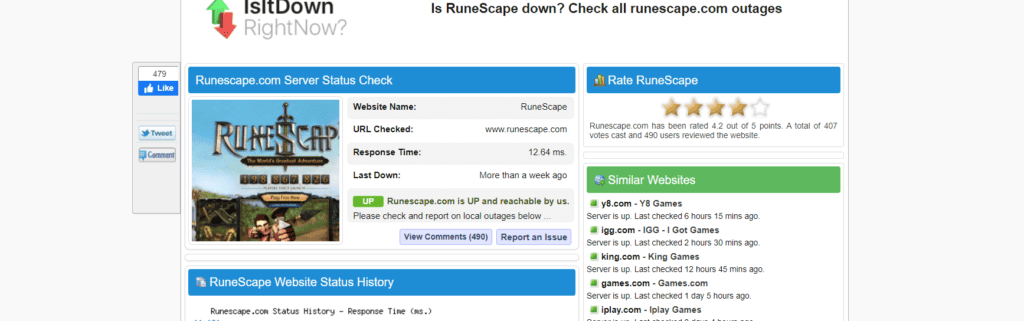
Make sure the RuneScape server is active before proceeding.
If there’s no service or maintenance planned today, then check again later.
3. Restart Your Device
Simply restarting your device can often fix network errors by refreshing the system’s network settings and resolving temporary glitches.
Here’s what you need to do:
- Click on the Start menu in the bottom left corner of your screen.
- Select the “Restart” option from the power menu.
- Wait for your computer to shut down and restart.
- After the reboot, launch the Jagex launcher again and check if it’s working correctly.
4. Disable Firewall Or Antivirus Temporarily
You can try turning off your firewall or antivirus for a short time.
Sometimes, these programs can cause network problems with the launcher.
To temporarily disable your antivirus software’s firewall, locate the antivirus program on your computer, open its settings, and disable the firewall feature.
To temporarily disable the firewall on your computer, follow these steps:
- Open the Control Panel.
- Search for “Windows Defender Firewall” or “Firewall.”
- Select the appropriate network profile.
- Choose the option to turn off the firewall for the selected profile.
- Save the changes and exit the settings.
5. Clear DNS Cache
If you’re having trouble with the Jagex Launcher’s network connection, try clearing the DNS cache.
Once you’ve done that, see if the problem is fixed or not.
To clear the DNS cache and potentially resolve network issues, follow these steps:
- Open the Command Prompt (Windows) or Terminal (Mac).
- Type the following command and press Enter: “ipconfig /flushdns” (without quotes).
- Wait for the process to complete. You should see a message confirming that the DNS cache has been successfully flushed.
- Once the cache is cleared, restart your computer to ensure the changes take effect.
6. Uninstall And Reinstall Jagex Lanuncher
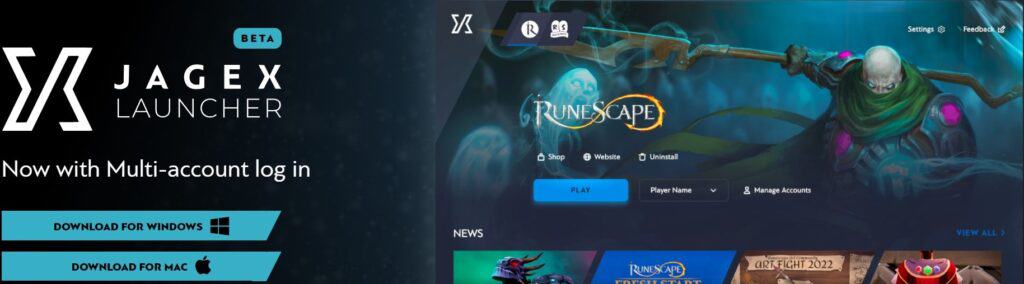
If you’re still having trouble with the Jagex launcher, a good workaround is to uninstall it from your computer and then install it again from the official website.
Doing this can solve issues caused by files that are not properly installed or are missing.
To uninstall and reinstall the Jagex launcher, follow these steps:
- Press the Windows key + I on your keyboard to open the Settings menu.
- In the Settings menu, click on “Apps”
- In the Apps settings, search for “Jagex Launcher” in the search bar.
- Once you locate the Jagex Launcher, click on it to select it.
- Click on the three dots (…) and then click on the “Uninstall” button.
- Follow the on-screen instructions to uninstall the Jagex Launcher.
- After uninstalling, visit the official Jagex Launcher website in your web browser.
- Download the latest version of the Jagex Launcher from the website.
- Once the download is complete, run the installer file.
7. Contact Jagex Launcher Support
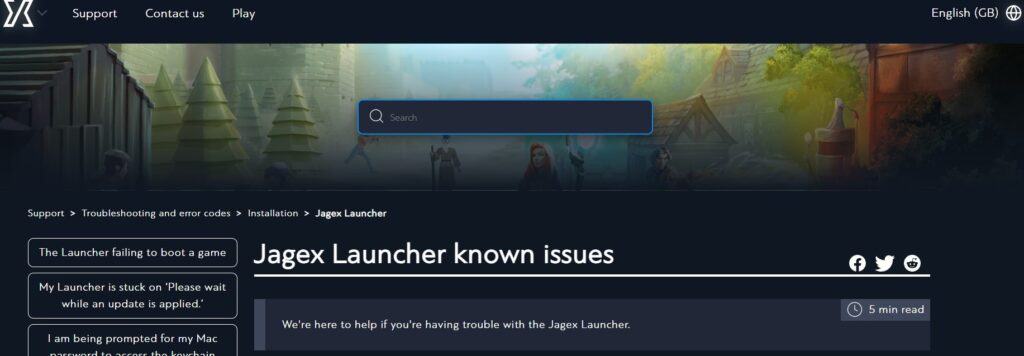
If the error still persists, then it is advisable to contact Jagex support.
They have the expertise and will be able to help you.
