Experiencing issues with your controller or gamepad while trying to play Naruto Storm titles on PC can be incredibly frustrating.
As you prepare to dive into the fast-paced action and vibrant world of the Ultimate Ninja series, the last thing you want is to be held back by technical difficulties.
In this blog guide, you go through several troubleshooting methods to get your controller or gamepad up and running.
From checking hardware connections to tweaking in-game settings, we’ll cover all the bases, ensuring that you can focus on executing flawless jutsu rather than fiddling with cables and settings.
So, if you’re ready to unleash your inner shinobi without the hindrance of technical woes, keep reading for a comprehensive guide on how to fix Naruto Storm connections controller/gamepad not working on PC.
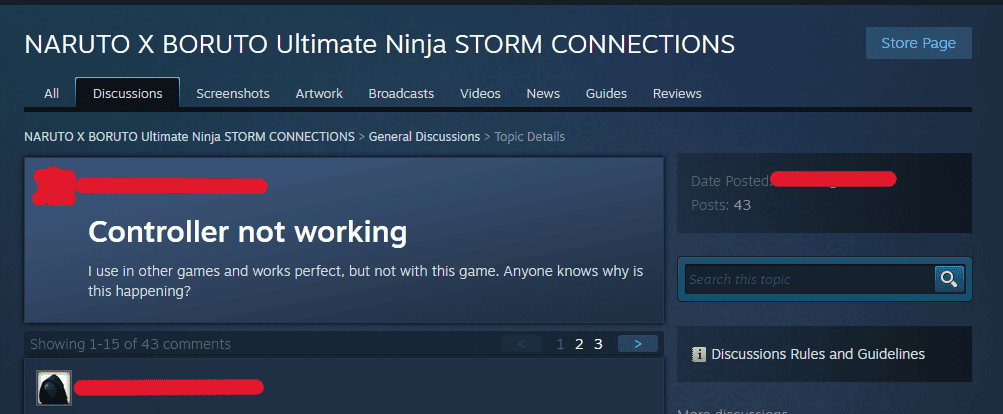
How To Fix Naruto Storm Connections Controller/Gamepad Not Working On PC
To fix Naruto Storm Connections Controller/Gamepad Not Working on PC, Check your Controller connection, Restart your game and PC, Update controller Drivers, Check In-Game Controller Settings, Verify Game Files, Use Compatibility Software, and Disable Conflicting Devices.
1. Check Your Controller’s Connection
- If using a USB controller, ensure it’s plugged into a functioning USB port. Try different ports to rule out a port issue.
- For Bluetooth controllers, confirm that your PC’s Bluetooth is on and the controller is paired. You may need to refer to your controller’s manual for specific pairing instructions.
2. Restart Your Game And PC
- Exit the game completely.
- Disconnect your controller.
- Restart your PC.
- Reconnect your controller and wait for any drivers to install.
- Launch the game and check if the controller is recognized.
3. Update Controller Drivers
Outdated drivers can cause your controller to malfunction.
- Open Device Manager (you can search for it in the start menu).
- Find the category “Human Interface Devices” or “Sound, video, and game controllers.”
- Right-click on your controller and select “Update driver.”
- Choose “Search automatically for updated driver software” and follow the prompts.
4. Check In-Game Controller Settings
Some games have specific controller settings within their options menu. Make sure the game’s settings are configured to use the gamepad.
- Go to the game’s main menu and access the settings or options.
- Look for the controller or gamepad settings.
- Ensure the gamepad option is enabled and configured properly.
5. Verify Game Files (for Steam Users)
- Open your Steam Library.
- Right-click on Naruto Storm and select “Properties.”
- Go to the “Local Files” tab.
- Click on “Verify Integrity of Game Files” and wait for the process to complete.
6. Use Compatibility Software
If your controller isn’t natively supported, software like x360ce can emulate an Xbox 360 controller, which is widely supported by PC games.
- Download software like x360ce from its official website.
- Extract the program into the game’s installation directory.
- Run the program and follow the setup prompts to configure your controller.
- Save the settings and close the program, then start the game.
7. Disable Conflicting Devices
- Open Device Manager.
- Look for any devices that may conflict with your controller (e.g., other gamepads, joysticks, etc.).
- Right-click on the conflicting device and select “Disable device.”
- Restart your game to see if the issue is resolved.
8. Consult Game Forums And Community Guides
Visit the Steam Community or other forums dedicated to Naruto Storm or PC gaming.

