Are you a fan of My Time At Sandrock but finding yourself frustrated with a persistent loading screen issue? You’re not alone.
Many players have encountered the dreaded stuck loading screen problem, which can be a real immersion breaker. But fear not, as there are several effective solutions to this common issue.
In this blog, we’ll explore various methods to troubleshoot and fix the My Time At Sandrock loading screen problem, helping you get back to enjoying your gaming experience without interruption.
How To Fix My Time At Sandrock Stuck On Loading Screen?
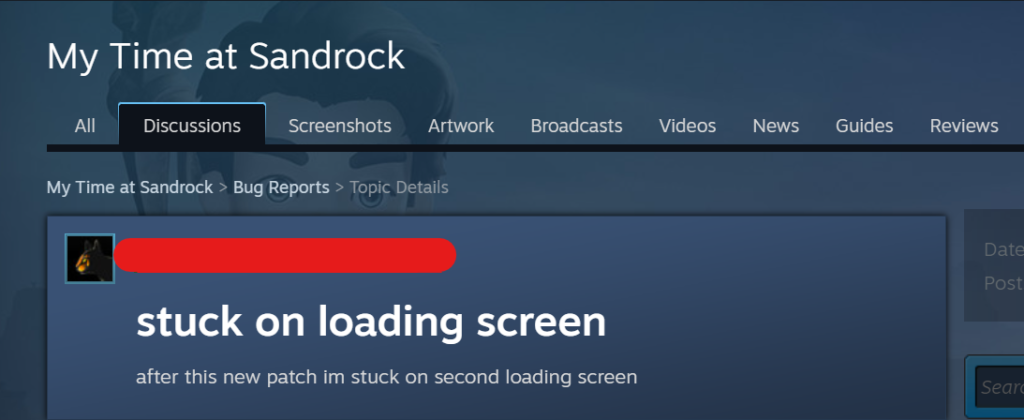
To fix My Time at Sandrock stuck on loading screen, you can update GPU drivers, verify integrity of game files, delete local files. Additionally, you can run the game as an administrator, and use ALT + Enter.
1. Update GPU Drivers
Updating the GPU drivers can resolve compatibility issues between your hardware and the game, potentially fixing loading screen freezes.
Outdated drivers might not support the latest game updates, leading to crashes or stuck screens.
- Navigate to your GPU manufacturer’s website (either AMD, NVIDIA, or Intel).
- Locate the ‘Drivers‘ or ‘Support‘ section.
- Find the latest drivers for your specific GPU model.
- Download and install the drivers following the on-site instructions.
- Restart your computer and try launching the game again.
2. Verify My Time At Sandrock Game Files Integrity
Corrupted or missing game files can cause My Time at Sandrock to get stuck on the loading screen.
Verifying the integrity of the game files through Steam can find and repair problematic files.
- Open the Steam client and navigate to your library.
- Right-click on My Time at Sandrock and select ‘Properties‘.
- Go to the ‘Local Files‘ tab.
- Click on ‘Verify integrity of game files‘.
- Wait for the process to complete and then relaunch the game.
3. Delete Local Files Of My Time At Sandrock
Sometimes, the game’s local files can get corrupted, which can cause issues during startup. Deleting these files can reset the game to a clean state.
- Open the game and navigate to the profile selection screen.
- Delete every profile from within the game itself
- Uninstall My Time at Sandrock from Steam.
- Navigate to the folder where Steam is installed and delete the ‘My Time at Sandrock‘ folder within ‘Steam\userdata’.
- Reinstall the game and try running it again.
4. Run My Time At Sandrock As Administrator
Running the game with administrative privileges can help bypass certain permission-related issues that might be causing the game to hang on the loading screen.
- Locate the executable file for My Time at Sandrock on your computer.
- Right-click on the executable and select ‘Properties‘.
- Go to the ‘Compatibility‘ tab.
- Check the box that says ‘Run this program as an administrator‘.
- Apply the changes and launch the game again to see if the issue is resolved.
5. Use ALT + Enter
Sometimes, switching between windowed and fullscreen mode quickly can unstick the loading screen.
- While the game is stuck on the loading screen, try pressing ‘ALT + Enter‘ keys together a few times.
- This key combination toggles between windowed and fullscreen modes, which might resolve the loading screen issue
6. Disable Background Applications
Disabling background applications can improve game performance and loading times by freeing up system resources.
Programs running in the background may interfere with the game’s processes, leading to longer loading times or the game getting stuck on the loading screen.
- Close unnecessary programs before starting the game.
- Open Task Manager with Ctrl + Shift + Esc.
- End non-essential processes in the ‘Processes‘ tab.
- Disable startup applications via the ‘Startup‘ tab in Task Manager.
- Consider a clean boot using msconfig to disable non-Microsoft services and startup items.
- Restart your computer to apply changes.
7. Check My Time At Sandrock Requirements
Ensuring that your PC meets the minimum system requirements for My Time at Sandrock is crucial for the game to run smoothly.
If your system does not meet these requirements, the game may not load properly or could experience performance issues.
- Visit My Time at Sandrock’s Steam page for system requirements.
- Press Windows Key + R, type dxdiag, and press Enter.
- Compare your system specs to the game’s requirements.
- Upgrade hardware if necessary or adjust game settings.
8. Contact My Time At Sandrock Support
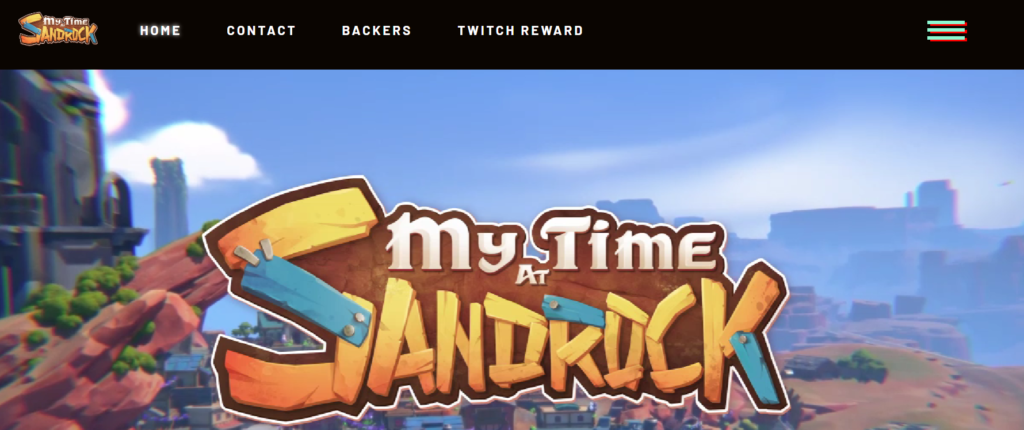
If the above solutions do not resolve the issue of My Time at Sandrock being stuck on the loading screen, contacting the game’s support team may provide additional assistance.
The support team can offer more targeted fixes and may be aware of specific issues affecting the game.

