Are you a fan of Mortal Kombat 1 but frustrated by the online mode not working? You’re not alone.
Many players have encountered issues with getting Mortal Kombat 1 to function properly in online mode.
In this blog, we will explore the common problems and provide effective solutions to get your Mortal Kombat 1 online experience up and running smoothly.
How To Fix Mortal Kombat 1 Online Not Working?
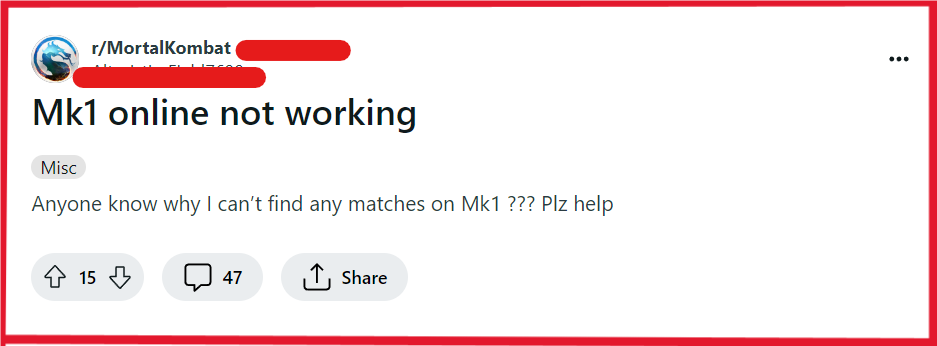
To Fix Mortal Kombat 1 Online Not Working, you can check your internet connection, unlock Havik and Shang Tsung, and update Mortal Kombat 1. Additionally, you can Configure port forwarding to fix the issue.
1. Check Internet Connection
The stability of your internet connection can significantly impact online gameplay. If your connection is unstable, it may prevent Mortal Kombat 1 from connecting to online services, resulting in the game not working properly online. Ensuring a stable internet connection can help resolve these issues.
- Verify your internet connection by ensuring your device is connected to the internet
- Use any online speed test service to check if your internet speed is sufficient for online gaming.
- Restart your router and modem by Unplugging your modem and router from the power source for about 60 seconds, then plugging it back in.
2. Unlock Havik And Shang Tsung
Some players have reported that unlocking specific characters, such as Havik and Shang Tsung, can potentially resolve certain issues with online gameplay in Mortal Kombat 1.
- Play through and complete the Story Mode in Mortal Kombat 1 to unlock Havik as a playable character.
- Redeem the pre-order code for Shang Tsung in your game platform’s store under the redeem section. If you didn’t pre-order, check the store for the option to purchase Shang Tsung as downloadable content (DLC).
- Ensure your game is fully updated by checking for any available updates in your game platform’s library or store.
- Restart Mortal Kombat 1 to apply any new updates and refresh the game’s connection to online services.
3. Update Mortal Kombat 1
Outdated game versions may have compatibility issues with online servers or contain bugs that have been fixed in newer updates. Updating Mortal Kombat 1 ensures that you have the latest patches, which can fix online connectivity problems.
On PC:
- Open Steam client.
- Go to the Library.
- Right-click Mortal Kombat 1.
- Select Properties > Updates.
- Allow Steam to download any available updates.
On Xbox:
- Press Xbox button to open the guide.
- Select My games & apps > See all.
- Highlight Mortal Kombat 1; press Menu button.
- Choose to Manage game and add-ons > Updates.
- Install any available updates.
On PlayStation:
- Navigate to Mortal Kombat 1 on home screen.
- Press Options button on the controller.
- Select Check for Update.
- Download and install any available updates.
4. Configure Port Forwarding
Online gaming often requires specific ports to be open on your router to communicate effectively with game servers. If these ports are closed, it might prevent Mortal Kombat 1 from connecting to online matches.
- Access router’s admin page via web browser.
- Locate “Port Forwarding” section in router settings.
- Enter device’s IP address to forward ports to.
- Input required port numbers for Mortal Kombat 1.
- Select TCP/UDP as per game’s port requirements.
- Save settings and reboot router to apply changes.
5. Uninstall And Reinstall Mortal Kombat 1
A corrupted game installation can lead to a variety of problems, including online features not working. Reinstalling the game can fix these issues by replacing any damaged or missing files.
PC (Steam):
- Open Steam > Library.
- Right-click Mortal Kombat 1 > Uninstall.
- Click Install from Library.
Xbox:
- Press Xbox button > My games & apps.
- Highlight Mortal Kombat 1 > Menu button > Uninstall.
- Store or Ready to Install > Install.
PlayStation:
- Go to the PlayStation home screen.
- Navigate to Mortal Kombat 1.
- Press the Options button and select Delete.
- Confirm the deletion.
- Go to the Library, then to Purchased.
- Select Mortal Kombat 1 and choose Download to reinstall.
6. Contact Mortal Kombat 1 Support
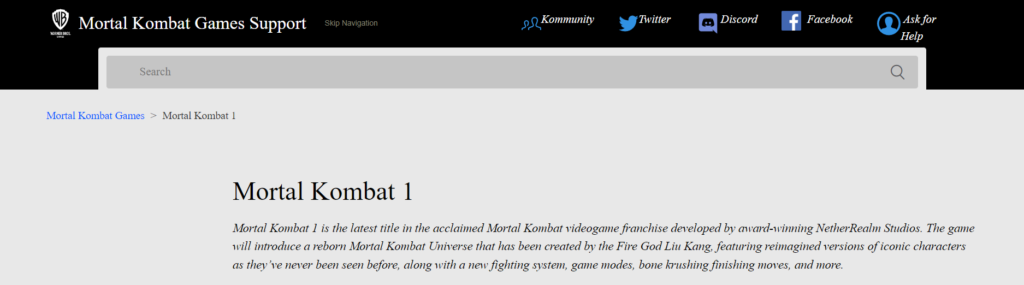
If you’ve exhausted all troubleshooting steps for Mortal Kombat 1 and are still experiencing issues with connecting to the game, it’s time to seek direct assistance from the official support team.
They can provide more in-depth help and possibly resolve issues that are not fixable on the user end.

