Have you ever found yourself eagerly wanting to invite friends to play Monopoly GO, only to discover that the invite button frustratingly appears greyed out?
However, you’re not alone in facing this frustrating issue.
Many players encounter this problem, which delays their ability to connect with friends and enjoy the game together.
We understand your concern and are here to help you overcome it!
Monopoly GO, presented by Scopely, represents the first mobile app adaptation of Monopoly.
Players actively use play money to purchase, rent, and trade properties, aiming to bankrupt rivals and achieve a monopoly over all assets, effectively embodying the economic concept of monopoly.
In this article, we will delve into the causes of this issue and provide step-by-step solutions to get that invite button back in action.
Why Invite Button Greyed Out On Monopoly GO?
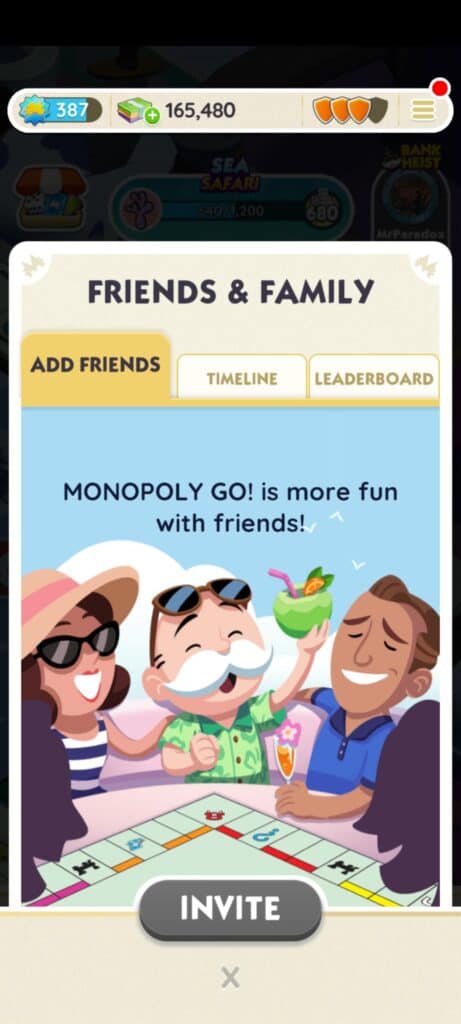
The invite button in Monopoly GO is supposed to allow you to invite friends, make the game more enjoyable, and earn bonuses like extra dice rolls. However, when it stops working and doesn’t respond, it can be disheartening and make you really want to find a solution.
Now, let’s understand why this invite button is greyed out on Monopoly GO:
One of the primary cause is platform compatibility. Monopoly GO’s invite feature is currently available exclusively on iOS and Android systems. Players using platforms like Huawei AppGallery or Amazon Fire Tablet might encounter compatibility issues that cause the invite button to grey out.
Some players have tried to gain an unfair advantage in the game by using capped dice methods. However, these tactics can cause various glitches in the game, including problems with the invite button greyed out.
The Monopoly GO app regularly receives updates. While these updates are intended to improve the gaming experience, they can sometimes introduce unexpected bugs or conflicts, like the invite button turning grey.
Server-related issues can also interrupt the game’s functionality, including the invite button turning grey. Individual players may have no control over these interruptions.
How To Fix Monopoly GO Invite Button Greyed Out?

To fix the Monopoly GO invite button greyed out you have to address platform compatibility issues, avoid using capped dice tactics, keep your Monopoly GO app updated, clear cache, uninstall and reinstall Monopoly GO, and contact customer support of Monopoly GO.
1. Address Platform Compatibility Issues
If you’re using an unsupported platform (e.g., Huawei AppGallery or Amazon Fire Tablet), consider switching to a device running either Android or iOS.
This switch can help you bypass platform-related invite button issues.
Keep your game progress intact on the tablet and share the game link with your friends from an alternate Android or iOS device.
Once they’ve joined, claim your reward, and then switch back to your preferred device.
2. Avoid Using Capped Dice Tactics
To resolve the greyed-out invite button problem, it’s crucial to maintain fair and ethical gameplay. Avoid using any tactics or tools, like capped dice, to gain an unfair advantage in the game.
By playing the game fairly, you can significantly reduce the risk of encountering glitches, including problems with the invite button.
3. Keep Your Monopoly GO App Updated
Regularly check for Monopoly GO app updates on your respective app store, which could be the Google Play Store for Android users or the Apple App Store for iOS users.
Developers frequently release updates to address bugs and enhance the overall performance of the game.
Keeping your app up to date is an active measure in tackling invite button issues, as these updates often contain essential bug fixes.
4. Clear Cache
Over time, cached files can pile up and cause problems. Clearing the cache gets rid of these temporary files, giving you fresh data. This can make the apps like Monopoly GO run better and prevent issues.
Steps to Clear Cache on Android
- Open your device’s “Settings.”
- Scroll down and tap on “Apps” or “Application Manager.”
- Find and tap on “Monopoly GO” from the list of installed apps.
- Tap on “Storage” or “Storage Usage.”
- Tap on “Clear Cache.”
Steps to Clear Cache on iOS
- Open the “Settings” app on your device.
- Scroll down and tap on “General.”
- Tap on “iPhone Storage.”
- Locate “Monopoly GO” from the list of apps and tap on it.
- Tap on “Offload App” to clear the cache.
- If you want to completely remove the app data, tap “Delete App.”
5. Uninstall And Reinstall Monopoly GO
Uninstalling removes corrupted game files and configurations, while reinstalling ensures you get the latest game updates and bug fixes.
If the previous fixes haven’t resolved the issue, you can try uninstalling and then reinstalling the Monopoly GO app. This can help clear any residual glitches or corrupted data.
Steps to Uninstall and Reinstall Monopoly GO on Android:
- Open your device’s “Settings.”
- Scroll down and tap on “Apps” or “Application Manager.”
- Locate and tap on “Monopoly GO” from the list of installed apps.
- Tap on “Uninstall” and confirm the action.
- After uninstalling, visit the Google Play Store.
- Search for “Monopoly GO.”
- Reinstall it by tapping “Install.”
Steps to Uninstall and Reinstall Monopoly GO on iOS:
- Locate the Monopoly GO app icon on your home screen.
- Press and hold the app icon until it starts to shake.
- Tap the “X” icon in the corner of the app icon to delete it.
- Go to the App Store.
- Search for “Monopoly GO.”
- Reinstall it by tapping “Download.”
6. Contact The Support Team Of Monopoly GO
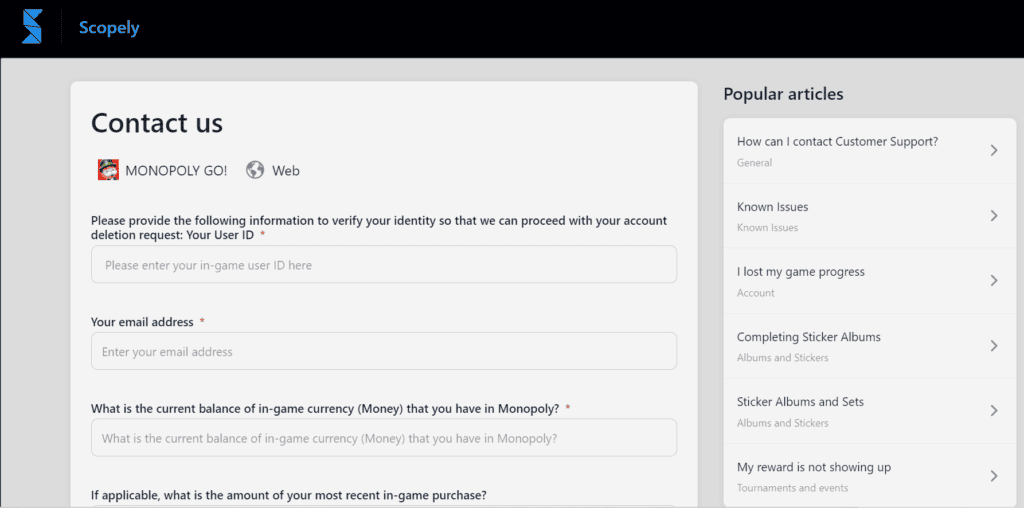
If none of the earlier solutions resolves the issue with Monopoly GO’s greyed-out invite button, there’s no need to worry. You can get in touch with Monopoly GO’s customer support.
You can also reach out to them on Twitter via their official account, @MonopolyGO. This allows you to seek assistance and potentially receive guidance from their support team.

