Wondering how to overcome the vexing Modern Warfare 3 Error Code Roberts-Obispo? You’re not alone.
This frustrating error can disrupt your gaming experience, but fear not – solutions are at hand.
The error message sys, “CONNECTION FAILED. You must have an active network connection to play Xbox network matches. [Reason: ROBERTS-OBISPO]“
In this blog, we’ll explore effective methods to troubleshoot and resolve this issue, ensuring that you can get back to enjoying your gaming sessions hassle-free.
How To Fix Modern Warfare 3 Error Code Roberts-Obispo?
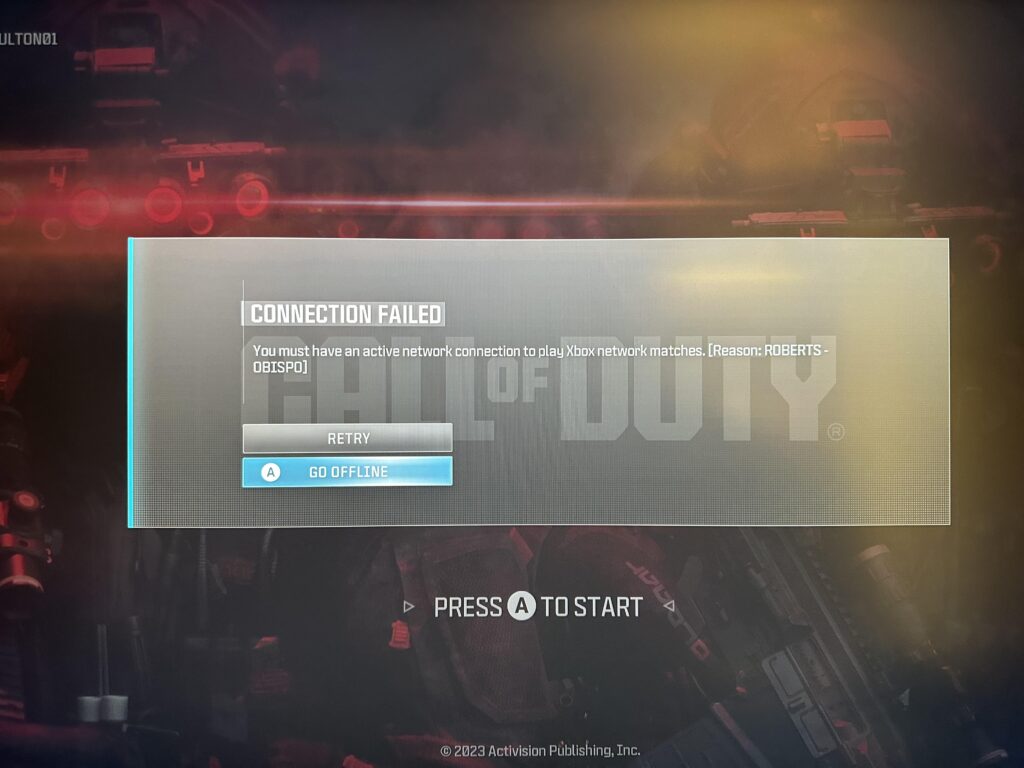
To fix Modern Warfare 3 error code Roberts-Obispo, you can check your internet connection, clear the cache on the console, and clear the Steam download cache. Additionally, you can verify and repair MW3 game files, and update the MW3 game.
1. Check Your Internet Connection
A reliable internet connection is crucial for playing Modern Warfare 3, as connectivity issues can lead to error codes like Roberts-Obispo.
Proper internet connection troubleshooting can resolve these issues and provide a smoother gaming experience.
- Verify that your internet connection is active by checking other devices on the same network.
- Perform a speed test to ensure your connection is fast enough for online gaming.
- Restart your modem and router by unplugging them for at least 30 seconds, then plugging them back in and waiting for the network to come back online.
- Make sure the Ethernet cable is securely connected if you’re using a wired connection, and check for any signs of damage to the cable.
- Limit the number of devices using the network to reduce bandwidth congestion.
- If you’re on Wi-Fi, consider moving closer to the router or eliminating obstructions that could interfere with the signal.
- Switch to a wired Ethernet connection for potentially more stable and faster internet.
- Contact your ISP if problems persist, as there may be an outage or service issue affecting your connection.
2. Clear The Cache Of Modern Warfare 3 on The Console
Clearing the cache on your console can help fix the Roberts-Obispo error by removing corrupted data that might be causing the issue. This process does not affect your saved games or other important data.
For Xbox consoles:
- Press and hold the power button on the front of the Xbox console until it completely shuts down.
- Unplug the power cable and wait for about two minutes.
- Reconnect the power cable and restart the console.
For PlayStation consoles:
- Turn off the console and wait until the LED stops blinking.
- Unplug the power cord and wait for a few minutes before plugging it back in.
- Restart the console and check if the error has been resolved.
3. Clear The Steam Download Cache
Clearing the Steam download cache can resolve issues with corrupted data and improve download performance, potentially fixing errors like the Modern Warfare 3 Roberts-Obispo error.
- Open the Steam client on your PC.
- Click ‘Steam‘ in the upper left corner, then select ‘Settings‘.
- Go to the ‘Downloads‘ tab.
- Click ‘Clear Download Cache‘.
- Confirm the action and log in to Steam again if prompted.
4. Verify And Repair Modern Warfare 3 Game Files
Corrupted or missing game files can cause various errors, including the Roberts-Obispo error. Verifying and repairing the game files can ensure that all necessary files are intact and up to date.
- Open the Steam client and navigate to the library section.
- Right-click on Modern Warfare 3 and select ‘Properties‘.
- Go to the ‘Local Files‘ tab and click on ‘Verify integrity of game files‘.
- Wait for the process to complete and then restart the game.
5. Update Modern Warfare 3
Running an outdated version of the game can lead to compatibility issues and errors like Roberts-Obispo.
Ensuring that the game is updated to the latest version can fix bugs and improve stability.
For PC (Steam):
- Open Steam and go to the ‘Library‘ section.
- Right-click on Modern Warfare 3 and select ‘Properties‘.
- Click on the ‘Updates‘ tab and ensure the game is set to update automatically.
For PlayStation:
- From the PlayStation home screen, highlight Modern Warfare 3.
- Press the ‘Options‘ button on your controller and select ‘Check for Update‘.
- If an update is available, follow the prompts to download and install it.
For Xbox:
- Press the Xbox button to open the guide and go to ‘My Games & Apps‘.
- Highlight Modern Warfare 3 and press the ‘Menu‘ button.
- Select ‘Manage game & add-ons‘, then ‘Updates‘.
- If there’s an update, select it to download and install.
6. Restart Modern Warfare 3 And Console
The error code Roberts-Obispo in Modern Warfare 3 can often be caused by temporary glitches or cache issues that can be resolved with a simple restart.
Restarting the game and console can refresh the system’s memory and potentially eliminate the error.
PC:
- Close the game.
- Shut down the PC via the Start menu.
- Turn on the PC and relaunch the game.
PlayStation:
- Close the game by pressing the PS button and selecting ‘Close Application‘.
- Turn off the PlayStation with the ‘Power‘ option.
- Restart the PlayStation and open the game.
Xbox:
- Press the Xbox button to open the guide.
- Select ‘Quit‘ to close the game.
- Hold the Xbox button on the console for 10 seconds to turn it off.
- Turn on the Xbox and start the game.
7. Contact Modern Warfare 3 Support
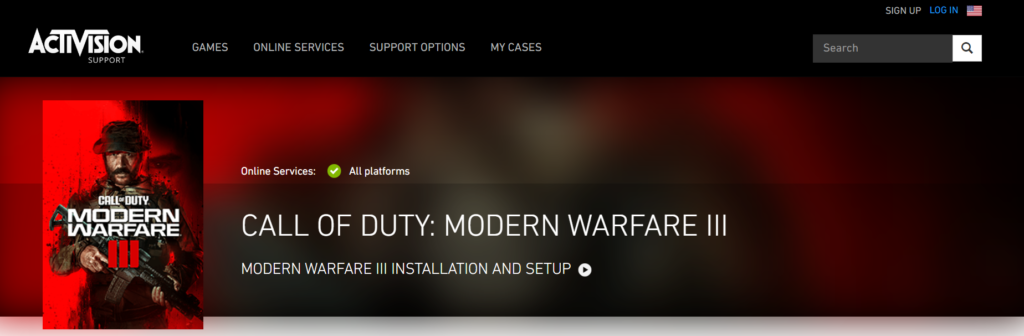
If you’ve tried all other troubleshooting steps and still encounter the Modern Warfare 3 Roberts-Obispo error, contacting Modern Warfare 3 Support may be necessary.
They can provide personalized assistance and solutions for game-specific issues.

