If you are a fan of Mortal Kombat 1 and have purchased the DLC characters, you may have encountered an issue where the characters do not appear in your game.
This can be frustrating, but fortunately, there are several solutions that can help you fix this problem.
In this article, we will discuss some common reasons why MK1 DLC characters may not be showing up and provide step-by-step instructions on how to fix this issue.
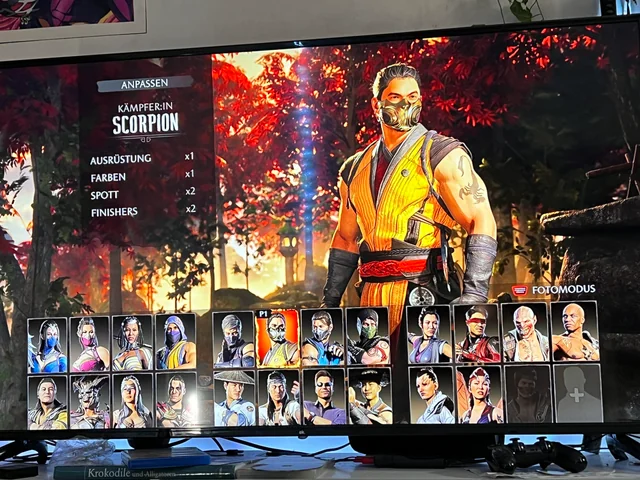
How To Fix MK1 DLC Characters Not Showing Up?
1. Delete The Compatibility Packs
To fix the issue of MK1 DLC characters not showing up, delete the compatibility packs. Sometimes, these packs can conflict with the actual DLC and prevent the characters from appearing in your game.
Here’s how to delete the compatibility packs:
- Go to your console’s or PC’s storage settings and locate the Mortal Kombat 1 game.
- Look for any compatibility packs that are installed and delete them.
- Restart your console or PC and launch the game.
- Check if the DLC characters are now showing up in your game.
Deleting the compatibility packs can help fix the issue since it could be reading them instead of the actual DLC. By removing them, the game will be forced to read the actual DLC and the characters should appear in your game.
2. Verify Your Downloads
One of the most common reasons why DLC characters may not show up in Mortal Kombat 1 is incomplete or corrupted downloads. To fix this, go to your console’s or PC’s download history and check if all the DLC characters have been downloaded successfully.
3. Restart Your Console Or PC
Sometimes, simply restarting your console or PC can fix the issue. Turn off your console or PC completely, wait for a few minutes, and then turn it back on. This can refresh the system and help the DLC characters appear in your game.
4. Check For Updates
Make sure that your game is updated to the latest version. Developers often release updates that fix bugs and improve game performance. Check for any available updates and install them if necessary.
5. Clear Cache
Clearing the cache on your console or PC can sometimes help fix issues with DLC characters not showing up. The process for clearing the cache varies depending on the platform you are using, so refer to the manufacturer’s instructions for your console or PC.
6. Reinstall The DLC
If none of the above solutions work, try uninstalling and then reinstalling the DLC characters. This can help fix any issues with the installation process.
Be sure to follow the instructions carefully and ensure that the DLC characters are fully downloaded before launching the game.
If you have tried all the above solutions and the DLC characters still do not show up in your game, contact the game’s support team. They may be able to provide additional troubleshooting steps or offer a refund if the issue cannot be resolved.

