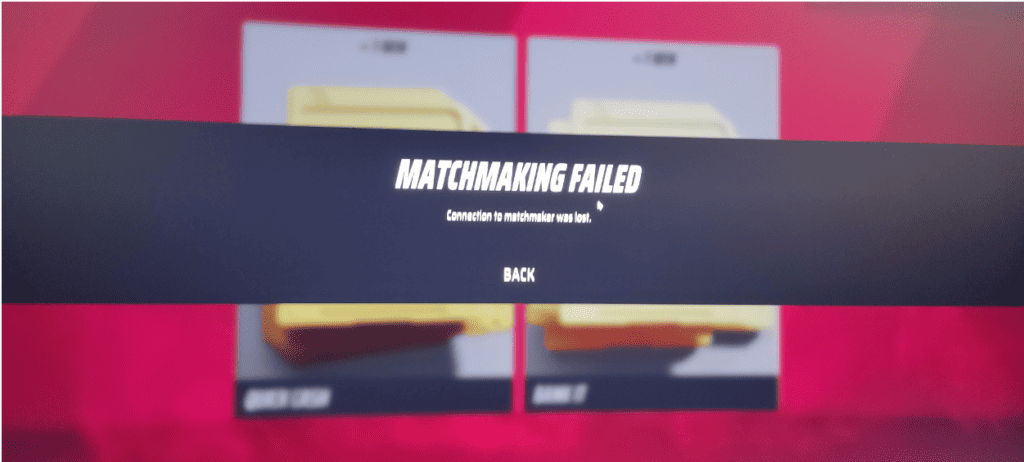Are you experiencing the frustrating error message “matchmaking failed connection to matchmaker was lost” when searching for a match in The Finals?
The complete error message is -{ Matchmaking Failed Connection to Matchmaker Was Lost }.
This error can occur when the game is unable to connect to the matchmaking server, preventing you from joining a match.
If you’re getting this error message immediately when searching in quickplay, it can be especially frustrating as it prevents you from playing the game altogether.
But don’t worry, there are several solutions you can try to fix this issue and get back to playing The Finals.
In this blog post, we’ll go over some of the most effective methods to fix the “matchmaking failed connection to matchmaker was lost” error in The Finals.
How To Fix “Matchmaking Failed Connection To Matchmaker Was Lost” In The Finals
1. Check Your Internet Connection
A poor internet connection can cause issues with connecting to the matchmaking server.
Ensure that your internet connection is stable and working correctly by running a speed test.
2. Restart The Finals Game
Sometimes, restarting the game can fix the issue. Close the game and wait for a few minutes before restarting it.
This will refresh the connection and may allow you to connect to the matchmaking server.
3. Disable Your Firewall
Your firewall can sometimes block the connection to the matchmaking server. Try disabling your firewall temporarily to see if the issue is resolved.
If it is, add the game to your firewall’s exception list to allow it to connect to the server.
4. Check Your Antivirus Software
Antivirus software can also sometimes interfere with the connection to the matchmaking server.
Try disabling your antivirus temporarily and see if the issue is resolved. If it is, add the game to your antivirus software’s exception list to allow it to connect to the server.
5. Check Your NAT Type
Your NAT type can affect your ability to connect to the matchmaking server. Ensure that your NAT type is set to open.
You can check your NAT type in the game’s settings or by running a NAT test.
6. Check For The Finals Game Updates
Ensure that you have the latest version of The Finals game installed. An outdated version of the game can cause issues with connecting to the matchmaking server.
Check for updates in the game’s settings or on the game’s website.
7. Verify Game Files
Verifying the game files will ensure that all the game files are in order and not corrupted.
Here are the steps to verify game files on Steam:
- Launch Steam and navigate to your game library.
- Right-click on The Finals and select ‘Properties’.
- Click on the ‘Local Files’ tab and then click ‘Verify Integrity of Game Files’.
- Wait for the process to complete and then try searching for a match again.
By following these steps, you should be able to fix the “matchmaking failed connection to matchmaker was lost” error in The Finals.
If the issue persists, contact the game’s support team for further assistance.