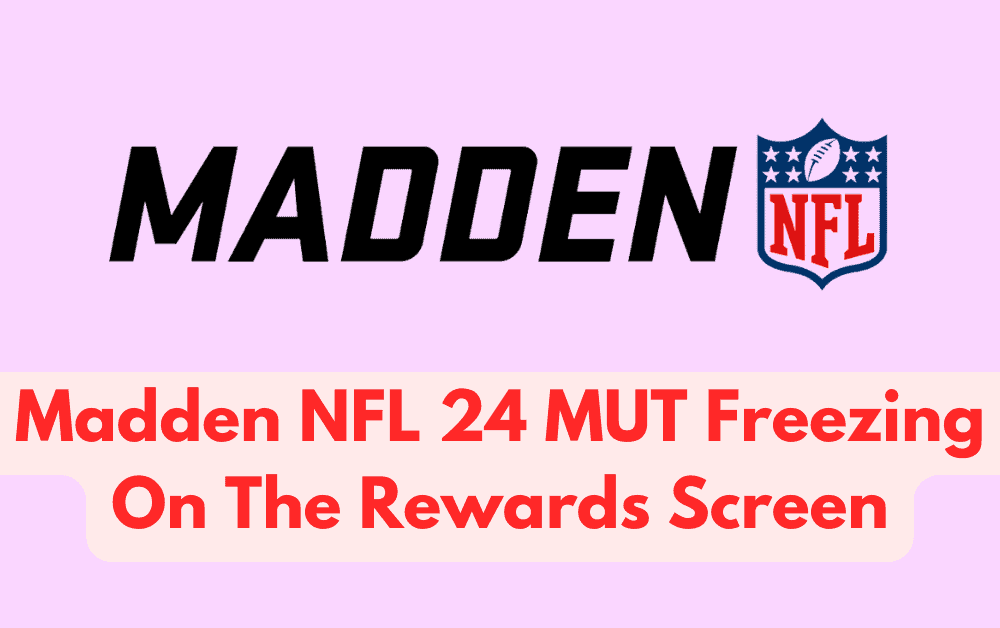Madden NFL 24 is a popular video game that has been around for several years.
However, it is not without its flaws, and one of the most common issues that players face is the game freezing on the rewards screen in the MUT (Madden Ultimate Team) mode.
This can be a frustrating experience, especially if you have just completed a challenge or earned a new reward. Fortunately, there are several solutions that you can try to fix this problem.
In this blog post, we will go over some of the most effective ways to fix Madden NFL 24 mut freezing on the rewards screen, so you can get back to playing the game without any interruptions.
How To Fix Madden NFL 24 MUT Freezing On The Rewards Screen
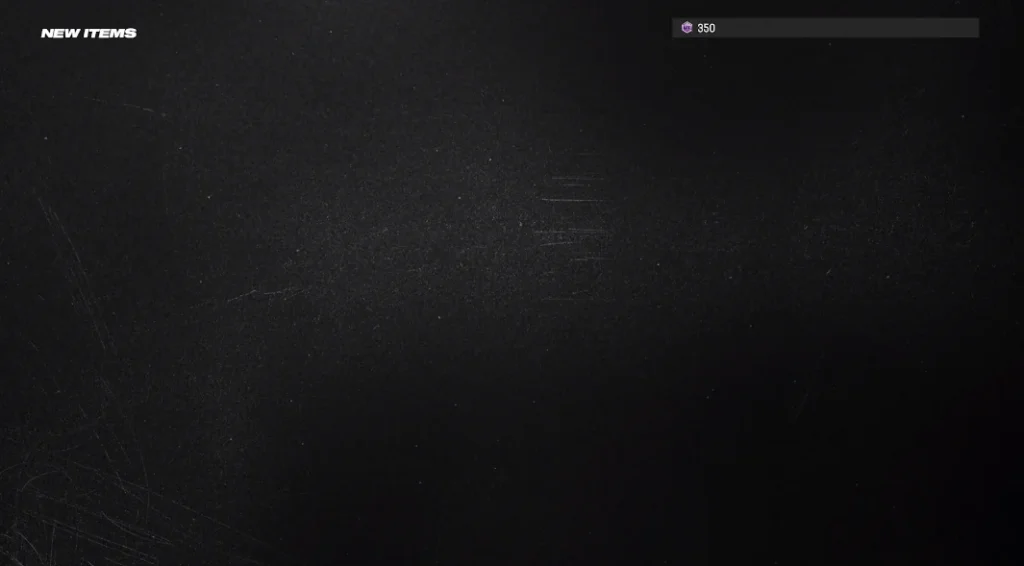
If you’re experiencing Madden NFL 24 MUT freezing on the rewards screen, there are several things you can try to fix the issue. Here are some of the most effective solutions
1. Press Buttons Like B (On Xbox) Or O (On PlayStation)
- When you are on the frozen rewards screen, try pressing buttons like B or O on your controller.
- This may help unfreeze the screen and allow you to access the rewards.
2. Press The Start Button
- When you are on the frozen rewards screen, try pressing the Start button on your controller.
- This may help unfreeze the screen and allow you to access the rewards.
3. Restart Madden NFL 24
This is the simplest solution and often works for most players. Simply exit the game and restart it. Once the game is restarted, try accessing the rewards screen again.
To restart the game, follow these steps:
- Exit the game by pressing the home button on your controller.
- Highlight the game icon on the home screen and press the options button on your controller.
- Select “Close application” and confirm.
- Restart the game and try accessing the rewards screen again.
4. Play A Squads Game To Earn New XP
Playing a squad game can fix the Madden NFL 24 MUT freezing on the rewards screen issue because it can help you earn new XP.
Some players have reported that playing a squads game and earning new XP can clear out the issue and unfreeze the rewards screen.
This may be because earning new XP can trigger the game to update your account information and fix any errors or glitches that may be causing the rewards screen to freeze.
Here’s how to do this:
- Have a friend invite you to a squads game.
- Play the game and earn new XP.
- Once you earn new XP, it may clear out the issue and unfreeze the rewards screen.
- Exit the game and try accessing the rewards screen again.
5. Press The X Button (or Square On PlayStation)
- When you are on the home page and the rewards screen is frozen, press the X button on your controller (or square on PlayStation).
- This may help unfreeze the screen and allow you to access the rewards.
6. Check For Updates For Madden NFL 24
Make sure that your game is up to date with the latest updates and patches. To check for updates, go to the game’s settings and select “Check for updates.” If there are any updates available, download and install them.
7. Disconnect And Reconnect The Controller
Sometimes, the issue can be caused by a faulty or disconnected controller. Try disconnecting the controller and then reconnecting it. Once the controller is reconnected, try accessing the rewards screen again.
8. Clear The Cache For Madden NFL 24
Clearing the cache can help fix issues related to the game’s data. To clear the cache, go to the game’s settings and select “Clear cache.” Once the cache is cleared, try accessing the rewards screen again.
9. Reinstall The Game
If clearing the cache doesn’t work, try uninstalling and reinstalling the game. This can help resolve any issues with corrupted game files.
Before reinstalling the game, make sure to back up your game data. Once the game is reinstalled, try accessing the rewards screen again.
If none of the above solutions work for you, you may need to contact the game’s support team for further assistance. They may be able to provide additional solutions or escalate the issue to their development team for a fix.
You can usually find contact information for the game’s support team on their website or in the game’s settings.