Madden NFL 24 is a popular video game that has been enjoyed by millions of players worldwide.
However, it can be frustrating when the game keeps crashing on PC, Xbox, and PS5.
This issue has been reported by many players and can occur during gameplay or even when trying to launch the game.
In this article, we will explore the reasons why Madden NFL 24 keeps crashing and provide some solutions to help you get back to playing the game smoothly.
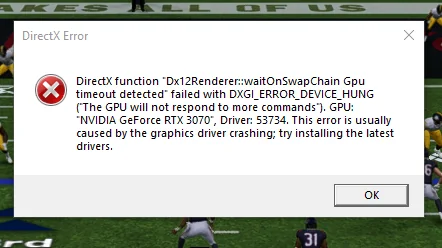
How To Fix Madden NFL 24 Keeps Crashing?
1. Go Offline Status
By going offline, you can avoid any potential issues with the game’s online features and focus on playing the game without any interruptions., you can do so by following these steps:
- On Xbox and PS5: Go to your console’s settings and select “Appear Offline.” This will make you appear offline to your friends and other players in the game.
- On PC: Go to your Origin client and click on your profile picture in the top right corner. Select “Go Offline” from the drop-down menu. This will make you appear offline to your friends and other players in the game.
2. Update The Game
Game developers often release updates to fix bugs and improve performance. If you’re experiencing crashes, it’s a good idea to check for any available updates and install them. This can help fix any issues with the game that may be causing it to crash.
Here are the steps to update Madden NFL 24 on PC, Xbox, and PS5:
- PC:
- Open the Origin client and go to your game library.
- Find Madden NFL 24 and click on it to open the game page.
- If an update is available, you should see an “Update” button next to the game’s title.
- Click on “Update” to start downloading and installing the update.
- Wait for the update to finish downloading and installing.
- Once the update is complete, restart the game to apply the update.
- Xbox:
- Turn on your Xbox and sign in to your profile.
- Press the Xbox button on your controller to open the guide.
- Navigate to “Profile & system” and select “Settings.”
- Select “System” and then select “Updates.”
- If an update is available, you should see an option to “Update all” or “Update selected.”
- Select “Update all” or “Update selected” to start downloading and installing the update.
- Wait for the update to finish downloading and installing.
- Once the update is complete, restart the game to apply the update.
- PS5:
- Turn on your PS5 and sign in to your profile.
- Go to the game library and select Madden NFL 24.
- If an update is available, you should see an option to “Update.”
- Select “Update” to start downloading and installing the update.
- Wait for the update to finish downloading and installing.
- Once the update is complete, restart the game to apply the update.
3. Clear Cache
If you’re playing on a PS5 and the game keeps crashing, try clearing the console’s cache. This can help fix any issues with the console’s memory that may be causing the game to crash.
To do this, turn off the console completely and unplug it from the power source. Wait for a few minutes, then plug the console back in and turn it on.
4. Factory Reset Console
You can try factory resetting your console. This will erase all data and settings on your console, so make sure to back up any important data before proceeding. Here are the steps to factory reset your console:
- Xbox One: Go to your console’s settings and select “System.” Select “Console Info” and then select “Reset Console.” Choose the option to “Reset and remove everything” to factory reset your console.
- PS5: Turn off your console and wait for the power indicator to stop flashing. Press and hold the power button for at least 7 seconds until you hear a second beep. Connect your controller to the console with a USB cable and select “Reset PS5” from the menu to factory reset your console.
By factory resetting your console, you can restore it to its original state and potentially fix any issues with the game. However, keep in mind that this will erase all data and settings on your console, so make sure to back up any important data before proceeding.
5. Check For Hardware Issues
If the game continues to crash, it could be a hardware issue. Check your PC or console for any issues with the hardware, such as overheating or faulty components.
6. Uninstall And Reinstall The Game
If none of the above steps work, try uninstalling and reinstalling the game. This can help fix any corrupted files or issues with the installation. To uninstall the game, go to your console’s settings or your PC’s control panel and select “Uninstall a program.”
Find Madden NFL 24 in the list of installed programs and select “Uninstall.” Once the game is uninstalled, you can reinstall it from the game’s official website or from your console’s app store.
If nothing works then you may try contacting the Madden NFL 24 customer support by clicking here. They will guide you with better options.

