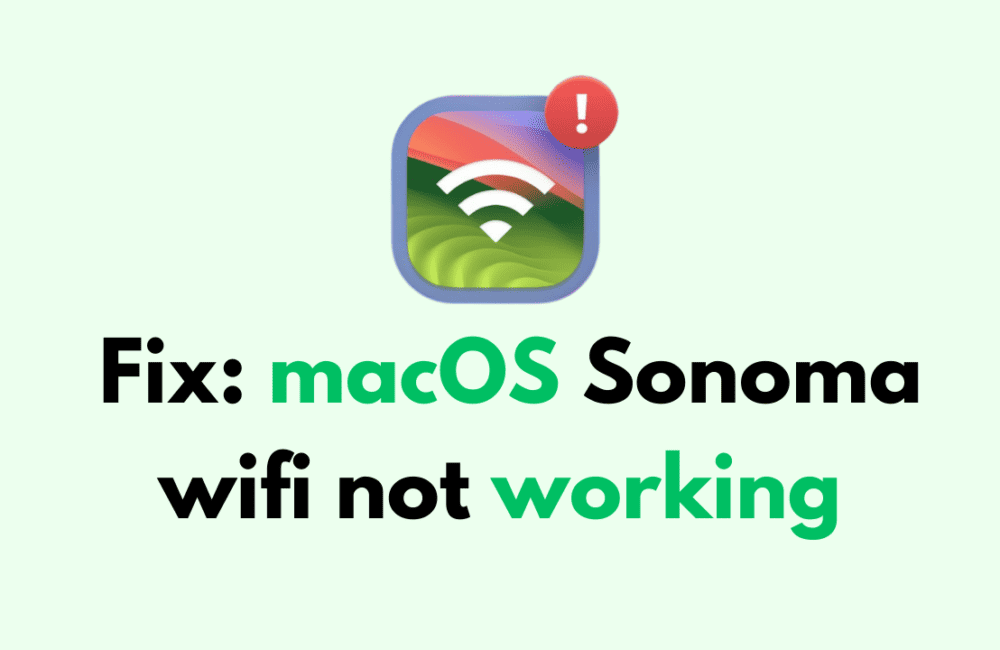If you are a Mac user who has recently updated to the latest macOS Sonoma version and are experiencing issues with your Wi-Fi connection, you are not alone.
Many users have reported problems with their Wi-Fi connectivity after updating to macOS Sonoma.
This can be frustrating, especially if you rely on a stable internet connection for work or personal use. Fortunately, there are several solutions available to fix this issue.
In this blog post, we will explore some of the most effective methods to resolve macOS Sonoma Wi-Fi not working problems.
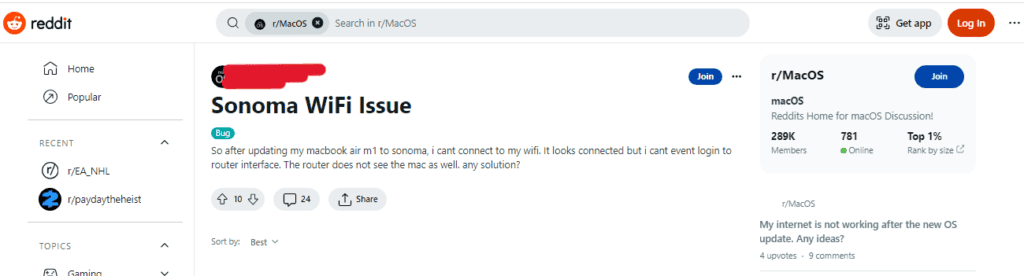
How To Fix MacOS Sonoma Wifi Not Working
1. Restart Your Mac
This may seem like a simple solution, but it can often fix Wi-Fi connectivity issues. Simply restart your Mac and try connecting to Wi-Fi again.
- Click on the Apple menu in the top left corner of your screen.
- Select “Restart” from the drop-down menu.
- Wait for your Mac to restart and try connecting to Wi-Fi again.
2. Reset Network Settings
You can reset your network settings by disabling Wi-Fi on your macOS.
- Disable Wi-Fi on your macOS Sonoma.
- Open Finder and navigate to “Go > Go to Folder.”
- Enter “/Library/Preferences/SystemConfiguration/” in the text field and click “Go.”
- Delete the following files: “com.apple.airport.preferences.plist,” “com.apple.network.identification.plist,” and “com.apple.wifi.message-tracer.plist.”
- Restart your Mac and try connecting to Wi-Fi again.
3. Run Wireless Diagnose
On the MacBook toolbar, locate the Wi-Fi icon.
- Locate the Wi-Fi icon on your MacBook toolbar.
- Hold down the Option key and click on the Wi-Fi icon.
- Select “Open Wireless Diagnostics” from the drop-down menu.
- Follow the prompts to diagnose and fix Wi-Fi issues.
4. Uninstall Little Snitch And Delete VPN Profiles
If you have Little Snitch installed or VPN profiles set up, try uninstalling Little Snitch and deleting the VPN profiles. Then, restart your Mac and try connecting to Wi-Fi again.
- Go to Applications and drag Little Snitch to the Trash.
- Go to System Preferences > Network > VPN and delete any VPN profiles.
- Restart your Mac and try connecting to Wi-Fi again.
5. Boot Into Safe Mode
If other devices can connect to Wi-Fi but not macOS with Sonoma, try booting into Safe Mode and then boot back into your regular account normally and test again.
- Restart your Mac and hold down the Shift key while it’s booting up.
- Once your Mac is in Safe Mode, try connecting to Wi-Fi.
- Restart your Mac normally and try connecting to Wi-Fi again.