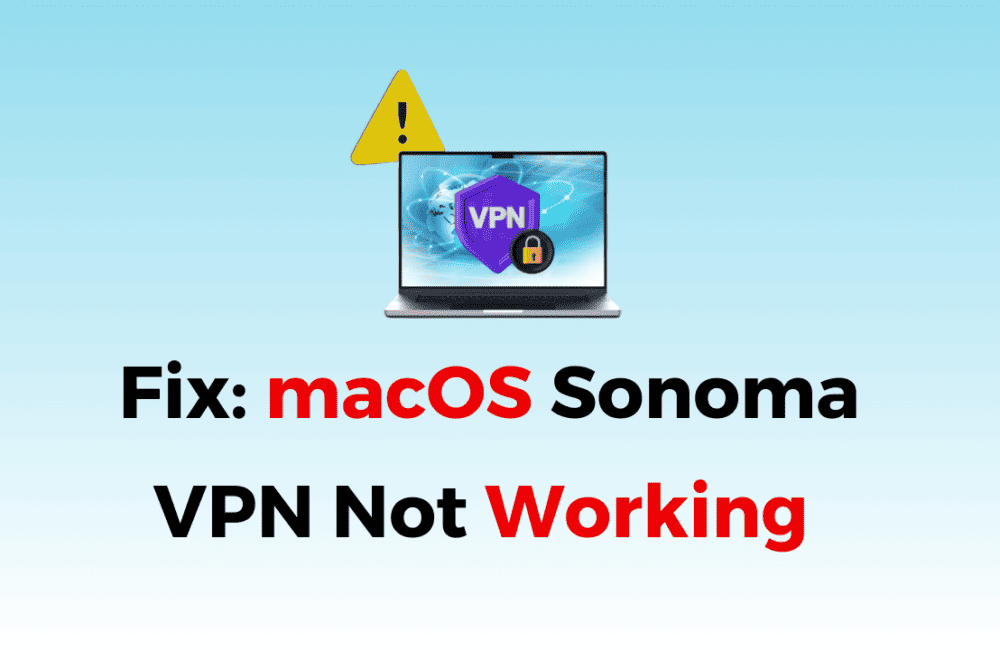Are you having trouble using your VPN on macOS Sonoma? You’re not alone.
Many users have reported that their VPNs aren’t working properly on Apple’s latest operating system.
The good news is that there are several steps you can take to fix this issue and get your VPN up and running again.
In this blog post, we’ll walk you through some of the most common solutions to the macOS Sonoma VPN not working problem.
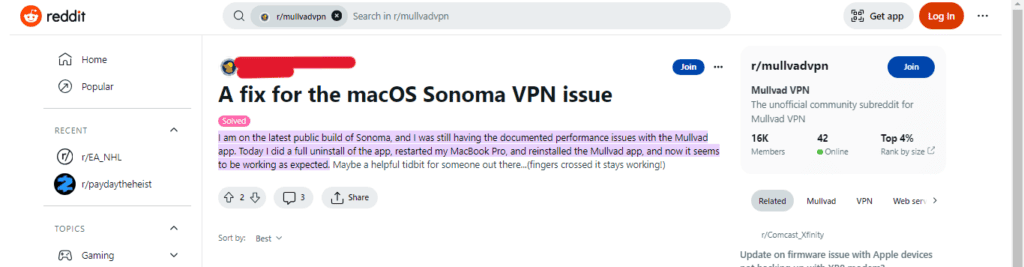
How To Fix MacOS Sonoma VPN Not Working
1. Check Your VPN Settings
Make sure that your VPN settings are correct and up to date. You may need to update your VPN client or change some settings to make it work with macOS Sonoma.
- Open your VPN client and navigate to the settings menu.
- Check that your VPN settings are correct and up to date.
- If necessary, update your VPN client or change some settings to make it work with macOS Sonoma.
2. Restart Your VPN Client
Sometimes, simply restarting your VPN client can fix the issue. Close your VPN client and reopen it to see if that resolves the problem.
3. Restart Your Mac
If restarting your VPN client doesn’t work, try restarting your Mac. This can help reset any network settings that may be causing the issue.
- Click on the Apple menu in the top left corner of your screen.
- Select “Restart” from the dropdown menu.
- Wait for your Mac to restart and try connecting to your VPN again.
4. Disable Your Firewall
Some users have reported that their VPNs aren’t working due to firewall settings. Try disabling your firewall temporarily to see if that resolves the issue.
- Click on the Apple menu in the top left corner of your screen.
- Select “System Preferences” from the dropdown menu.
- Click on “Security & Privacy.”
- Click on the “Firewall” tab.
- Click on the lock icon in the bottom left corner of the window and enter your admin password.
- Click on “Turn Off Firewall” and try connecting to your VPN again.
- Don’t forget to turn your firewall back on once you’ve finished troubleshooting.
5. Update MacOS Sonoma
Make sure that you have the latest version of macOS Sonoma installed. Apple may have released updates that address VPN issues.
- Click on the Apple menu in the top left corner of your screen.
- Select “System Preferences” from the dropdown menu.
- Click on “Software Update.”
- If an update is available, click on “Update Now” and follow the on-screen instructions.
- Once the update is complete, try connecting to your VPN again.
6. Try A Different VPN
If none of the above solutions work, you may want to try a different VPN client. Some VPNs may work better with macOS Sonoma than others.
- Research and select a different VPN client that is known to work well with macOS Sonoma.
- Download and install the new VPN client.
- Try connecting to your VPN using the new client.
By trying these solutions, you should be able to fix the macOS Sonoma VPN not working issue and get back to using your VPN to protect your privacy and security online.