If you’re a macOS Sonoma 14 user, you may have experienced issues with your Safari browser freezing, crashing, or not functioning properly.
These issues can be frustrating, especially if you rely on Safari for your browsing needs.
Fortunately, there are several steps you can take to fix the issue and get your Safari browser back up and running smoothly.
In this article, we’ll explore some of the common causes of Safari freezing or crashing on macOS Sonoma 14, and provide some solutions to help you fix the issue.
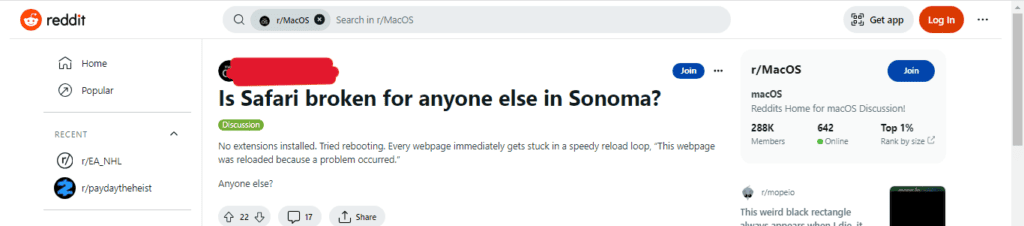
How To Fix MacOS Sonoma Safari Freezing, Crashing Or Not Functioning
1. Clear Safari Cache
Clearing the cache in Safari can resolve issues related to web page loading. To clear the cache, follow these steps:
- Open Safari on your Mac.
- Click on the ‘Safari’ menu in the top left corner of the screen.
- Select ‘Preferences’ from the drop-down menu.
- Click on the ‘Privacy’ tab.
- Click on ‘Manage Website Data’.
- Click on ‘Remove All’ to clear the cache.
2. Restart Your Mac
Restarting your Mac can sometimes fix issues with Safari freezing or crashing. To restart your Mac, follow these steps:
- Click on the Apple menu in the top left corner of the screen.
- Select ‘Restart’ from the drop-down menu.
3. Update MacOS And Safari
Updating your macOS and Safari to the latest version may also be a good solution to fix the issue. To check for updates, follow these steps:
- Click on the Apple menu in the top left corner of the screen.
- Select ‘System Preferences’ from the drop-down menu.
- Click on ‘Software Update’.
- If there are any updates available, click on ‘Update Now’ to install them.
4. Start Safari In Safe Mode
Starting Safari in Safe Mode can help you identify if third-party extensions or plugins are causing the issue. To start Safari in Safe Mode, follow these steps:
- Restart your Mac.
- Hold down the Shift key while clicking on the Safari icon.
- This will open Safari in Safe Mode.
5. Remove Safari Preferences
Removing the preferences file of the Safari app from the Mac is another way to fix the Safari crashing issue. To remove Safari preferences, follow these steps:
- Launch Finder on your Mac.
- Click on the ‘Go’ menu in the top menu bar.
- Select ‘Go to Folder’.
- Type in ~/Library/Preferences and hit Enter.
- Find the file named “com.apple.Safari.plist” and delete it.
6. Contact Apple Support
If none of the above steps work, you may need to contact Apple Support for further assistance.


