If you’re a fan of the action RPG game Lords of the Fallen, you may have encountered the Access Violation Error.
The error message reads “EXCEPTION-ACCESS-VOILATION reading address 0x00000200fffff008”.
This error can be frustrating, as it can cause the game to crash or freeze, making it impossible to progress.
Fortunately, there are some solutions that can help you fix this problem and get back to playing the game.
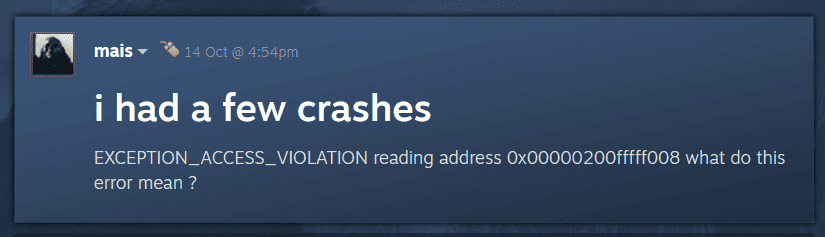
How To Fix Lords Of The Fallen Access Violation Error
If you’re experiencing the Access Violation Error while playing Lords of the Fallen, don’t worry.
There are a few things you can try to fix the issue. Here’s a detailed troubleshooting guide:
1. Update Your Graphics Card Drivers
Make sure that your graphics card drivers are up to date. You can usually find the latest drivers on the manufacturer’s website.
If you’re not sure which graphics card you have, you can check in the Device Manager.
2. Verify Game Files
Verify the integrity of the game files to ensure that none of the game files are corrupt.
To do this, go to your Steam library, right-click on Lords of the Fallen, select Properties, click on the Local Files tab, and then click on Verify Integrity of Game Files.
3. Run The Game As An Administrator
Running the game as an administrator can sometimes fix the Access Violation Error.
Right-click on the game’s executable file, select Properties, click on the Compatibility tab, and then check the box next to “Run this program as an administrator.”
4. Disable Fullscreen Optimizations
Disabling fullscreen optimizations can sometimes fix the Access Violation Error.
Right-click on the game’s executable file, select Properties, click on the Compatibility tab, and then check the box next to “Disable fullscreen optimizations.”
5. Disable Steam Overlay
Disabling the Steam overlay can sometimes fix the Access Violation Error.
To do this, go to your Steam library, right-click on Lords of the Fallen, select Properties, click on the General tab, and then uncheck the box next to “Enable the Steam Overlay while in-game.”
6. Reinstall The Game
If none of the above solutions work, you may need to reinstall the game.
Before you do this, make sure to backup your game saves and settings.
These are some of the solutions that can help you fix the Access Violation Error while playing Lords of the Fallen. Try them out and see which one works for you.

