Are you an avid gamer who has encountered the frustrating “Looks Like You’re Running Low On Disk Space” error while using the EA Desktop App?
Running into this issue can be a major hindrance to enjoying your favorite games. But fear not, as we’ve got you covered!
In this blog, we’ll walk you through various effective methods to troubleshoot and fix this pesky error.
How To Fix “Looks Like You’re Running Low On Disk Space” Error In EA Desktop App?
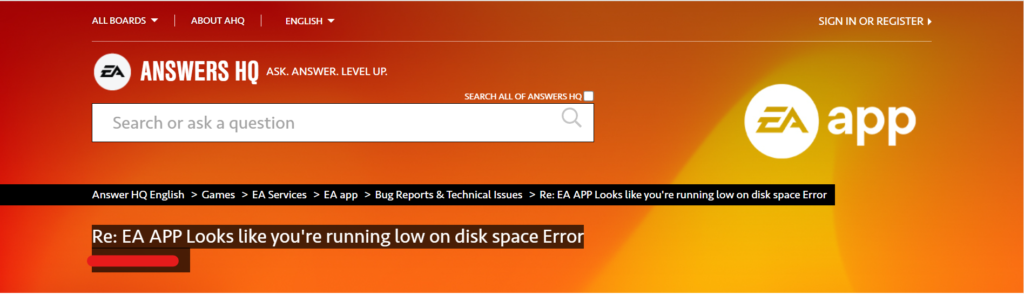
To fix “Looks like you’re running low on disk space” Error in EA Desktop App, you can clear the app cache, run disk cleanup, log out and log back in. Additionally, you can upgrade the low space disk to a large drive.
1. Clear The EA Desktop App Cache
The EA Desktop App, like many other applications, stores temporary data that can sometimes cause issues. Clearing the cache can resolve errors related to disk space as it removes old and potentially problematic data. This can help the app to re-evaluate the actual disk space available on your system.
- Close the EA Desktop App completely.
- Press Windows Key + R to open the Run dialog box.
- Type %ProgramData% and press Enter to open the Program Data folder.
- Navigate to the EA folder
- Find the folder for the EA Desktop App.
- Delete the cache folder within.
2. Run Disk Cleanup
Disk Cleanup is a built-in Windows utility that can help free up disk space by removing unnecessary files. Running this utility can clear up space that the EA Desktop App may incorrectly perceive as full, resolving the low disk space error.
- Type Disk Cleanup in the Windows search bar and open the tool.
- Select the drive where the EA Desktop App is installed.
- Check the boxes for the types of files you want to delete (temporary files, recycle bin, etc.).
- Click on ‘OK‘ to remove the selected files.
3. Log Out And Log Back In To EA App
Logging out of your EA account and logging back in can reset the app’s status and might fix the issue.
- Open the EA Desktop App.
- Click on your profile and log out.
- Close the app.
- Restart the app and log back in with your credentials.
4. Upgrade The Low Space Disk To A Larger Drive
If you’re continuously running into space issues and have maximized the potential of other fixes, it might be time to upgrade to a larger drive.
This will provide more room for not just the EA Desktop App, but all your programs and files.
Backup your data to an external storage device or cloud service. Purchase and install a larger internal drive, or use an external drive.
Transfer your data to the new drive and reinstall the EA Desktop App.
5. Uninstall And Reinstall The Game And EA Desktop App
Uninstalling and reinstalling the game and the EA Desktop App can address various issues, including the “Looks Like You’re Running Low On Disk Space” error. This process can help eliminate any corrupt installation files or data that might be causing the application to incorrectly report disk space issues.
Reinstall the Game:
- Open the EA Desktop App.
- Go to ‘My Collection‘.
- Click on the game you want to reinstall.
- Select ‘Uninstall‘.
- Once uninstalled, click ‘Install‘ to reinstall the game.
Reinstall the EA Desktop App:
- Close the EA Desktop App.
- Open ‘Control Panel‘.
- Select ‘Uninstall a program‘.
- Find and uninstall the EA Desktop App.
- Restart your computer.
- Download the app from the EA website.
- Run the downloaded installer and follow the setup instructions.
6. Contact EA Support
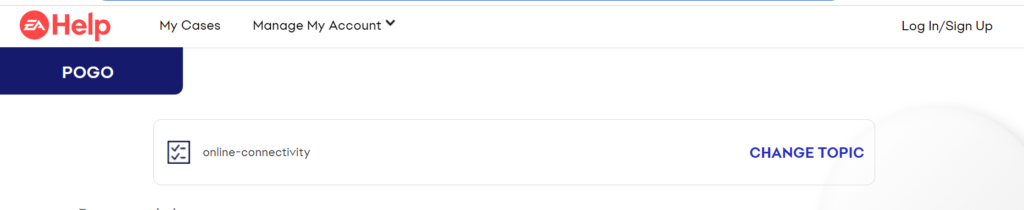
If you continue to experience the “Looks Like You’re Running Low On Disk Space” error in the EA Desktop App even after trying the aforementioned solutions, it may be time to contact EA’s support team for further assistance.
The support team can provide more in-depth troubleshooting steps and may be able to identify and resolve less common issues that aren’t easily fixed through standard user interventions.

