Are you struggling to join your squad in Fortnite because your Xbox keeps giving you the “Login Failed” message?
You’re definitely not alone in this battle. Many players have faced this frustrating issue, but don’t worry, we’ve got your back.
The error message usually reads: “LOGIN FAILED RETRY“
In this article, we’ll walk you through some tried-and-true methods to get you back into the action.
How To Fix “Login Failed” In Fortnite On Xbox?
To resolve this issue, you should check the Fortnite server status, try unlinking and re-linking your account, and reset your Xbox.
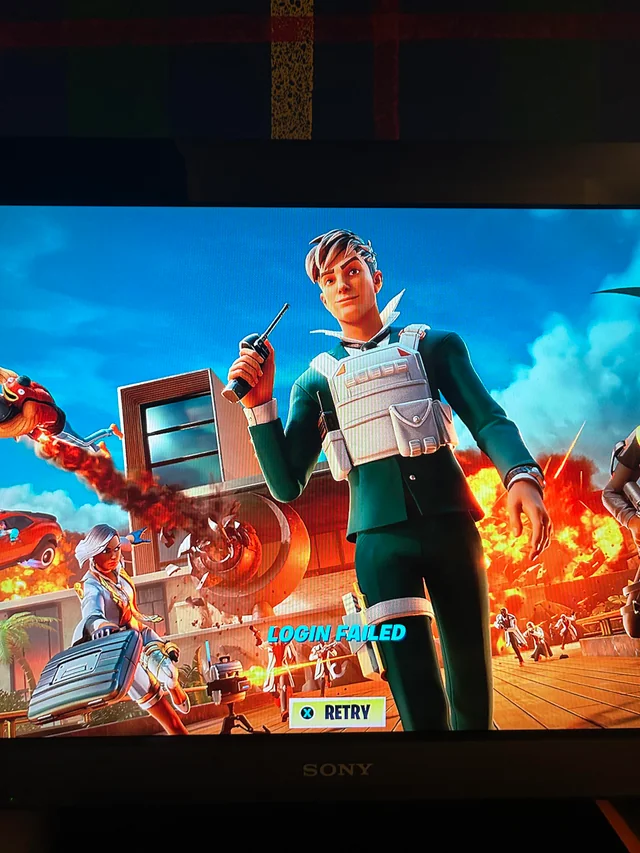
Down below, we have discussed the solution in step-by-step detail.
1. Check Your Internet Connection
A stable internet connection is crucial for online gaming. Ensure your Xbox is connected to the internet and that your connection is stable. You can try running a network test from the Xbox settings menu to diagnose any connectivity issues.
To check your internet connection on an Xbox console, follow these steps:
- Press the Xbox button to open the guide.
- Select Profile & system > Settings > General.
- Go to Network settings.
- Select Test network connection.
2. Check Fortnite Server Status
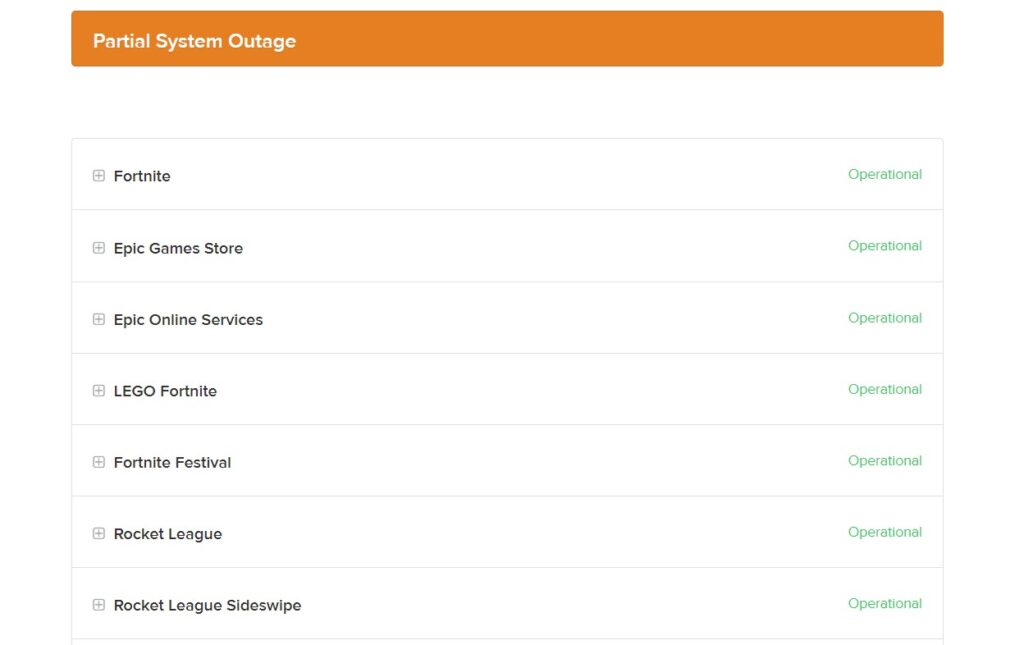
Before diving into various troubleshooting methods, it’s essential to check if the Fortnite servers are up and running.
Server outages or maintenance could be the reason you’re unable to log in. Epic Games has a status page where you can check for any ongoing issues.
3. Restart Your Xbox
Sometimes, a simple restart can fix the “Login Failed” error. Turning your console off and on again can clear temporary glitches affecting the game’s ability to connect.
To restart your Xbox console, follow these concise steps:
- Press and hold the Xbox button on the controller.
- In the power menu that appears, select “Restart console.”
- Confirm the action by selecting “Restart.”
4. Reset Your Xbox
If a simple restart doesn’t work, you might need to reset your Xbox.
According to a user, resetting the Xbox resolved their login issues.
Go to your Xbox settings, select System, and then choose “Reset console.” You can opt to keep your games and apps installed to avoid having to download everything again.
To reset your Xbox while keeping your games and apps:
- Press the Xbox button to open the guide.
- Go to Profile & system > Settings > System > Console info.
- Select Reset console.
- Choose Reset and keep my games & apps.
5. Contact Epic Game Support
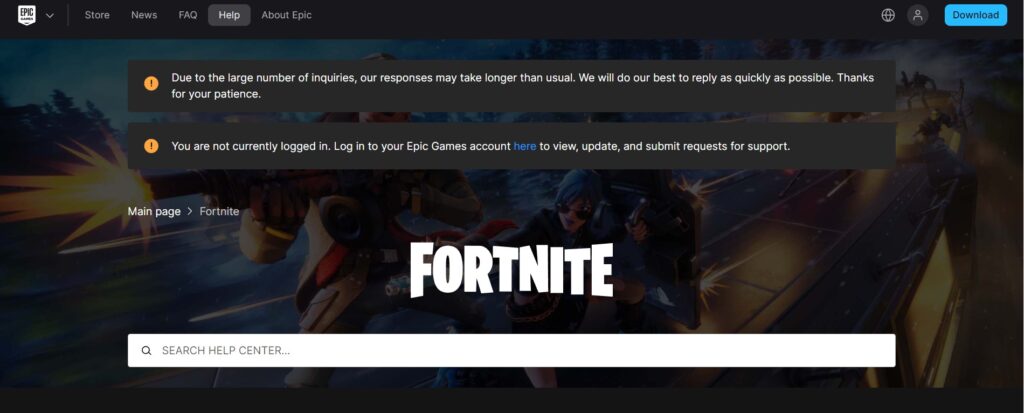
If you’ve tried all these steps and still can’t log in, it may be time to reach out for help. Contact
Epic Games Support for assistance with your login issue.

