Are you a League of Legends enthusiast who’s frustrated with the game not loading properly?
You’re not alone. Many players encounter issues with League of Legends failing to load into the game, which can be incredibly frustrating.
But fear not, as there are several effective solutions to this common problem.
In this blog, we’ll explore various troubleshooting methods to help you get League of Legends up and running smoothly again.
How To Fix League Of Legends Not Loading Into Game?
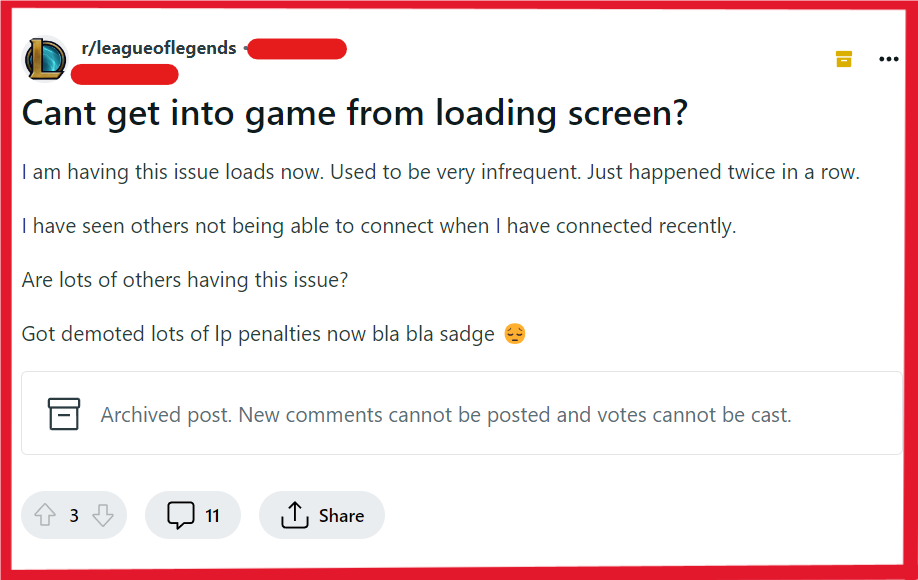
To fix League of Legends not loading into game, you can check your internet connection, run League of Legends as administrator, and update your drivers. Additionally, you can repair League of Legends game files, and close conflicting software.
1. Check Your Internet Connection
A stable internet connection is crucial for online gaming.
If your game is not loading, it could be due to connectivity issues.
- Open your web browser and visit a few different websites to ensure your internet connection is working.
- Conduct an internet speed test using a website like Fast.com to check your connection speed.
- If the speed test shows a slower speed than expected, unplug your router and modem from the power source.
- Wait at least 30 seconds before plugging the modem back in, followed by the router.
- Allow a few minutes for the devices to fully restart and re-establish an internet connection.
- If the problem persists, contact your Internet Service Provider (ISP) for further assistance.
2. Run League Of Legends As Administrator
Running the game with administrative privileges can help bypass certain permission-related issues.
- Navigate to the folder where League of Legends is installed on your computer.
- Locate the ‘LeagueClient.exe’ or the shortcut to the game on your desktop.
- Right-click on ‘LeagueClient.exe’ or the shortcut.
- Select “Run as administrator” from the context menu.
- If prompted by User Account Control (UAC), click “Yes” to allow the game to make changes to your device.
3. Update Your Drivers
Outdated or corrupt drivers, particularly graphics drivers, can prevent League of Legends from loading properly.
Check your graphics card manufacturer’s website for the latest drivers and install them.
- Navigate to the League of Legends installation folder (commonly
C:\Riot Games\League of Legends). - Find
LeagueClient.exeor use the desktop shortcut. - Right-click on
LeagueClient.exeor the shortcut. - Choose “Run as administrator.”
- Click “Yes” on the UAC prompt if it appears.
4. Repair League Of Legends Game Files
League of Legends has a built-in repair tool that can fix corrupted or missing game files.
- Open the League of Legends client.
- Click the gear icon for “Settings.”
- Go to the “General” tab, then “Troubleshooting.”
- Select “Initiate Full Repair.”
- Wait for the repair to finish.
- Relaunch League of Legends.
5. Close Conflicting Software
Other programs running on your computer may interfere with League of Legends.
Close any unnecessary applications, especially those that might use a lot of bandwidth or system resources.
This includes streaming services, torrent clients, and other games.
6. Temporarily Disable Firewalls And Antivirus Software
Sometimes, firewalls or antivirus programs can mistakenly block League of Legends.
Temporarily disable these programs to see if that resolves the issue.
For Firewall:
- Click on the Start Menu or press the Windows Key.
- Type “firewall” in the search bar and click on “Windows Defender Firewall.”
- In the left pane, click on “Turn Windows Defender Firewall on or off.”
- Choose “Turn off Windows Defender Firewall (not recommended)” under both the private and public network settings.
- Click “OK” to save the changes.
For Antivirus:
- Find the antivirus icon in the system tray.
- Right-click the icon.
- Choose “Disable” or “Turn off” from the menu.
- Select a time frame for the disablement if prompted.
Remember to turn them back on after testing, as these are important for your computer’s security.
7. Uninstall And Reinstall League Of Legends
If none of the above solutions work, you might need to uninstall and then reinstall League of Legends.
This can help clear up any issues caused by a faulty installation or corrupted game files.
- Press Windows Key + R.
- Type appwiz.cpl and hit Enter.
- Find League of Legends in the list.
- Click it and select “Uninstall.”
- Follow prompts to uninstall.
- Restart your PC.
- Visit the League of Legends website.
- Download the installer.
- Run the installer and follow instructions.
- Launch League of Legends.
8. Contact Riot Games Support
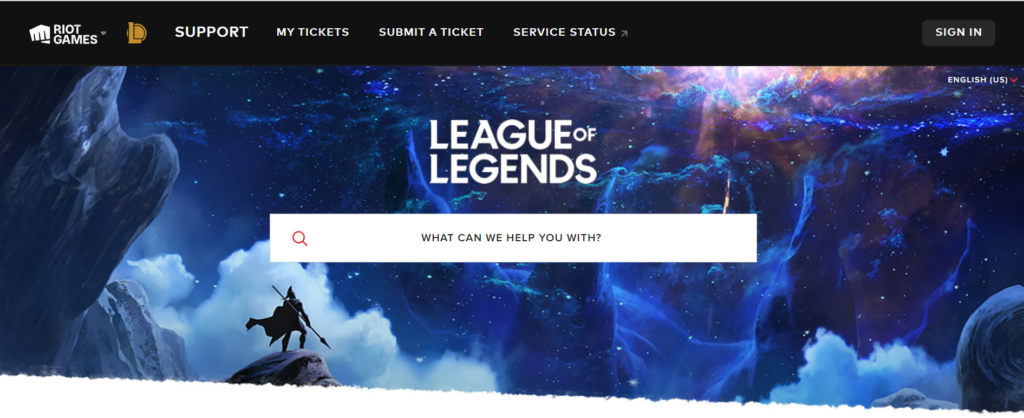
If you’ve exhausted all other troubleshooting steps and still can’t load into League of Legends, it’s time to seek help from the experts.
Contact Riot Games Support for personalized assistance.
Be prepared to provide details about your issue, any error messages you’ve received, and the troubleshooting steps you’ve already taken.

