When you’re eager to dive into the world of Last Epoch, a game known for its rich lore and exciting action RPG elements, getting stuck on the loading screen can be a major frustration.
Fortunately, there are several troubleshooting steps you can take to resolve this issue and get back to your time-travelling adventures.
In this article, we will be discussing all the fixes that will help you to fix the issue of “Last Epoch Stuck On Loading Screen” with ease on your PC.
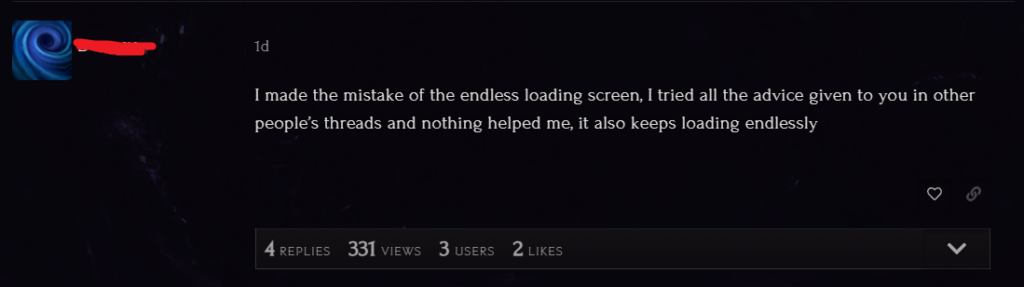
How To Fix Last Epoch Stuck On Loading Screen?
To fix the Last Epoch stuck on loading screen, you can verify the game files integrity, restart the Last Epoch and run it as an administrator. Additionally, you can also update your graphics driver to fix the issue.
1. Verify Last Epoch Game Files Integrity
One of the most common solutions for resolving loading screen issues in Last Epoch is to verify the integrity of the game files. Corrupted or missing files can often cause the game to hang up during loading.
- Open your Steam client and navigate to your Library.
- Right-click on Last Epoch and select ‘Properties’.
- Go to the ‘Local Files’ tab.
- Click on “Verify integrity of game files” and wait for the process to complete.
2. Restart Last Epoch
Sometimes, a simple restart can fix the issue. It’s possible that a temporary glitch is causing the game to become stuck.
Exit the game completely and then relaunch it. This can sometimes clear up the problem and allow you to proceed past the loading screen.
3. Run Last Epoch As Administrator
Running the game with administrative privileges can sometimes resolve issues caused by restricted access to certain files or services on your PC:
- Locate the
lastepoch.exefile on your computer (typically found in the game’s installation directory). - Right-click on the executable file and select ‘Properties’.
- Go to the ‘Compatibility‘ tab.
- Check the box that says ‘Run this program as an administrator’ and apply the changes.
4. Update Graphics Drivers
Outdated graphics drivers can cause a myriad of issues, including loading screen problems.
Ensure that your graphics drivers are up to date by visiting the website of your graphics card manufacturer (NVIDIA, AMD, or Intel) and checking for the latest drivers. Install any updates available and restart your computer.
5. Disable Overlays And Background Applications
Sometimes, overlays from other applications like Discord, Steam, or NVIDIA GeForce Experience can interfere with game performance. Disable any unnecessary overlays or background applications before launching Last Epoch to see if this resolves the issue.
Disabling Overlays
NVIDIA GeForce Experience Overlay:
- Right-click on the Nvidia system tray icon and select NVIDIA GeForce Experience.
- Log into your NVIDIA account if necessary.
- Click the Settings icon (gear).
- In the General tab, toggle the switch for “In-Game Overlay” to off.
Steam Overlay:
- Open Steam and navigate to the ‘Library’ section.
- Right-click on the game that you want to disable the overlay for and select ‘Properties’.
- Uncheck the box that says “Enable the Steam Overlay while in-game”.
Discord Overlay:
- Open Discord and go to ‘User Settings‘ (the gear icon).
- In the App Settings section, click on ‘Overlay’.
- Toggle off “Enable in-game overlay”.
Disabling Background Applications
Disabling background applications can help free up system resources and potentially resolve conflicts:
Windows 10/11:
- Press
Ctrl + Shift + Escto open the Task Manager. - Go to the ‘Startup’ tab to see a list of programs that start when your computer boots.
- Select any non-essential applications and click ‘Disable‘ to prevent them from running at startup.
- You may also end tasks from the ‘Processes‘ tab by selecting the application and clicking ‘End Task’. Be cautious with this, as you could close essential processes.
MacOS:
- Open System Preferences and go to ‘Users & Groups’.
- Select your user account and click on ‘Login Items’.
- Highlight the applications you want to stop from automatically opening at startup and click the minus button below the list.
6. Uninstall And Reinstall Last Epoch
If none of the above steps work, you may need to reinstall Last Epoch. Uninstall the game completely from your system, and then download and install a fresh copy. This can help eliminate any deep-seated issues that might be causing the game to get stuck on the loading screen.
- Uninstall Last Epoch:
- If the game was installed via Steam, you can right-click on Last Epoch in your Steam Library, select “Manage,” and then “Uninstall.”
- Alternatively, you could navigate to the game’s installation folder (which might be located in
C:\Program Filesor another directory where you chose to install the game) and look for an uninstaller executable.
- Reinstall Last Epoch:
- If you purchased and installed the game via Steam, after uninstalling it, you can reinstall by finding Last Epoch in your Steam Library and clicking on “Install.”
- If you purchased the game from another platform or the official website, download the installer again from that source, and run it to reinstall the game.
7. Contact Support Of Last Epoch
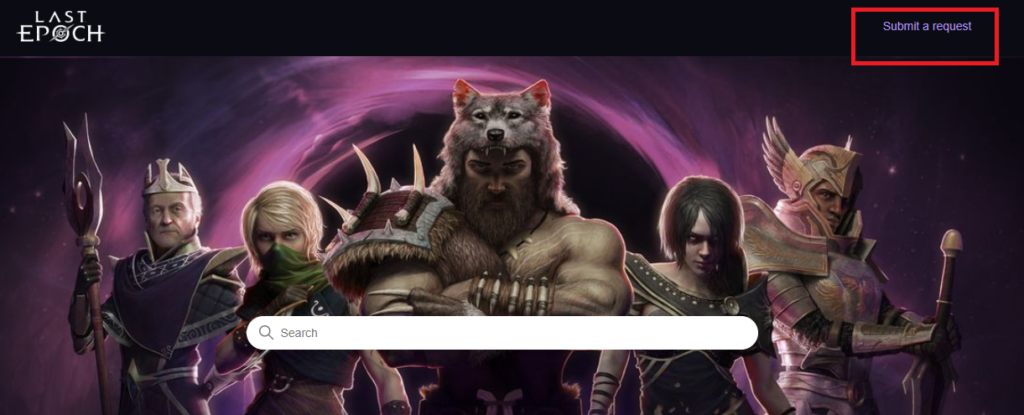
If you’ve tried all of the above solutions and still can’t get past the loading screen, it may be time to reach out to Last Epoch’s support team.
Provide them with details about your issue, system specifications, and the steps you’ve already taken to try to resolve the problem by using the “Submit a request” button at the top right. They may be able to provide additional assistance or escalate the issue if it’s a known bug.
