The iPhone Unavailable error is a common issue that can occur when someone attempts to unlock an iPhone with the wrong password.
This error message appears with a timer that counts down the time until the user can try again to enter the correct password.
However, in some cases, the iPhone Unavailable error may show without a timer, indicating that the device is permanently locked and cannot be unlocked without a reset.
Why Is The IPhone Unavailable Error Showing With No Timer On The IPhone Lock Screen?
There are 2 main reasons why the iPhone Unavailable error may appear without a timer on the your lock screen such as:
- Attempting to enter the wrong password too many times: If a user enters the wrong password multiple times in a row, the device will lock and display the iPhone Unavailable error with a timer that counts down the time until the user can try again. However, if the user enters the wrong password too many times, the device may become permanently locked and display the error without a timer.
- A software bug: A software bug can cause the iPhone Unavailable error to appear without a timer, even if the user has not entered the wrong password too many times.
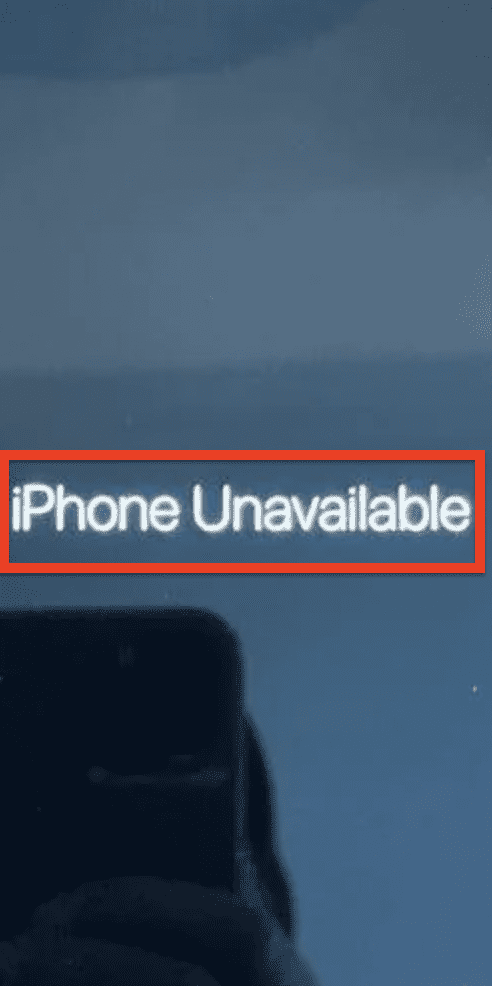
How To Fix “iPhone Unavailable” With No Timer?
1. Connecting Your IPhone To ITunes And Restoring The Device
Connecting your iPhone to a computer with iTunes and restoring the device is one of the most common methods for fixing the iPhone Unavailable error when it appears without a timer.
This method involves erasing all data from the device, including settings and personal information, but will allow you to set it up as new.
To perform this method, follow below steps:
- Connect your iPhone to a computer with a USB cable.
- Open iTunes on the computer.
- Click the iPhone icon that appears in the upper-left corner of the iTunes window.
- Click the “Restore iPhone” button.
- Follow the prompts to restore your iPhone.
It’s important to note that before doing this make sure that you have a backup of your device.
2. Using Recovery Mode To Erase And Restore Your IPhone
Another method for fixing the iPhone Unavailable error when it appears without a timer is to use recovery mode to erase and restore your iPhone.
This method also involves erasing all data from the device, including settings and personal information, but will allow you to set it up as new.
To perform this method, follow below steps:
- Connect your iPhone to a computer with a USB cable.
- Turn off your iPhone.
- Press and hold the Home button, then connect the USB cable to your iPhone.
- Release the Home button when you see the Connect to iTunes screen.
- iTunes will automatically open and display a message that your iPhone is in recovery mode.
- Click the “Restore iPhone” button.
- Follow the prompts to restore your iPhone.
It’s important to note that before doing this make sure that you have a backup of your device.
3. Contact Apple Support
If you have tried the above methods and still cannot fix the iPhone Unavailable error when it appears without a timer, you can contact Apple Support for further assistance.
Apple Support can provide you with a solution or guide you through the reset process. They may also be able to help you retrieve your data if you have not made a backup.
To contact Apple Support, you can visit their website, call them on the phone, or visit an Apple store in person.
Note: It’s important to note that all of these methods will erase all data, settings, and personal information on the device, so make sure to backup the device before doing so.


