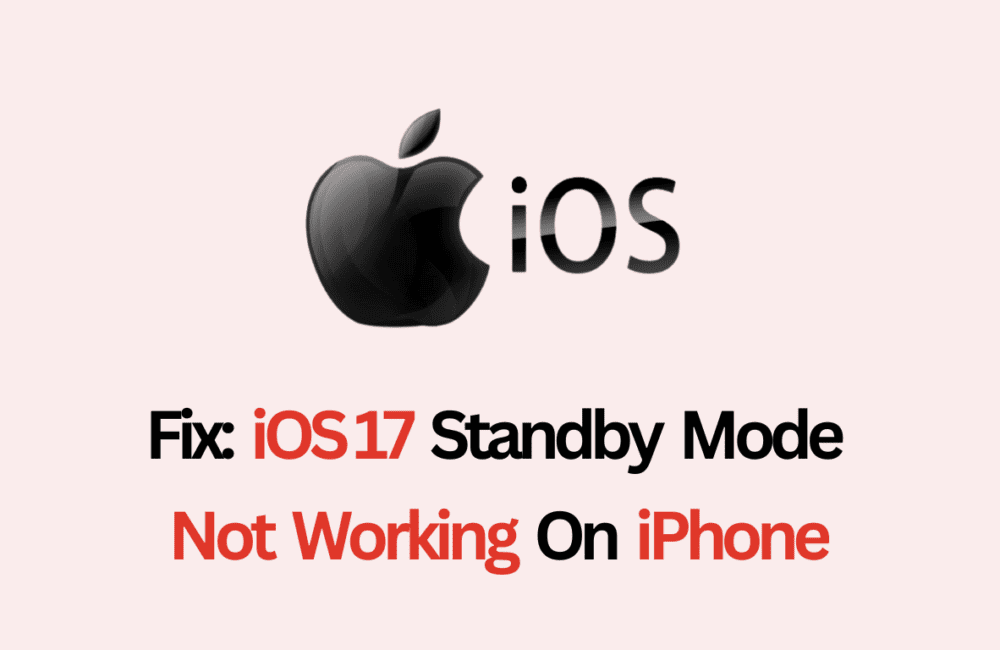Standby Mode is a groundbreaking feature introduced in iOS 17, transforming your iPhone into a smart display.
It shows you essential notifications, widgets, and live activities, all while your phone is idle.
However, some users have reported that Standby Mode is not working on their iPhones running iOS 17.
If you’re facing the same issue, this guide will provide you with detailed steps to resolve it.
How To Fix IOS 17 Standby Mode Not Working On IPhone
To fix iOS 17 Standby Mode not working, first ensure your device is compatible and running iOS 17. Next, go to Settings > Standby and toggle the Standby switch on. If already on, toggle off and on again. Check your charger is MFi-certified, disable Low Power Mode, and consider a force restart.
1. Verify IPhone Compatibility
Before you start troubleshooting, it’s essential to ensure that your iPhone is compatible with Standby Mode. This feature is available on iPhones that support iOS 17 and later. Compatible models include:
- iPhone 14 series
- iPhone 13 series
- iPhone 12 series
- iPhone 11 series
- iPhone XS, XS Max, and XR
- iPhone SE (2nd generation or later)
2. Ensure Standby Mode Is Enabled
- on your iPhone, Open the Settings app.
- Scroll down and Click on the Standby option.
- Make sure the Standby toggle is switched on.
If it’s already enabled, try toggling it off and back on to refresh the settings.
3. Proper Usage Guidelines
Incorrect usage can often lead to Standby Mode not functioning as expected. Here are some quick tips:
- Power Source: Make sure your iPhone is connected to a power source.
- Orientation: Place your iPhone in landscape orientation at an inclined angle.
- Screen Lock: Ensure that the iPhone screen is locked.
4. Examine Your Charger
Using a non-MFi-certified charger can result in Standby Mode not working correctly. Always opt for an MFi-certified MagSafe charger or Lightning cable.
5. Disable Low Power Mode
Low Power Mode can interfere with the functionality of Standby Mode. To disable it:
- Navigate to Settings → Battery.
- Toggle off the Low Power Mode switch.
6. Turn Off Portrait Orientation Lock
If Portrait Orientation Lock is enabled, it can prevent Standby Mode from working correctly. To disable it:
- Swipe down from the top-right corner to open the Control Center.
- Tap the orientation lock icon to turn it off.
7. Reboot Your IPhone
Sometimes, the simplest solutions are the most effective. Rebooting your iPhone can resolve many minor glitches and issues, including problems with Standby Mode.
To restart your iPhone, hold down the power button and follow the on-screen instructions to turn off the device. Wait a few seconds and then turn it back on.
8. Reset All Settings
As a last resort, you can reset all settings on your iPhone. This won’t erase your data but will reset all settings to their default values.
- Go to Settings → General → Transfer or Reset iPhone.
- Tap Reset → Reset All Settings.
- Enter your passcode and confirm the action.