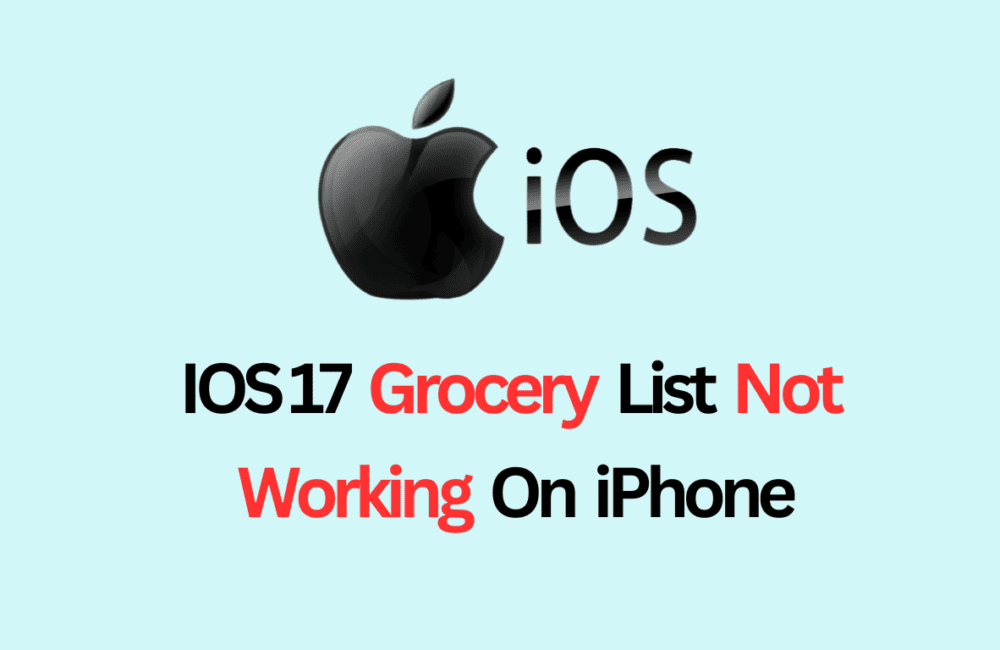iOS 17 has introduced a plethora of features, and one of the most noteworthy among them is the enhanced Grocery List in the Reminders app.
This feature helps to categorize your shopping list, set priorities, and even allows customization.
However, as with any new rollout, there can be bugs or issues that may prevent you from enjoying these added functionalities.
In this blog post, we’ll go over some troubleshooting steps you can take if the Grocery List feature isn’t working as expected on your iPhone.
Before diving into the troubleshooting guide, ensure that your iPhone is running iOS 17. This feature is exclusive to iOS 17 and later versions. To check your iOS version, follow these steps:
- Open the Settings app.
- Scroll down and tap on “General.”
- Tap on “Software Update.”
If you’re not running iOS 17, you’ll need to update your device.
How To Fix IOS 17 Grocery List Not Working On IPhone
If the Grocery List feature in iOS 17 is not working on your iPhone, Verify that your list is set as a “Grocery” list in the Reminders app. If these don’t work, try force restarting your device. You can also manually create sections for categorization. If all else fails, wait for an update from Apple to fix potential bugs.
1. Verify The List Type
Sometimes, the issue could be as simple as not setting the list as a “Grocery” list. To do this:
- Launch the Reminders app.
- Tap on the list you think should be a Grocery list.
- Tap the three dots in the top-right corner to access additional settings.
- Tap on “Show List Info.”
- Next to “List Type,” choose “Groceries” from the drop-down menu.
- Tap “Done” to save your changes.
2. Force Restart Your Device
Some glitches can be fixed with a simple force restart:
- Quickly press and release the Volume Up button.
- Quickly press and release the Volume Down button.
- Hold down the Side button until the Apple logo appears, then release it.
3. Manual Sorting
If automatic categorization isn’t working, you can manually create sections in your list:
- Open your grocery list in the Reminders app.
- Tap the three dots in the top-right corner.
- Select “New Section” to manually create and name a new section for your list.
If you’ve tried all these solutions and the issue persists, you may be dealing with a bug in iOS 17.
In such cases, it’s advisable to report the issue to Apple Support and keep an eye out for future updates that may resolve the issue.