The iOS 17 Check-In feature is a groundbreaking addition to Apple’s ecosystem, designed to enhance user safety by automating the process of notifying friends and family upon reaching a destination.
However, this feature has been plagued with issues such as Check-In not working and complete unavailability for some users.
In this article, we delve into the most effective solutions to resolve these issues and ensure a seamless user experience.
Understanding The Check-In Feature In IOS 17
Before diving into the fixes, it’s crucial to understand what the Check-In feature does. It utilizes your iPhone’s location services to send real-time location updates to your chosen contacts.
This feature is particularly useful for ensuring the safety of family members who may be traveling or for friends meeting up at a location.
Prerequisites For Using The IOS 17 Check-In Feature
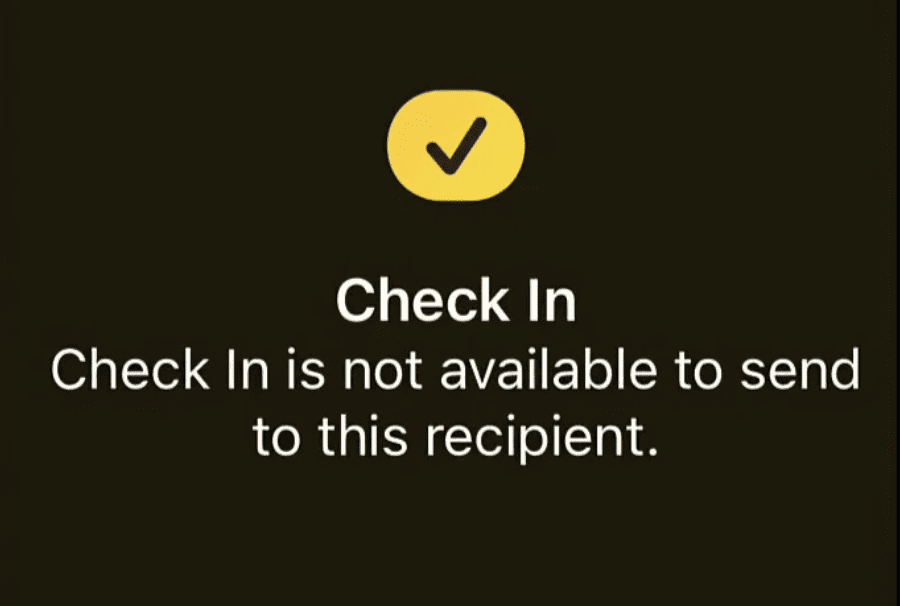
- Both Sender and Receiver Must Have iOS 17: This feature is exclusive to iOS 17. Ensure both parties have updated their iPhones to this version.
- Enable Location Services: Go to Settings > Privacy > Location Services and toggle it on.
- Activate Significant Locations: Navigate to Settings > Privacy > Location Services > System Services > Significant Locations and enable it.
- Full Check-In Data for Messages: Go to Settings > Messages > Check-In > Data and select “Full” instead of “Limited”.
How To Fix IOS 17 Check In Not Working
To fix the “iOS 17 Check-In not working” issue, make sure both parties have updated to iOS 17. Enable Location Services in Settings > Privacy. Turn on “Significant Locations” under System Services. In Messages settings, select “Check-In,” then “Data,” and choose “Full.” Restart the Messages app and try again.
Solution 1: Verify IOS Version
Make sure both the sender and receiver are using iOS 17. If one party is using an older version or a beta release, the feature may not work as expected.
Solution 2: Check Location Services
If Location Services is disabled, the feature will not work. Enable it by going to Settings > Privacy > Location Services.
Solution 3: Enable Significant Locations
This setting is crucial for the Check-In feature to function correctly. Enable it by navigating to Settings > Privacy > Location Services > System Services > Significant Locations.
Solution 4: Opt For Full Check-In Data
Limited data might be the culprit behind the issue. Switch to Full Check-In Data by going to Settings > Messages > Check-In > Data > Full.
Solution 5: Restart Messages App
Sometimes, simply exiting and re-opening the Messages app can resolve minor glitches. Try this if the above solutions don’t work.



